Protecting images, All images in search] in “protecting, Images – Canon PowerShot A2600 User Manual
Page 72: Erasing
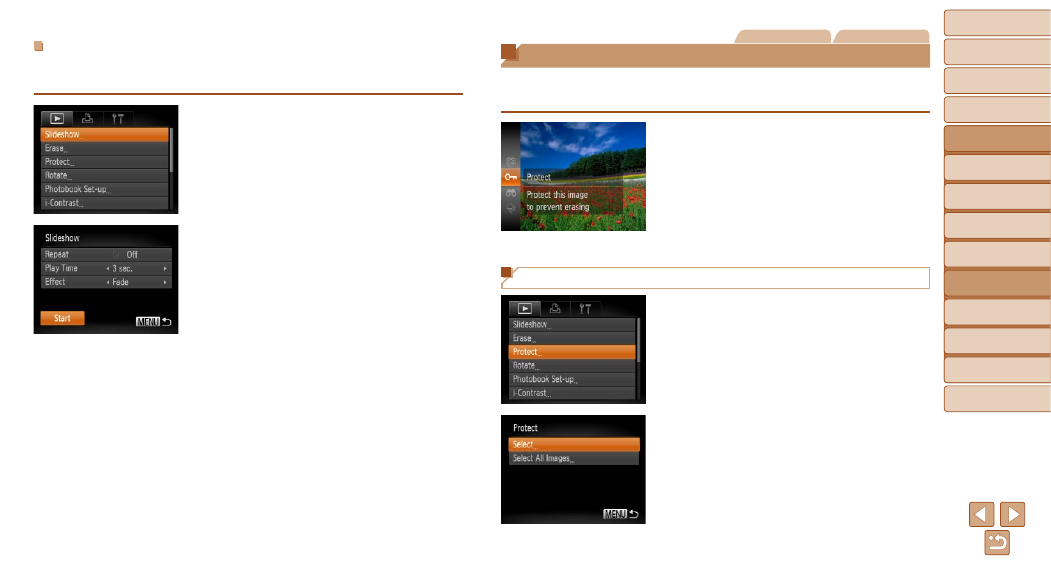
72
1
2
3
4
5
6
7
8
Cover
Preliminary Notes
and Legal Information
Contents: Basic
Operations
Advanced Guide
Camera Basics
Smart Auto
Mode
Other Shooting
Modes
Playback Mode
Setting Menu
Accessories
Appendix
Index
Basic Guide
P Mode
Changing Slideshow Settings
You can set up slideshows to repeat, and you can change the transitions
between images and the display duration of each image.
1
Access the setting screen.
z
z
Press the <
n> button, and then
choose [Slideshow] on the [
1] tab
(
).
2
Configure the settings.
z
z
Choose a menu item to configure, and
then choose the desired option (
z
z
To start the slideshow with your settings,
choose [Start] and press the <
m>
button.
z
z
To return to the menu screen, press the
<
n> button.
Still Images
Movies
Protecting Images
Protect important images to prevent accidental erasure by the camera
z
z
Press the <
m> button, and then choose
[
:] in the menu (
). [Protected]
is displayed.
z
z
To cancel protection, repeat this process
and choose [
:] again, and then press
the <
m> button.
Using the Menu
1
Access the setting screen.
z
z
Press the <
n> button and choose
[Protect] on the [
1] tab (
).
2
Choose a selection method.
z
z
Choose a menu item and a setting as
desired (
z
z
To return to the menu screen, press the
<
n> button.
