Setting – Canon LV 7490 User Manual
Page 51
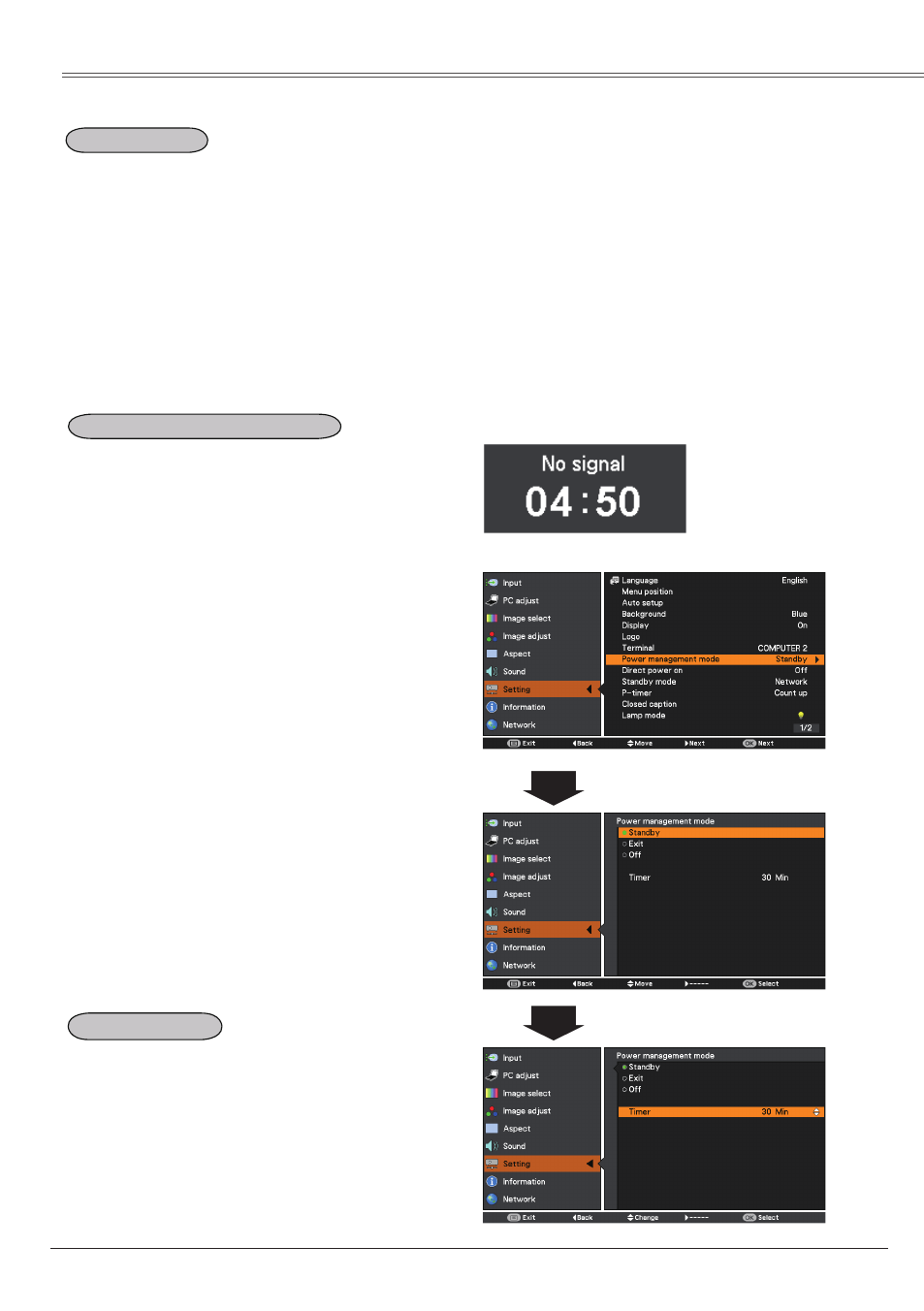
Setting
51
Setting
Terminal
The COMPUTER IN 2/MONITOR OUT terminal
on the back of the projector is switchable for
computer input or monitor output (p.11). Select
COMPUTER 2 or Monitor out with the Point
▲▼ buttons.
COMPUTER 2 ....... computer input
Monitor out ........... monitor out
Terminal function is not available when
selecting
COMPUTER 2 to the input source.
Change the input source to the others
(
COMPUTER 1, and so on) so that the Terminal
function will be available. (pp. 27, 29, 39)
Time left before Lamp is off.
Power management mode
For reducing power consumption as well
as maintaining the lamp life, the Power
management mode function turns off the
projection lamp when the projector is not
operated for a certain period.
Select one of the following options:
Standby ........ When the lamp has been fully
cooled down, the POWER
indicator changes to green
blinking. In this condition,
the projection lamp will be
turned on if the input signal
is reconnected or any button
on the top control or remote
controller is pressed.
Exit ............... When the lamp has been fully
cooled down, the power will
be turned off.
Off ................. Power management mode
function is off.
Timer ............ If the input signal is
interrupted and no button
is pressed for more than 30
seconds, the timer display
with
No signal appears. It
starts the countdown until the
lamp is turned off. Use the
Point ▲▼ buttons to set the
Timer (1~30 min).
Note:
Factory default is
Standby: 5 min.
Power management mode
When this function is set to
On, the projector will
be automatically turned on just by connecting
the AC power cord to a wall outlet.
Note:
Be sure to turn off the projector properly (see
“Turning Off the Projector” on page 22). If the
projector is turned off in the incorrect sequence, the
Direct power on function will not work properly.
Direct power on
Note:
The input/output terminal [Computer 2] does not
support EDID. Depending on the computer
used, an adjustment of the resolution might be
necessary after connection of the terminal. For
the adjustment of the resolution please refer to
the owner’s manual of the computer.
* EDID (Extended Display Identification Data):
The display ID of the connected monitor for
transmission of the model name and the setting
value to the computer.
