Setting wireless lan – Canon i-SENSYS MF4780w User Manual
Page 7
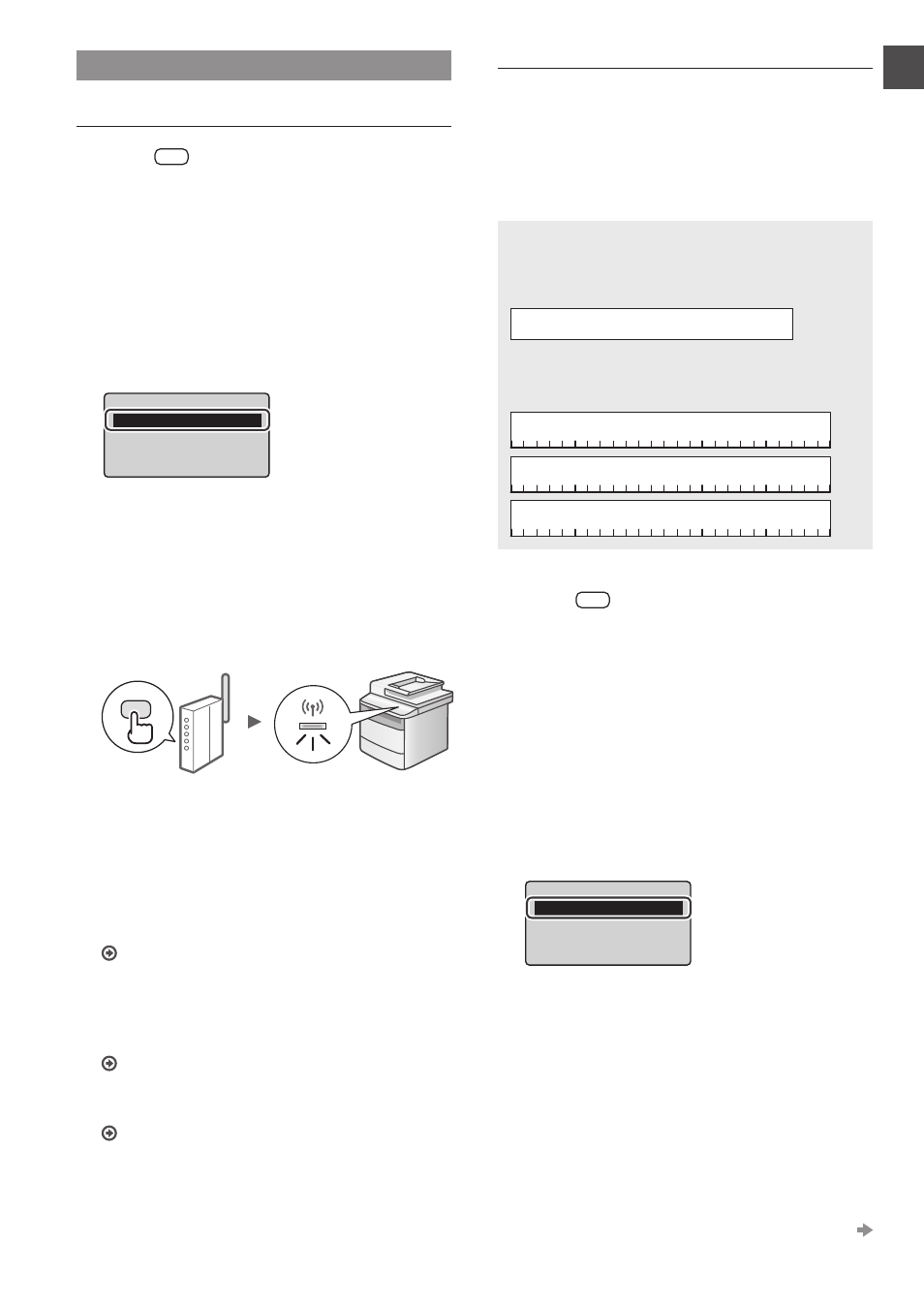
7
En
Setting Wireless LAN
Push Button Mode
1
Press [
] (Menu).
2
Select
3
Select
[OK].
4
Press [OK].
5
Select
press [OK]
Wireless LAN Settings
WPS Push Button Mode
WPS PIN Code Mode
SSID Settings
Wireless LAN Informa
...
6
Select
7
You should press the WPS button within 2
minutes after you select
Press and hold* the button until the lamp lights or
blinks.
* The time that you should hold the button may vary depending
on the router you are using.
Wait approximately 2 minutes after the connection.
IP address is set during this period of time.
When an error message appears:
Press [OK] to close the screen, check whether or not
the network key is correct, and then retry the settings.If
the access point cannot be detected even after retrying,
see the following.
e-Manual "Onscreen Messages"
When checking the network connection:
You can check if the machine is properly connected
to the network using a computer that connected to a
network.
"Checking That the Wireless LAN Setting is Completed"
To set IP address manually:
e-Manual "Setting the IPv4 Address"
Setting the Access Point Manually
If you do not know SSID (access point name) and network
key that you are using, check a label attached on the
wireless LAN router or use "Canon MF/LBP Wireless Setup
Assistant" ("Checking SSID or Network Key for a Wireless
LAN Router/Access Point" (P.9)) to know your SSID and
network key. Write down the SSID and network key below,
for reference.
SSID
It is sometimes written as name of network, or name of
access point. If there are multiple SSIDs, please write
down all.
Network Key
It is sometimes written as PIN, WEP key, WPA/WPA2
passphrase, PSK or preshared key.
1
Press [
] (Menu).
2
Select
3
Select
[OK].
4
Press [OK].
5
Select
6
Select
[OK].
SSID Settings
Select Access Point
Manual Settings
7
Select the access point that you wrote down, and
then press [OK].
If multiple matched SSIDs are displayed, select the ID
that is listed first (the one with the strongest signal).
Proceed to the next page
