Play a recording, Play a recording -6, P. 6-6) – Canon VB-M600D User Manual
Page 68: Search by specifying the time and date, Search by event
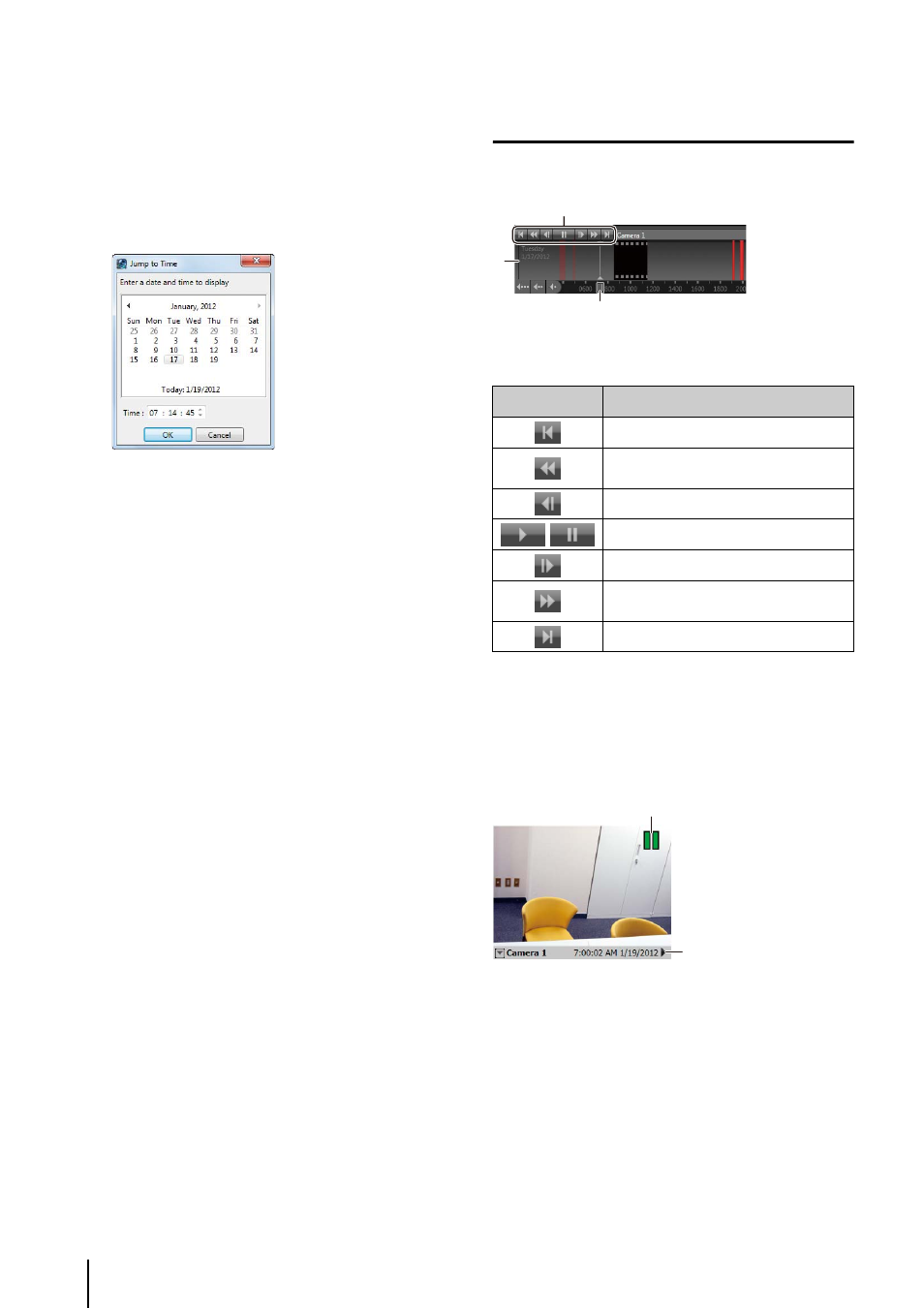
6
-6
Search by Specifying the Time and Date
The playhead moves to the specified date and time
and the recorded video starts playing in the video
window.
Search by Event
Click [Search] on the toolbar or [Search] on the timeline
toolbar to search for an event. Click the event in the
search results to play the associated recording. For
details, see “Play Back an Event” (P. 6-13).
Play a Recording
Use the playback controls on the timeline to control the
image displayed in the video window.
➀ Playback controls
Controls for image playback.
➁ Event display area
Move the playhead to the playback position.
➂ Playhead
Drag the playhead to change the playback position.
Video Window Display for Playback
➀ Playback indicator
Displays the playback status.
➁ Title bar
Displays the camera name and the time and date of the
recording.
1
Click a video window.
2
Click [Jump] on the timeline to display the [Jump to
Time] dialog box.
3
Specify the date and time and click [OK].
Button
Description
Jump to previous event
Rewind (each click changes the speed in
sequence: 1x, 2x, 5x, 10x)
Go to previous frame
/
Play/pause
Go to next frame
Fast forward (each click changes the
speed in sequence: 2x, 5x, 10x)
Jump to next event
➀
➁
➂
➀
➁
