Configure the camera, Display the [camera selector] dialog box, Select a camera – Canon VB-M600D User Manual
Page 47: Configure the camera -5, Display the [camera selector] dialog box -5, Select a camera -5, P. 4-5)
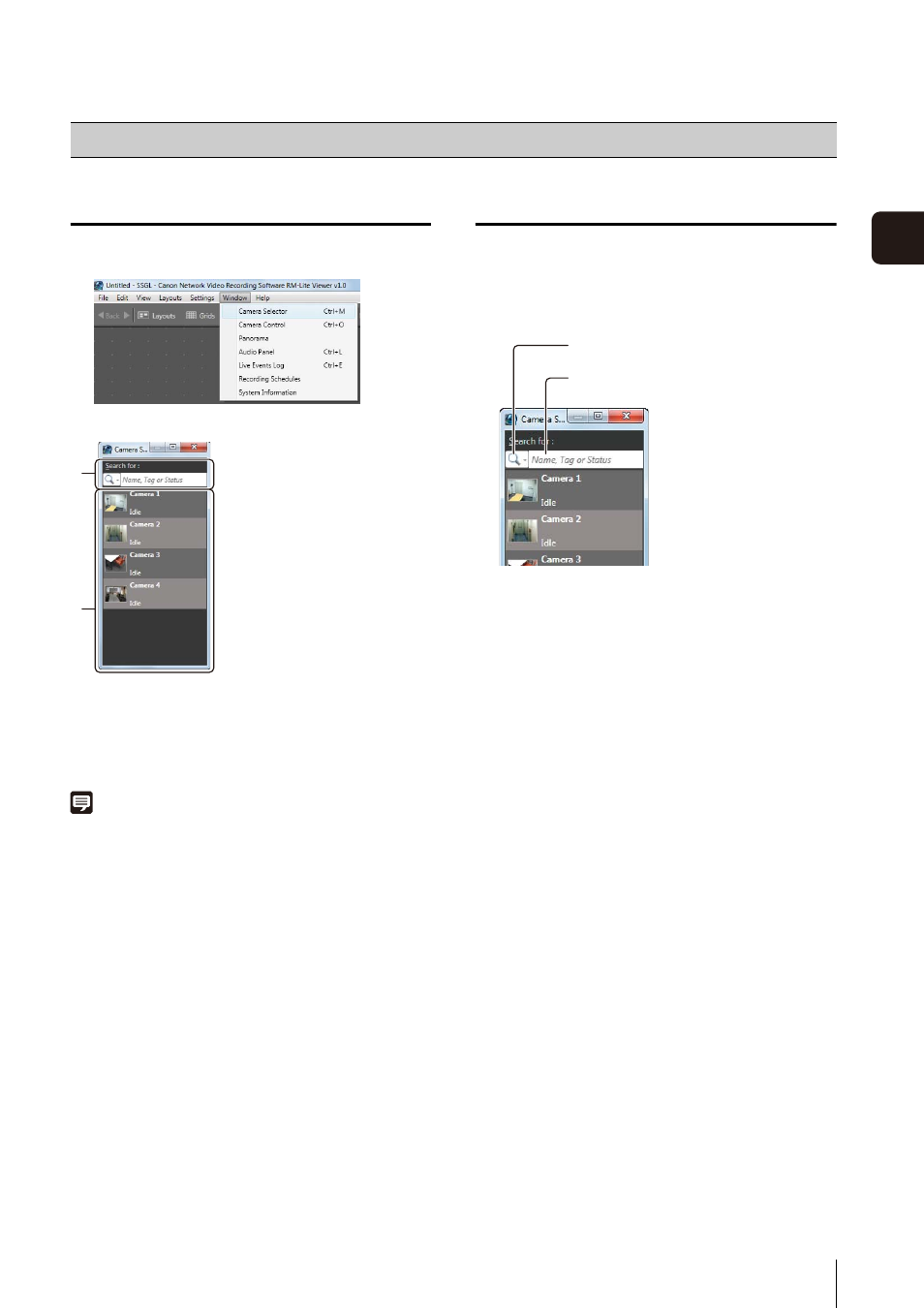
4
-5
4
Viewer
S
et
tin
g
s
Display the [Camera Selector] dialog box
The [Camera Selector] dialog box is displayed.
➀ [Search for] box
Search for the camera to be used for display.
➁ Camera search results
Displays a list of cameras found by searching.
Note
Each time you select [Window] > [Camera Selector], the display
of the [Camera Selector] dialog box is toggled on or off.
Select a Camera
When you have a large number of cameras registered,
search for the camera using the camera name.
The following items are displayed when you click the
search button.
• [Name, Tag or Status]
Enter a camera name or camera status in the search
criteria box.
• [Camera Name]
Enter the camera name in the search criteria box.
• [Tag]
Cameras cannot be searched using this item in
RM-Lite.
• [Camera Status]
Select the camera status to be searched.
• [Camera Type]
Select the model name to be searched.
• [Host Name (camera)]
Enter the camera host name or IP address in the
search criteria box.
• [Storage Server Group Name]
Cameras cannot be searched using this item in
RM-Lite.
Configure the Camera
1
Click [Window] > [Camera Selector].
➀
➁
1
Click the search button to select the search criteria
type and enter the search criteria.
2
Specify the search criteria and search for the camera.
3
Double-click the camera in the search results to
display the video window.
Search button
Search criteria box
