Bluetooth handsfreelink – Acura 2008 RL User Manual
Page 319
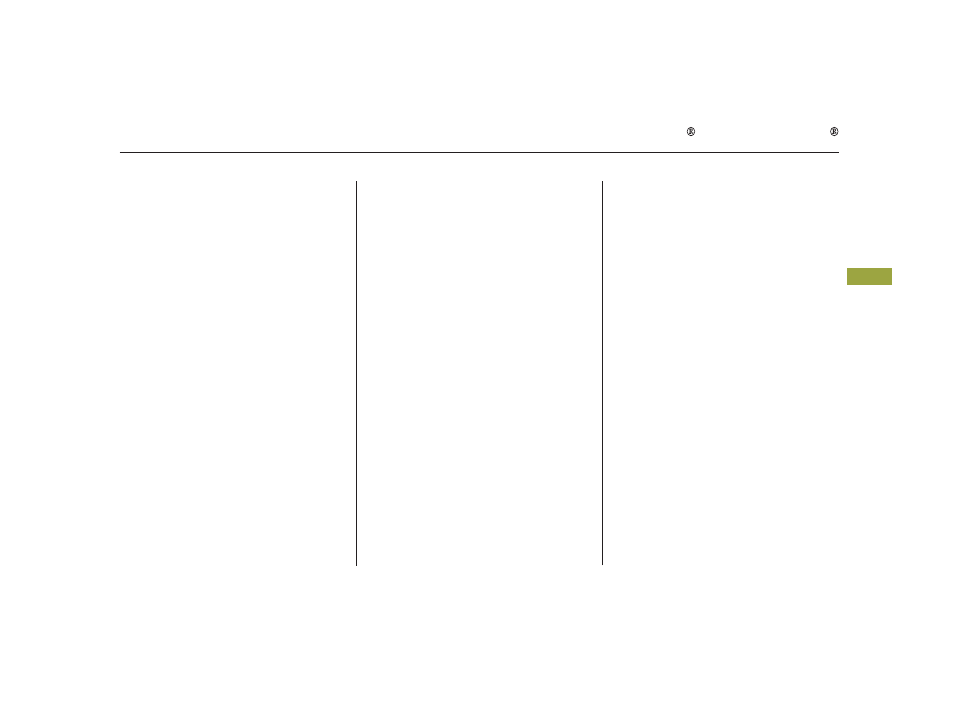
The HFL response continues ‘‘A
security option is available to lock
the hands free system. Each time
the vehicle is turned on, a
passcode would be required to use
this system. Would you like this
security option turned on?’’
Press and release the Talk button.
If you say ‘‘Yes’’ after the beep, the
HFL system response is, ‘‘Would
you like the notification to be a
ring tone or a prompt?’’ If you say
‘‘No’’ after the beep, the HFL
system returns to its main menu.
Saying ‘‘No’’ will result in no ring
tone or prompt playback during an
incoming call. The audio system
will be mute, and a message will
be displayed.
Press and release the Talk button.
After the beep, say ‘‘Ring tone’’ or
‘‘Prompt.’’ The HFL system
response is ‘‘A ring tone will be
used.’’ or ‘‘An incoming call
prompt will be used.’’
If you choose ‘‘Ring tone,’’ you will
hear a ring tone through the audio
speakers to announce an incoming
call. If you choose ‘‘Prompt,’’ you
will hear this message to
announce an incoming call: ‘‘You
have an incoming call.’’
The voice of the HFL can be set to
male or female (U.S. models only).
Also, the incoming notification can
be set to a ring tone, a prompt, or no
notification.
Press and release the Talk button.
After the beep, say ‘‘System.’’ The
HFL response is, ‘‘System options
are setup and clear.’’
Press and release the Talk button.
After the beep, say ‘‘Setup.’’ The
HFL response is ‘‘Would you like
male or female prompts?’’
Press and release the Talk button.
After the beep, say ‘‘Male’’ or
‘‘Female,’’ depending on the
system voice you want. The HFL
response is, ‘‘Male (Female)
prompts have been selected.
Would you like an audible
notification of an incoming call?’’
Press and release the Talk button.
If you say ‘‘No’’ after the beep, the
HFL system response is, ‘‘Security
will not be used. The system setup
is complete.’’
If you say ‘‘Yes,’’ you can set your
passcode. Refer to the setting
procedure in the next column.
4.
5.
6.
7.
1.
2.
3.
To set up the system, do this:
Setting Up the System
Bluetooth HandsFreeLink
Fe
a
tu
re
s
313
