Changing the default quality, Changing the default quality -14 – Brother DCP-115C User Manual
Page 59
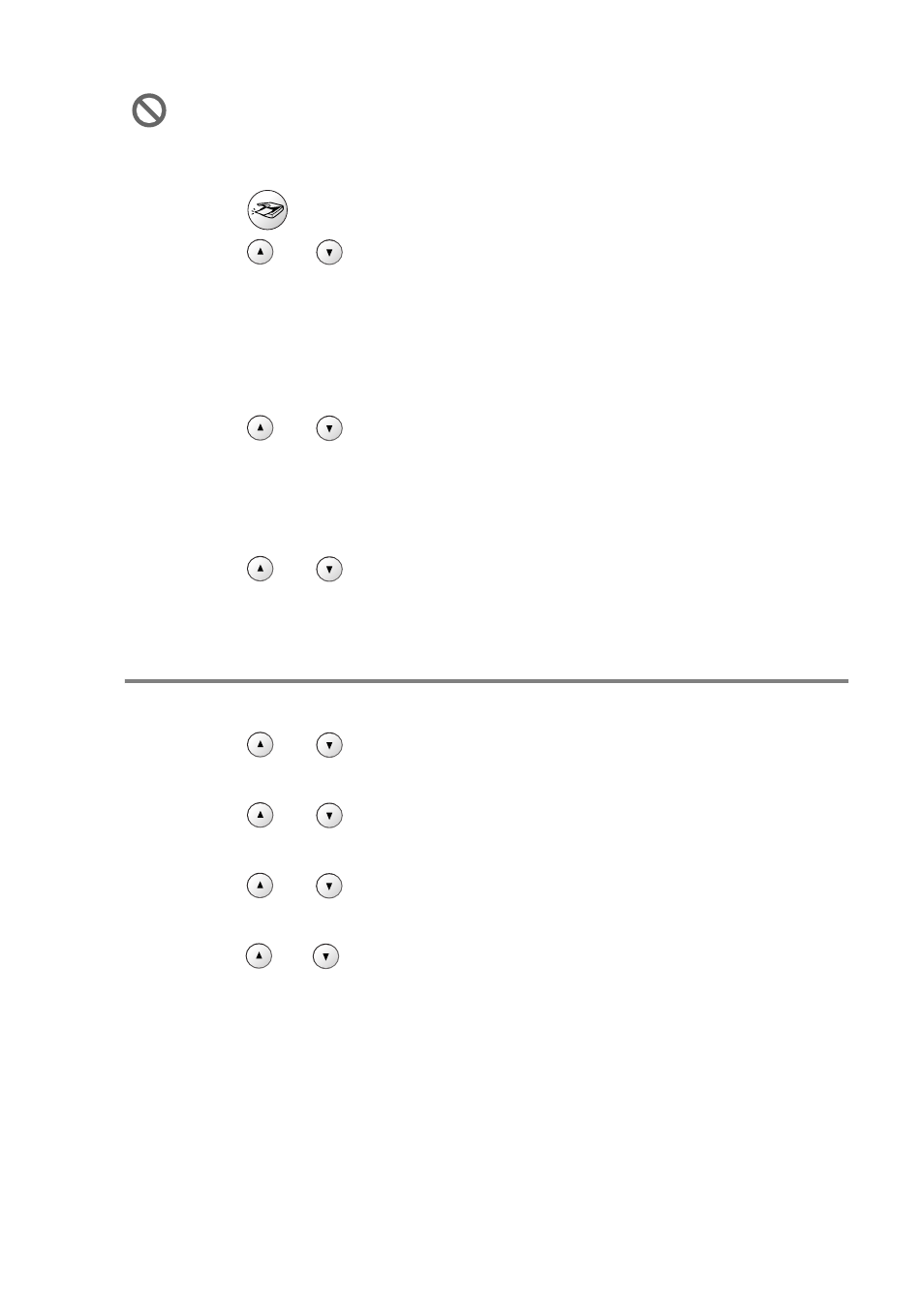
WALK-UP PHOTOCAPTURE CENTER
™
3 - 14
2
Load your document.
3
Press (
Scan
).
4
Press
or
to select Scan to Card.
To change quality, press
Set
and go to Step 5.
—OR—
Press
Mono Start
or
Colour Start
to start scanning without
changing any settings.
5
Press
or
to select the quality you want.
To change the file type, press
Set
and go to Step 6.
—OR—
To start scanning, press
Mono Start
or
Colour Start
.
6
Press
or
to select the file type you want.
Press
Mono Start
or
Colour Start
to start scanning.
Changing the default quality
1
Press
Menu
.
2
Press
or
to select 2.PhotoCapture.
Press
Set
.
3
Press
or
to select 8.Scan to Card.
Press
Set
.
4
Press
or
to select 1.Quality.
Press
Set
.
5
Press
or
to
select
B/W 200x100 dpi
, B/W 200 dpi,
Color 150 dpi
, Color 300 dpi or Color 600 dpi.
Press
Set
.
6
Press
Stop/Exit
.
Do not take out the media card while
PhotoCapture
is blinking
to avoid damaging the card or data stored on the card.
