Setting paper type, Setting paper size, Setting paper type -7 setting paper size -7 – Brother DCP-115C User Manual
Page 36
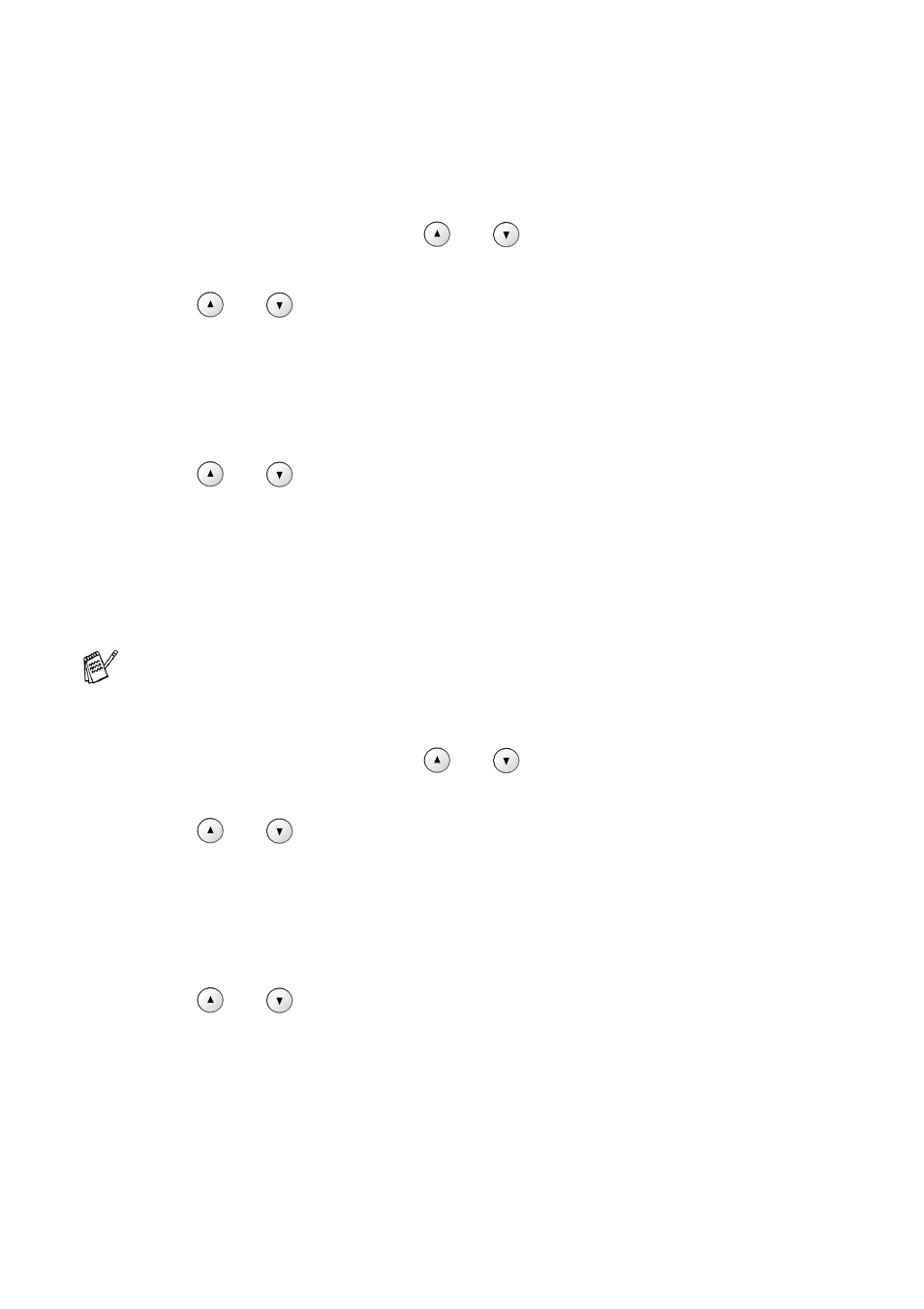
2 - 7 MAKING COPIES
Setting paper type
If copying on paper other than plain paper, select the type of paper
that you are using to get the best print quality.
1
Load your document.
2
Press
Copy Options
and
or
to select Paper Type.
Press
Set
.
3
Press
or
to select the type of paper you are using
(Plain, Inkjet, Glossy or Transparency).
Press
Set
.
4
Press
Mono Start
or
Colour Start
.
—OR—
Press
or
for
more
settings.
Setting paper size
If copying on paper other than A4 size, you will need to change the
paper size setting.
1
Load your document.
2
Press
Copy Options
and
or
to select Paper Size.
Press
Set
.
3
Press
or
to select the size of paper you are using
(Letter, Legal, A4, A5 or 10(W) x 15(H)cm).
Press
Set
.
4
Press
Mono Start
or
Colour Start
.
—OR—
Press
or
for
more
settings.
You can copy on Letter, Legal, A4, A5 or
Photo Card (10(W) cm x 15(H) cm) paper.
