Colour enhancement, Colour enhancement -11 – Brother DCP-115C User Manual
Page 56
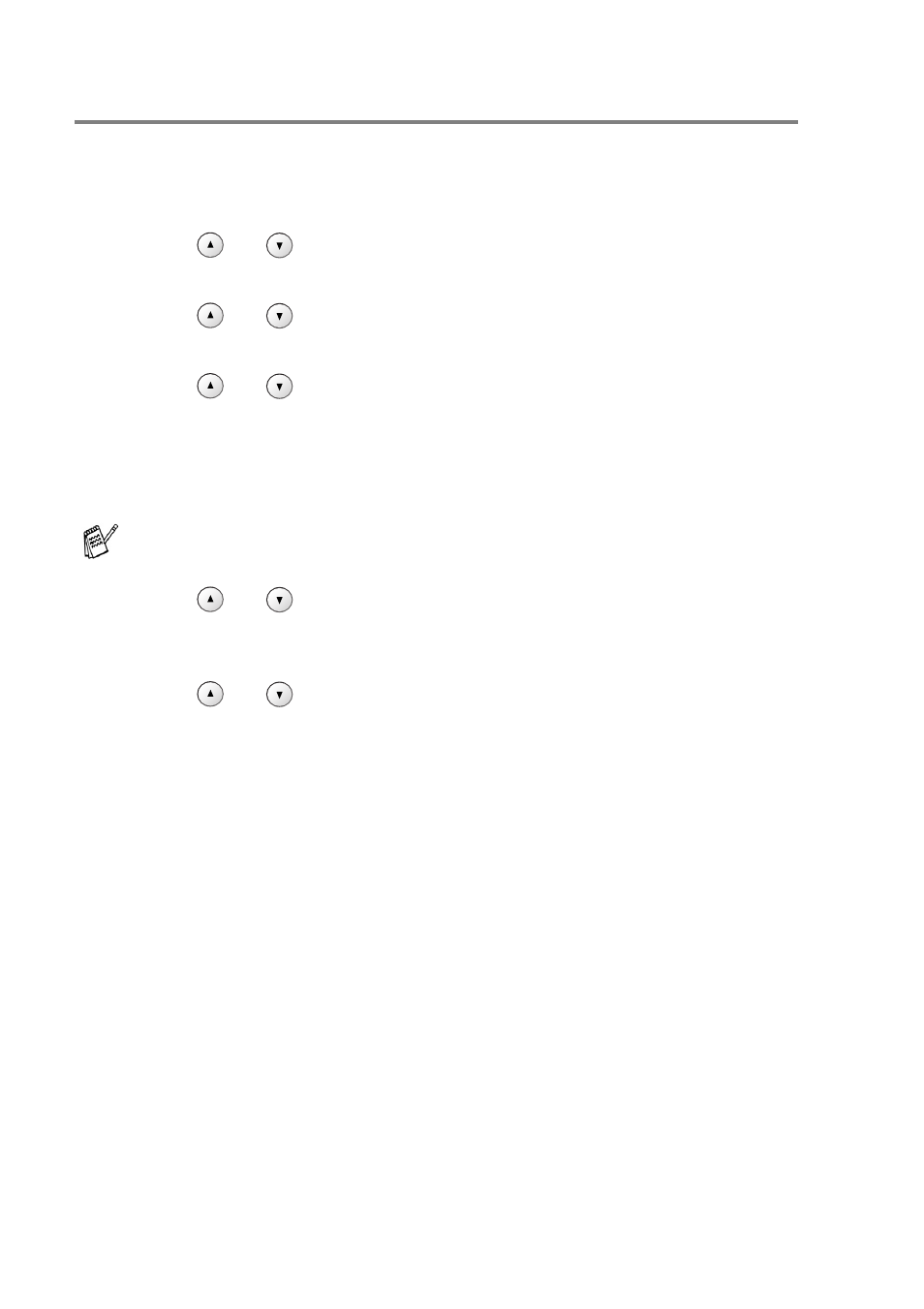
3 - 11 WALK-UP PHOTOCAPTURE CENTER
™
Colour enhancement
You can turn on the colour enhancement feature to print more vivid
images. Printing time will be slower.
1
Press
Menu
.
2
Press
or
to select 2.PhotoCapture.
Press
Set
.
3
Press
or
to select 5.Color Enhance.
Press
Set
.
4
Press
or
to select On.
Press
Set
.
—OR—
Select Off and press
Set
, then go to Step 7.
5
Press
or
to select 1.White Balance, 2.Sharpness
or 3.Color Density.
Press
Set
.
6
Press
or
to adjust the degree of setting.
Press
Set
.
7
Press
Stop/Exit
.
■
White Balance
This setting adjusts the hue of the white areas of an image.
Lighting, camera settings and other influences will effect the
appearance of white. The white areas of a picture may be slightly
pink, yellow or some other colour. By using this adjustment you
can correct this effect and bring the white areas back to pure white.
■
Sharpness
This setting enhances the detail of an image. It is similar to
adjusting the fine focus on a camera. If the image is not in true
focus and you cannot see the fine details of the picture, then
adjust the sharpness.
■
Colour Density
This setting adjusts the total amount of colour in the image. You
can increase or decrease the amount of colour in an image to
improve a washed out or weak picture.
If you select On, you can customize the White Balance,
Sharpness or Colour Density.
