Brother HL 1270N User Manual
Page 23
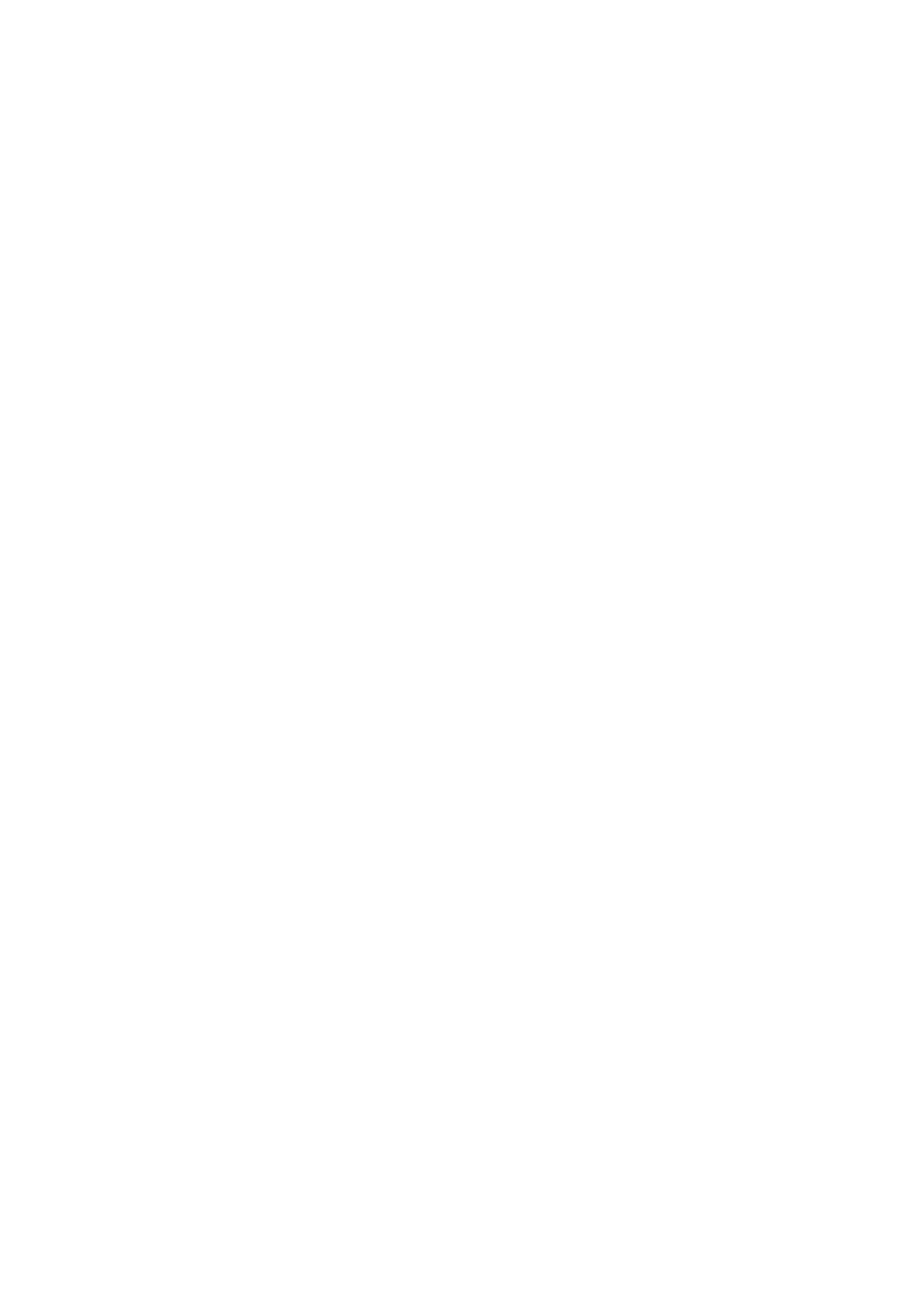
1-15
Changing the IP Address settings with the Remote Console
a
If you are using the remote console, such as TELNET, you will be expected to enter
the password of the print server. Press RETURN and enter the default password of
“access” in response to the "#" prompt (it will not echo).
b
You will be prompted for a user name. Enter anything in response to this prompt.
c
You will then get the
Local>
prompt. Type
SET IP ADDRESS ipaddress
,
where
ipaddress
is the desired IP address you wish to assign to the print server (check
with your network manager for the IP address to use). For example:
Local> SET IP ADDRESS 192.189.207.3
d
You will now need to set the subnet mask by typing
SET IP SUBNET subnet
mask
, where
subnet mask
is the desired subnet mask you wish to assign to the print
server (check with your network manager for the subnet mask to use). For example:
Local> SET IP SUBNET 255.255.255.0
If you do not have any subnets, use one of the following default subnet masks:
255.255.255.0
for class C networks
255.255.0.0
for class B networks
255.0.0.0
for class A networks
e
The leftmost group of digits in your IP address can identify the type of network you
have. The value of this group ranges from 192 through 255 for Class C networks (e.g.,
192.189.207.3), 128 through 191 for Class B networks (e.g.,128.10.1.30), and 1 through
127 for Class A networks (e.g., 13.27.7.1).
f
If you have a gateway (router), enter its address with the command
SET IP
ROUTER routeraddress
, where
routeraddress
is the desired IP address of the
gateway you wish to assign to the print server. For example:
Local> SET IP ROUTER 192.189.207.1
g
To verify that you have entered the IP information correctly, type
SHOW IP
.
H
Type
EXIT
or CTR-D (i.e., hold down the control key and type “D”) to end the
remote console session.
