Installing the driver & software, Windows, Improper setup – Brother MFC 9840CDW User Manual
Page 31
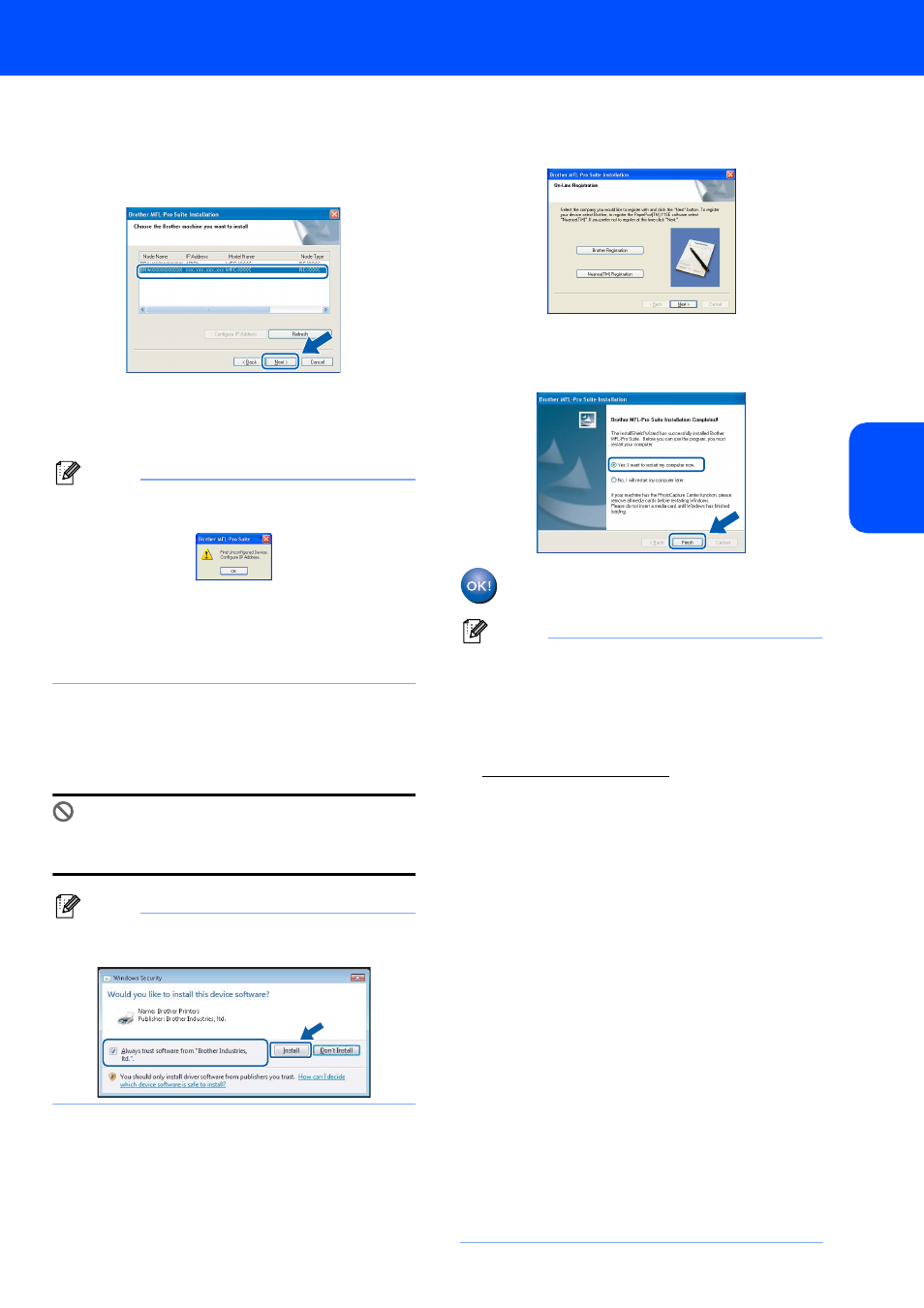
Installing the Driver & Software
29
Windows
®
W
ind
ows
®
Wi
rel
ess
Ne
tw
o
rk
21
If the machine is configured for your network,
choose the machine from the list, and then click
Next. This window will not appear if there is
only one machine connected on the network, it
will be chosen automatically.
If your machine shows APIPA in the IP
Address field, click Configure IP Address
and enter an IP address for your machine that
is suitable for your network.
Note
If the machine is not yet configured for use on your
network, the following screen appears.
Click OK.
The Configure IP Address window will appear.
Enter an IP address for your machine that is
suitable for your network by following the on-
screen instructions.
22
The installation of the Brother drivers will
automatically start. The installation screens
appear one after another, please wait for a
while.
Improper Setup
DO NOT try to cancel any of the screens during
this installation.
Note
For Windows Vista™, when this screen appears,
click the check box and click Install.
23
When the Brother and ScanSoft on-line
Registration screen is displayed, make your
selection and follow the on-screen instructions.
24
Click Finish to restart your computer.
(You must be logged on with Administrator
rights.)
The MFL-Pro Suite has been installed and
the installation is now complete.
Note
• XML Paper Specification Printer Driver
The XML Paper Specification Printer Driver is the
most suitable driver when printing from the
applications that use the XML Paper Specification
documents. Please download the latest driver by
accessing the Brother Solutions Center at
• MFL-Pro Suite includes the Network Printer
Driver, Network Scanner Driver, Brother
ControlCenter3, ScanSoft™ PaperPort™ 11SE
and True Type
®
fonts.
ScanSoft™ PaperPort™ 11SE is a document
management application for viewing scanned
documents.
• After restarting the computer, the Installation
Diagnostics will run automatically. If the
installation is unsuccessful, the installation results
window will be shown. If the Diagnostics shows a
failure, please follow the on-screen instructions or
read the on-line help and FAQ’s in Start/All
Programs/Brother/MFC-XXXX.
• Once you are sure that you can print after the
installation, restart your Firewall software.
• Firewall settings on your PC may reject the
necessary network connection for Network
Scanning and Printing.
Follow the instructions on the following page to
configure your Windows
®
Firewall. If you are using
personal firewall software, see the User's Guide
for your software or contact the software
manufacturer.
