Brother MFC 9840CDW User Manual
Brother Printers
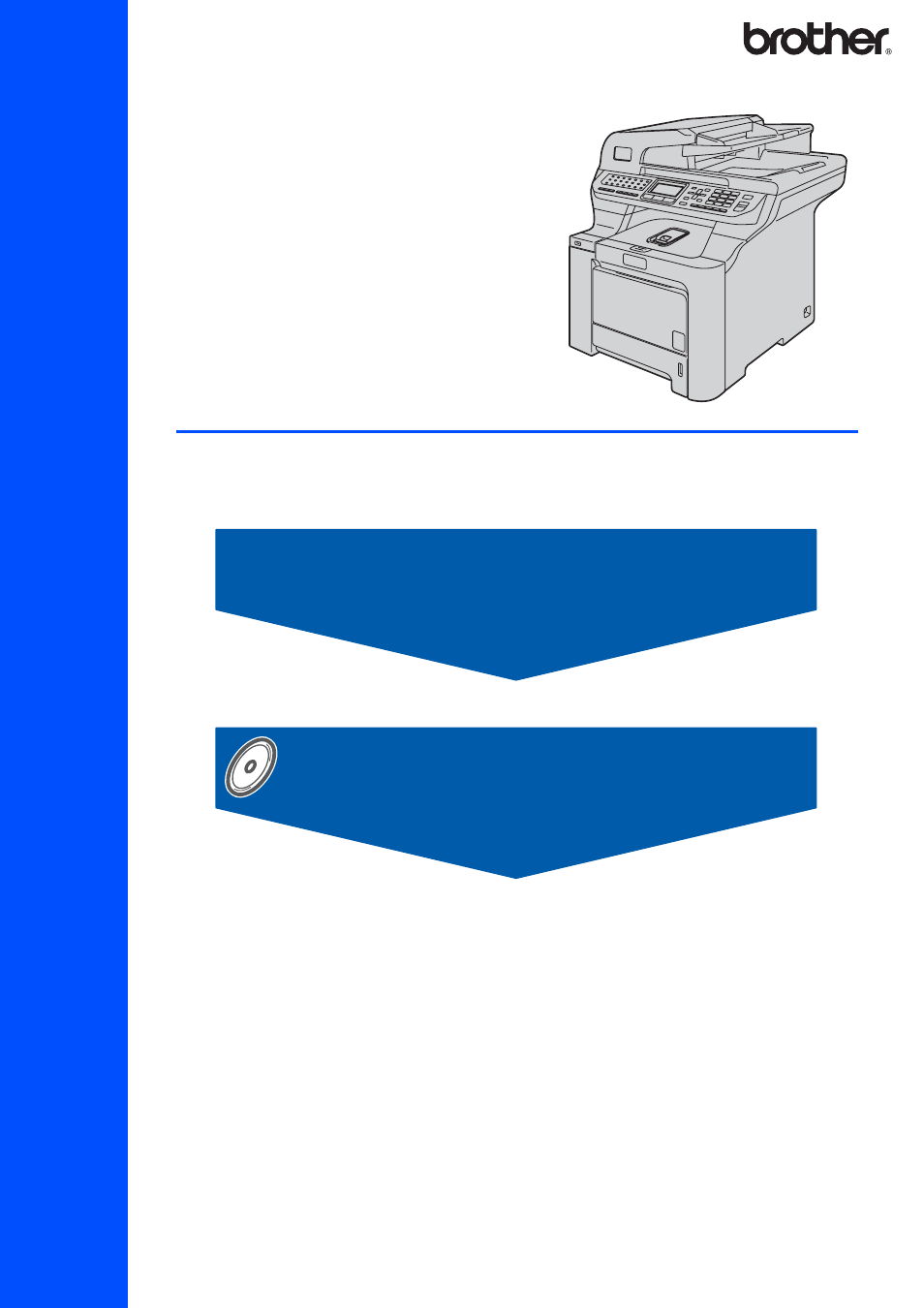
STEP 1
STEP 2
Setup is Complete!
Qu
ick
Se
tu
p G
u
id
e
Installing the Driver & Software
MFC-9840CDW
Before you can use the machine, you must set up the hardware and install the driver. Please read
this ‘Quick Setup Guide’ for proper set up and installation instructions.
Keep this ‘Quick Setup Guide’ and the supplied CD-ROM in a convenient place for quick and easy
reference at all times.
Version B
USA/CAN
Table of contents
Document Outline
- Quick Setup Guide MFC-9840CDW
- Table of Contents
- Getting Started
- STEP 1 Setting Up the Machine
- 1 Remove the packing materials from the machine
- 2 Installing the toner cartridges
- 3 Load paper in the paper tray
- 4 Release the Scanner Lock
- 5 Install the power cord and phone line
- 6 Setting the date and time
- 7 Setting your station ID
- 8 Choosing the correct Receive Mode
- 9 Tone and pulse dialing mode (Canada only)
- 10 Dial Prefix
- 11 Selecting your language (Canada only)
- 12 Setting the LCD contrast
- 13 Sending in the product registration and test sheet (USA only)
- STEP 2 Installing the Driver & Software
- Supplied CD-ROM ‘MFL-Pro Suite’
- Windows®
- For USB Interface Cable Users (For Windows® 2000 Professional/XP/ XP Professional x64 Edition/Windows Vista™)
- For Wired Network Interface Users (For Windows® 2000 Professional/XP/ XP Professional x64 Edition/Windows Vista™)
- For Wireless Network Interface Users (For Windows® 2000 Professional/XP/ XP Professional x64 Edition/Windows Vista™) in infrastructure mode
- Connecting your wireless machine and wireless network together and installing the printer driver in infrastructure mode
- Using the SecureEasySetup™ software to configure your machine for a wireless network
- Using the Setup Wizard from the control panel LAN menu for wireless network configuration
- Firewall settings
- Macintosh®
- For Network Users
- Consumables and Options
- brother USA/CAN
