Brother PT-P700 User Manual
Page 9
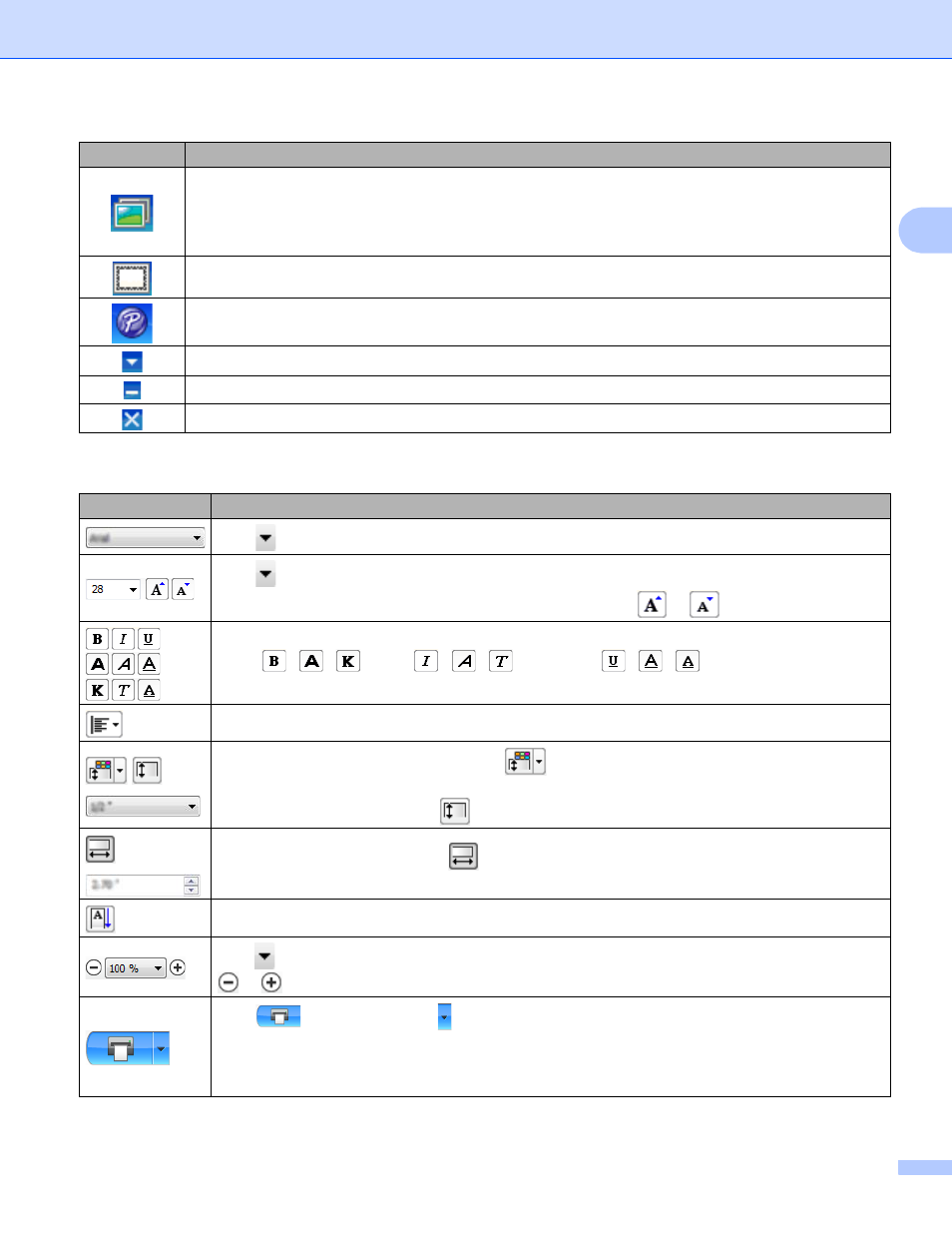
How to use P-touch Editor Lite
5
2
2 Property Toolbar
Inserts an image onto your label.
[From file]: Inserts an image stored on your PC.
[Screen capture]: Inserts the selected area of the PC screen as a graphic.
[Symbol]: Inserts one of your PC's built-in symbols.
Inserts a frame.
Starts P-touch Editor.
Displays the menu. The menu includes all P-touch Editor Lite functionality.
Minimizes P-touch Editor Lite.
Exits P-touch Editor Lite.
Icon
Function
Click
to change the font.
Click
to specify the font size.
You can adjust the font size up or down one level by clicking
or
.
Specifies the font style:
Bold :
/
/
, Italic :
/
/
, Underline :
/
/
*The display of these commands may differ according to the country.
Specifies the alignment of text in a text box.
Sets the width and color of the tape. Click
to automatically detect the width and color of the
inserted tape.
Sets the width of the tape. Click
to automatically detect the width of the inserted tape.
Sets the length of the label. Click
to automatically adjust the length of the label to
accommodate the entered text.
Enables/disables vertical label direction.
Click
to set the zoom factor for the Label View. You can also change the zoom factor by clicking
or
.
Click
to print normally or to print with options.
[Auto Cut]: Each label is automatically cut after printing.
[Cut at end]: Cuts labels after the last label is printed.
[Copies]: Prints multiple copies of a label.
Icon
Function
