Updating the firmware / p-touch editor lite – Brother PT-P700 User Manual
Page 30
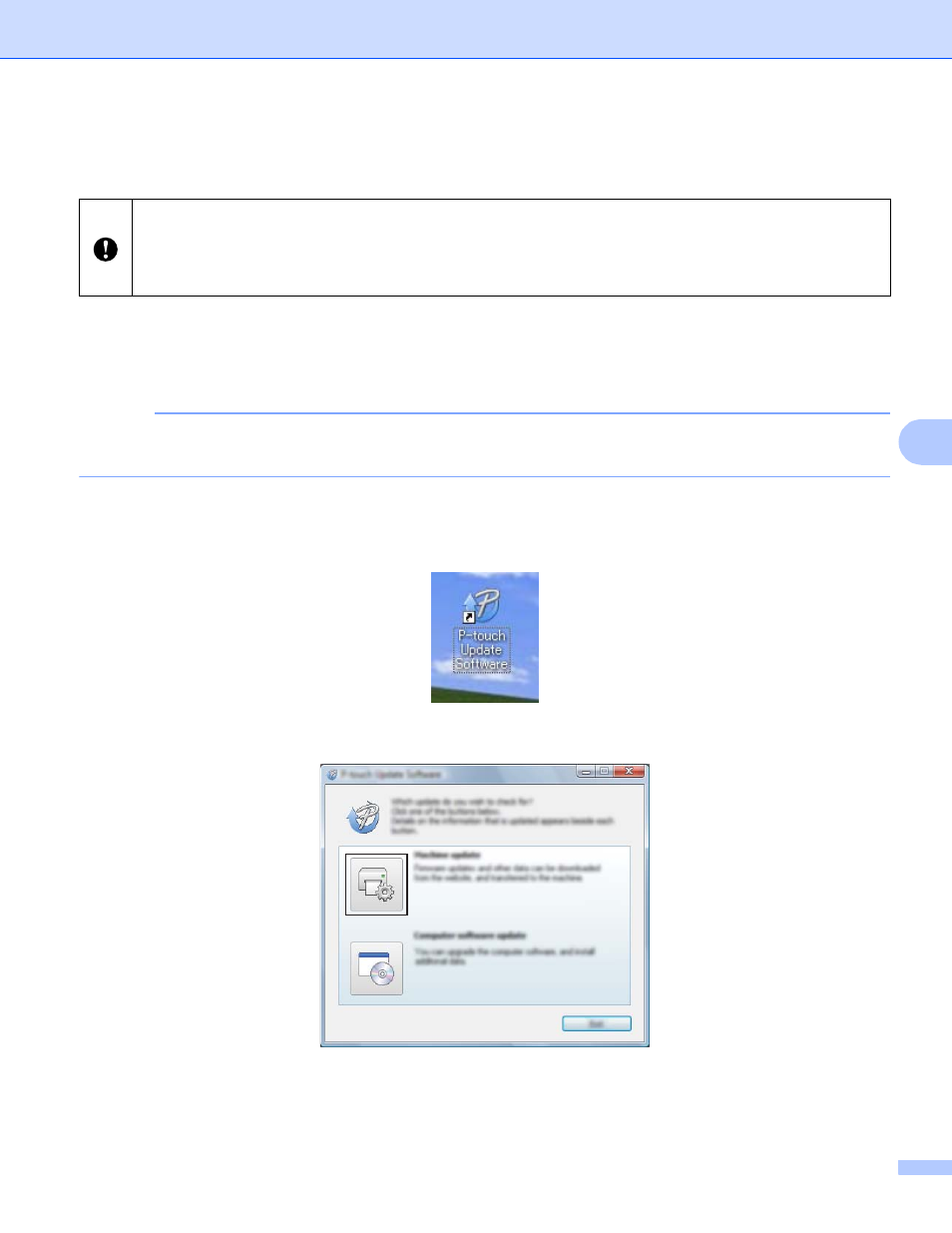
How to update P-touch Software
26
6
Updating the firmware / P-touch Editor Lite
6
a
Turn the P-touch labeler on and connect the USB cable.
b
For Windows Vista
®
/ Windows
®
7
Double-click the [P-touch Update Software] icon.
NOTE
The following method can also be used to start the P-touch Update Software.
Click the Start button, and then select [All Programs] - [Brother P-touch] - [P-touch Update Software].
For Windows
®
8
Click [P-touch Update Software] on the [Start]/[Apps] screen or double-click
[P-touch Update Software] on the desktop.
c
Click the [Machine update] icon.
Do not turn off the power when transferring data or updating firmware.
Before connecting the USB cable to the computer, check the Editor Lite lamp is not lit. If the Editor Lite lamp
is lit, press and hold down the Editor Lite button until the lamp goes off.
If another application is running, please exit the application.
- HL-2240 (522 pages)
- HL-2240 (21 pages)
- HL-2240 (2 pages)
- HL-2240 (150 pages)
- HL 5370DW (172 pages)
- HL-2170W (138 pages)
- HL 5370DW (203 pages)
- HL 2270DW (35 pages)
- HL 2270DW (47 pages)
- HL 5370DW (55 pages)
- HL-2170W (52 pages)
- HL-2170W (137 pages)
- PT-1290 (1 page)
- DCP-385C (2 pages)
- DCP-383C (7 pages)
- DCP-385C (122 pages)
- MFC 6890CDW (256 pages)
- DCP-585CW (132 pages)
- Pocket Jet6 PJ-622 (48 pages)
- Pocket Jet6 PJ-622 (32 pages)
- Pocket Jet6 PJ-622 (11 pages)
- Pocket Jet6Plus PJ-623 (76 pages)
- PT-2700 (90 pages)
- PT-2700 (180 pages)
- PT-2100 (58 pages)
- PT-2700 (34 pages)
- PT-2700 (62 pages)
- DCP-8110DN (22 pages)
- HL 5450DN (168 pages)
- HL 5450DN (2 pages)
- HL 5450DN (2 pages)
- HL-S7000DN (9 pages)
- HL 5470DW (30 pages)
- MFC-J835DW (13 pages)
- DCP-8110DN (36 pages)
- HL 5470DW (177 pages)
- HL 5450DN (120 pages)
- DCP-8110DN (13 pages)
- HL 5470DW (34 pages)
- HL-6050D (179 pages)
- HL-6050D (37 pages)
- HL-7050N (17 pages)
- HL-6050DN (138 pages)
- PT-1280 (1 page)
- PT-9800PCN (104 pages)
