Installation using a wireless computer, Step 2, Installing the printer driver – Brother HL-5280DW User Manual
Page 28: Windows
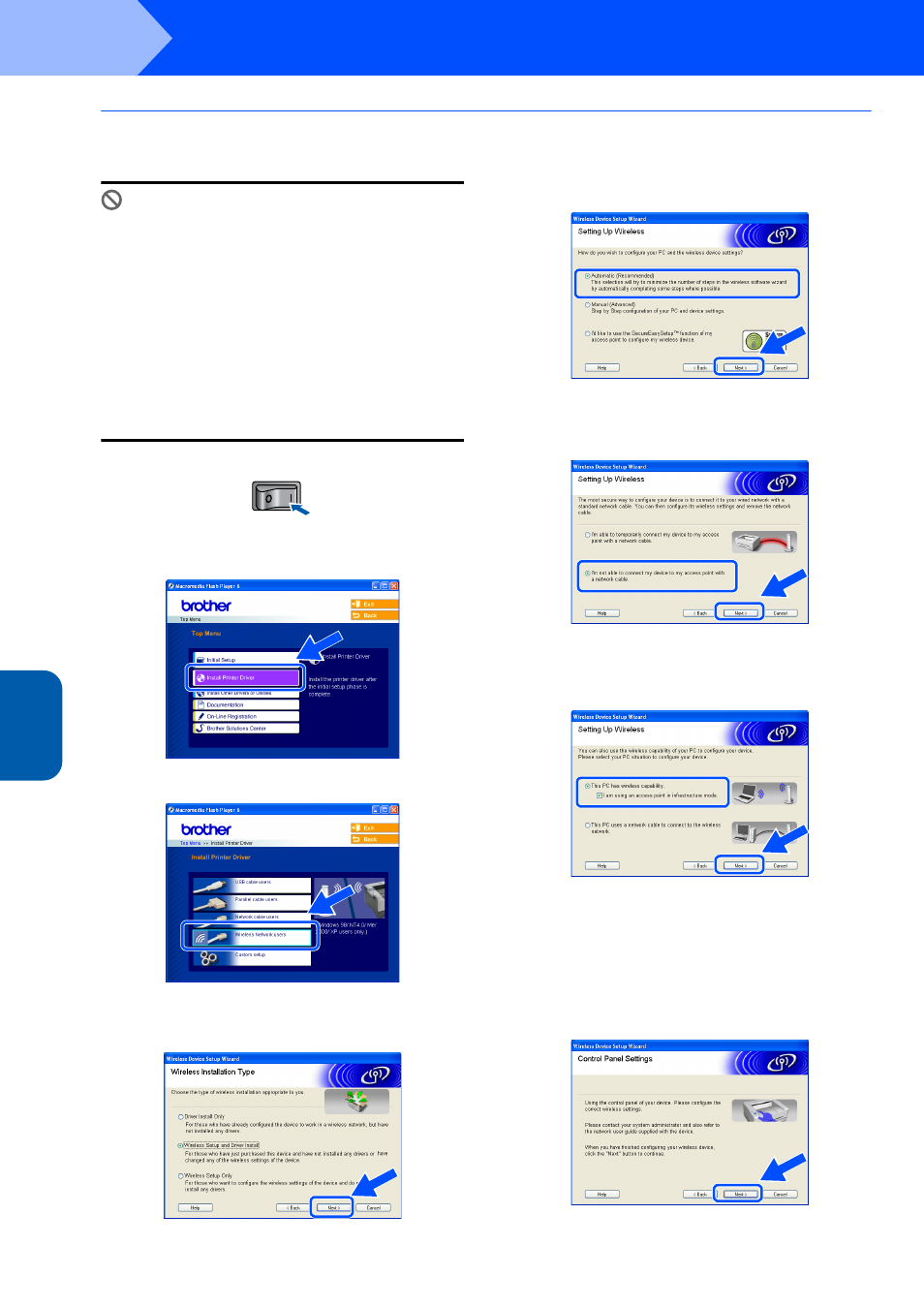
Installing the Printer Driver
26
STEP 2
Window
s
®
Wi
re
le
ss
Ne
tw
or
k
Windows
®
Installation using a wireless computer
Improper Setup
If you have previously configured the wireless
settings of the printer, you must reset the
NETWORK menu settings before you can
configure the wireless settings again.
1
Press the + or - button to choose
NETWORK
. Press Set.
2
Press the + or - button to choose
FACTORY RESET
. Press Set.
3
Press Set again.
1
Make sure that the printer power switch is on.
2
Click Install Printer Driver on the menu
screen.
3
Click Wireless Network users.
4
Choose Wireless Setup and Driver Install,
and then click Next.
5
Choose Automatic (Recommended) and
then click Next.
6
Choose I’m not able to connect my device to
my access point with a network cable and
then click Next.
7
If you have choosen This PC has wireless
capability, check I am using an access point
in infrastructure mode, and then click Next.
If you choose This PC uses a network cable
to connect to the wireless network, you must
configure the wireless settings from the control
panel. Click Next and follow the on-screen
instructions to complete the setup. (See
Chapter 3 in the Network User’s Guide on the
CD-ROM.) When finished, go to the driver
installation in step
