Installing the printer driver, Step 2, Windows – Brother HL-5280DW User Manual
Page 26: Improper setup
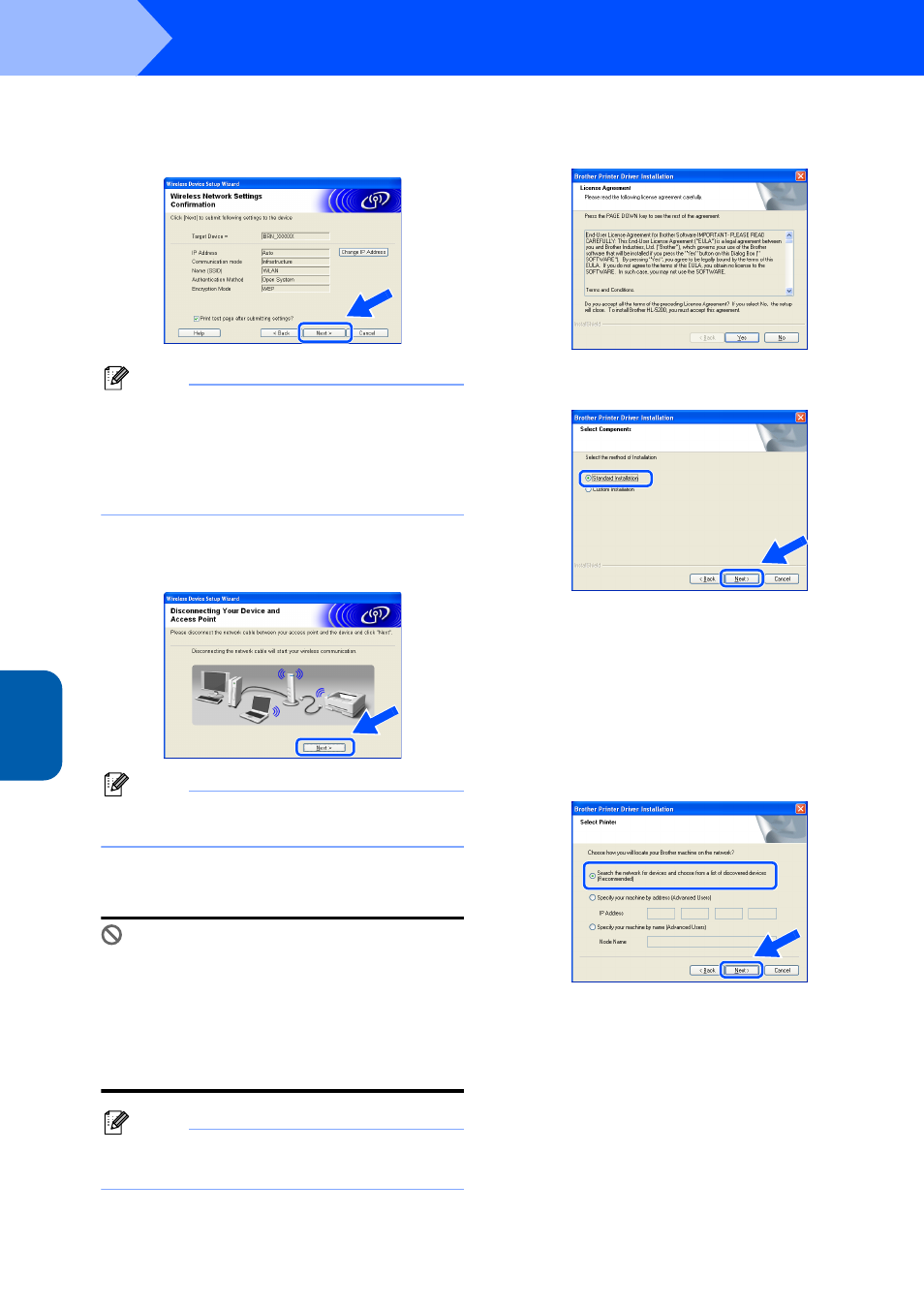
Installing the Printer Driver
24
STEP 2
Window
s
®
Wi
re
le
ss
Ne
tw
or
k
Windows
®
12
Click Next. The settings will be sent to your
printer. The settings will remain unchanged if
you click Cancel.
Note
If you want to manually enter the IP address
settings of your printer, click Change IP Address
and enter the necessary IP address settings for
your network. After making your selection, click
Next and the Wizard will search for available
wireless networks.
13
Disconnect the network cable between your
access point (hub or router) and the printer,
and click Next.
Note
Wireless communication will not start until you
have disconnected the network cable.
Installing the printer driver
Improper Setup
• DO NOT try to cancel any of the screens during
this installation.
• If your wireless settings fail, an error message
will appear during the installation of printer
driver and the installation will be terminated. If
you encounter this failure, please go to step 1
and setup the wireless connection again.
Note
Peer-to-peer print with NetBIOS is not available for
Windows
®
XP x64 Edition.
14
The driver installation starts. When the License
Agreement window appears, click Yes if you
agree to the License Agreement.
15
Choose Standard Installation, and then click
Next.
16
For LPR Users:
Choose Search the network for devices and
choose from a list of discovered devices
(Recommended). Or enter your printer's IP
address or its node name. Click Next.
For NetBIOS Users:
Choose Search the network for devices and
choose from a list of discovered devices
(Recommended). Click Next.
