For usb interface cable users, Ca nc el, Step 2 – Brother HL-8050N User Manual
Page 19: Installing the driver
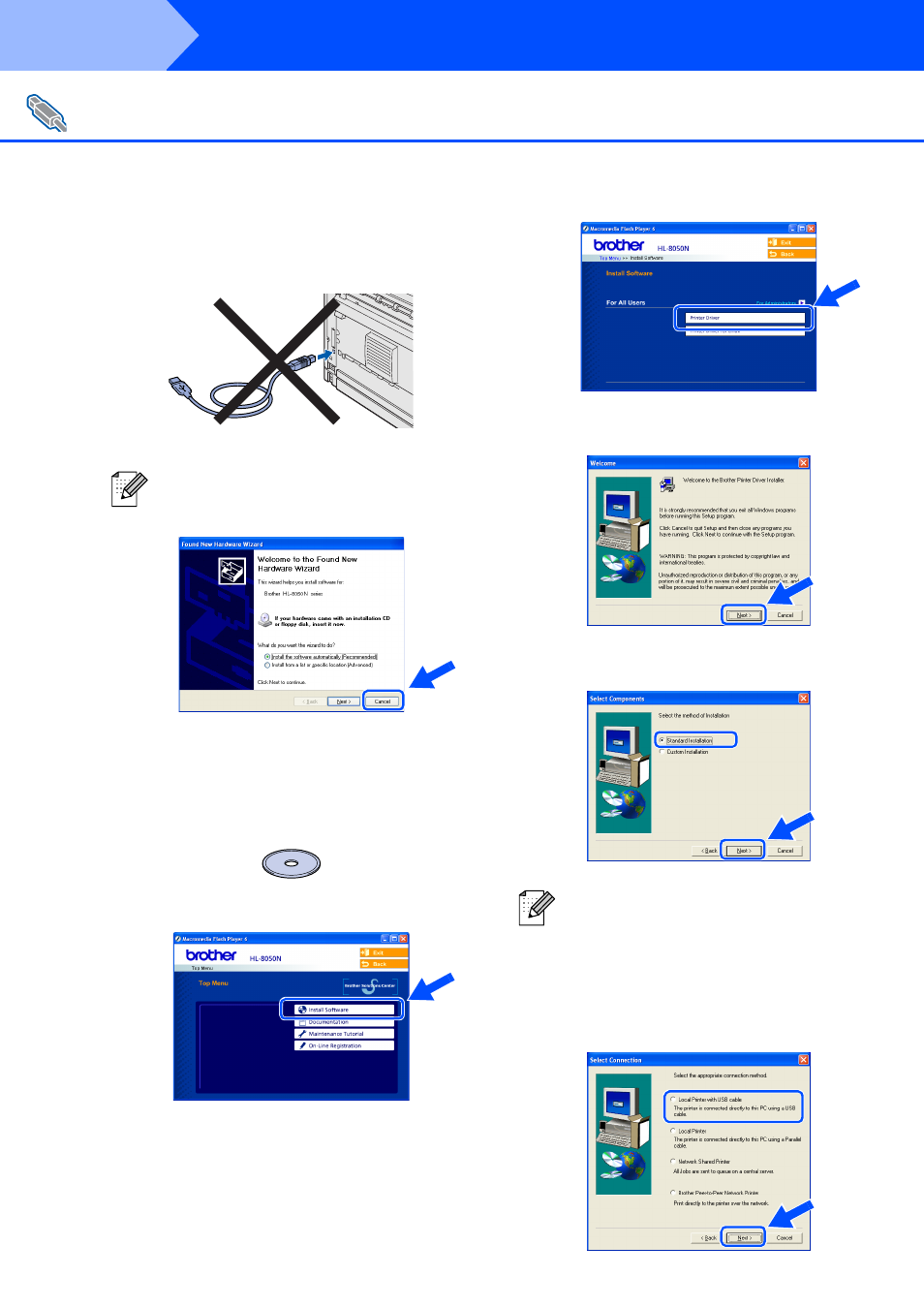
18
Installing the Driver
1. Installing the Driver and Connecting the Printer to Your PC
1
Make sure the USB interface cable is NOT
connected to the printer, and then begin
installing the driver. If you have already
connected the cable, remove it.
2
Insert the CD-ROM into your CD-ROM
drive. The opening screen will appear
automatically. If the language screen
appears, select your language.
3
Click Install Software on the Menu screen.
4
Click Printer Driver.
5
Click the Next button.
Follow the instructions on the screen.
6
Select Standard Installation, and then
click the Next button.
7
Select Local Printer with USB cable, and
then click the Next button.
For USB Interface Cable Users
If the Found New Hardware Wizard
appears on your PC, click the Cancel button.
CA
NC
EL
If you want to install the PS driver, select Custom
Installation and then follow the instructions on
the screen. When the Select Components
screen appears, check PS Printer Driver, and
then continue following the instructions on the
screen.
Step 2
