Manual duplex printing, 1manual duplex printing – Brother HL-5440D User Manual
Page 27
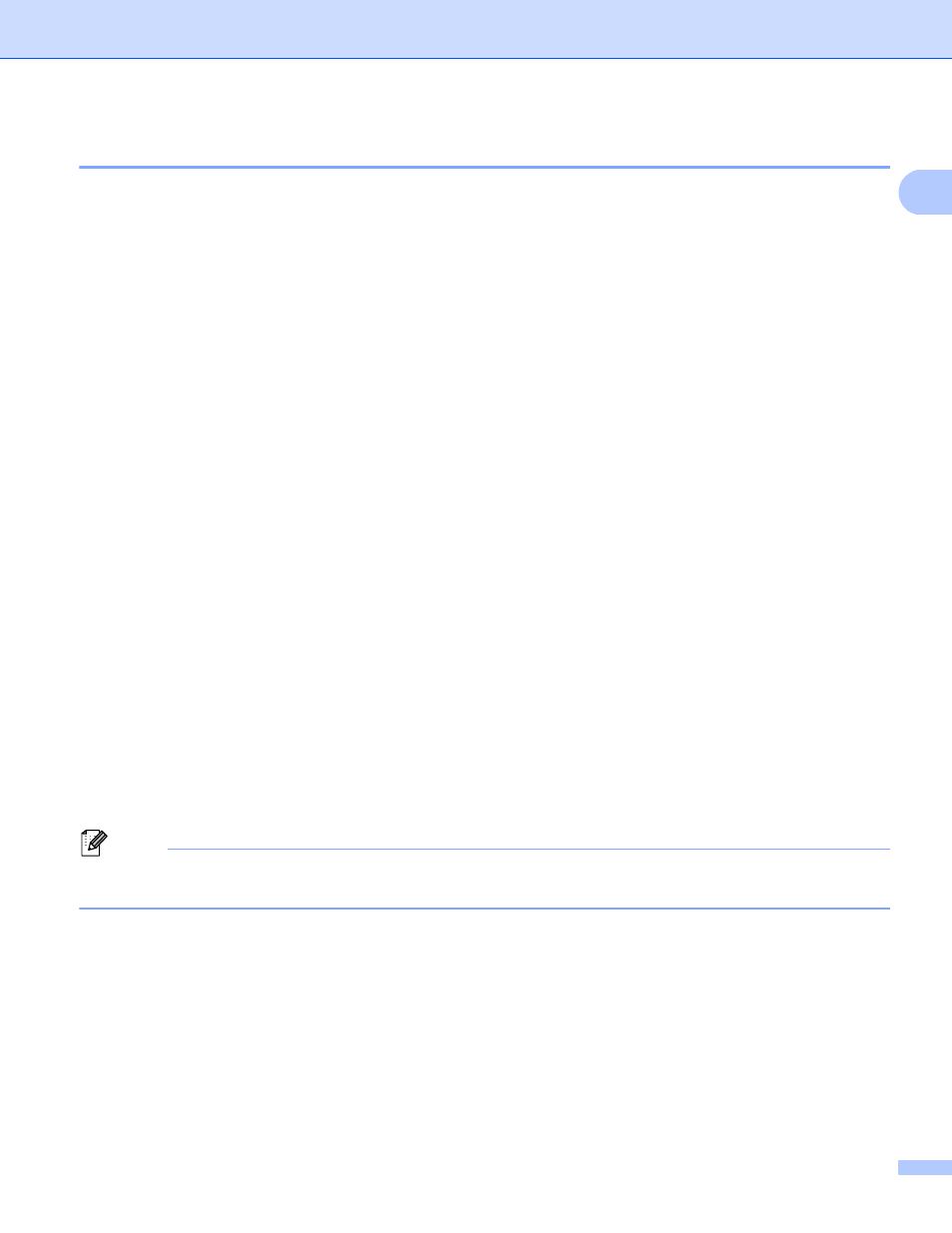
21
Printing Methods
1
Manual duplex printing
1
The BR-Script printer driver for Windows
®
does not support manual duplex printing.
If you are using the Macintosh Printer Driver, see Manual Duplex Printing uu page 62.
Manual duplex printing with the Windows
®
printer driver
1
a
Choose the following settings from each drop-down list of the printer driver.
Paper Size
You can use all the paper sizes specified for the tray you are using.
Media Type
You can use all the media types that are specified for the tray you are using, except envelopes and
labels which have only one print side.
Paper Source
Duplex / Booklet
Duplex Type in Duplex Settings
There are four options for each orientation. (See Duplex / Booklet uu page 29.)
Binding Offset in Duplex Settings
You can specify the offset for binding. (See Duplex / Booklet uu page 29.)
For any other settings, see Driver and Software in Chapter 2.
b
Send the print data to the machine. The machine will print all the even-numbered pages on one side of
the paper first. Then, the Windows
®
driver instructs you (with a pop-up message) to reinsert the paper
to print the odd-numbered pages.
Note
Before reinserting the paper, straighten it well, or you may get a paper jam. Very thin or thick paper is not
recommended.
Tray1
MP Tray
Tray2 (if available)
Duplex (Manual)
