Symbol and character sets, Asymbol and character sets – Brother HL-5440D User Manual
Page 162
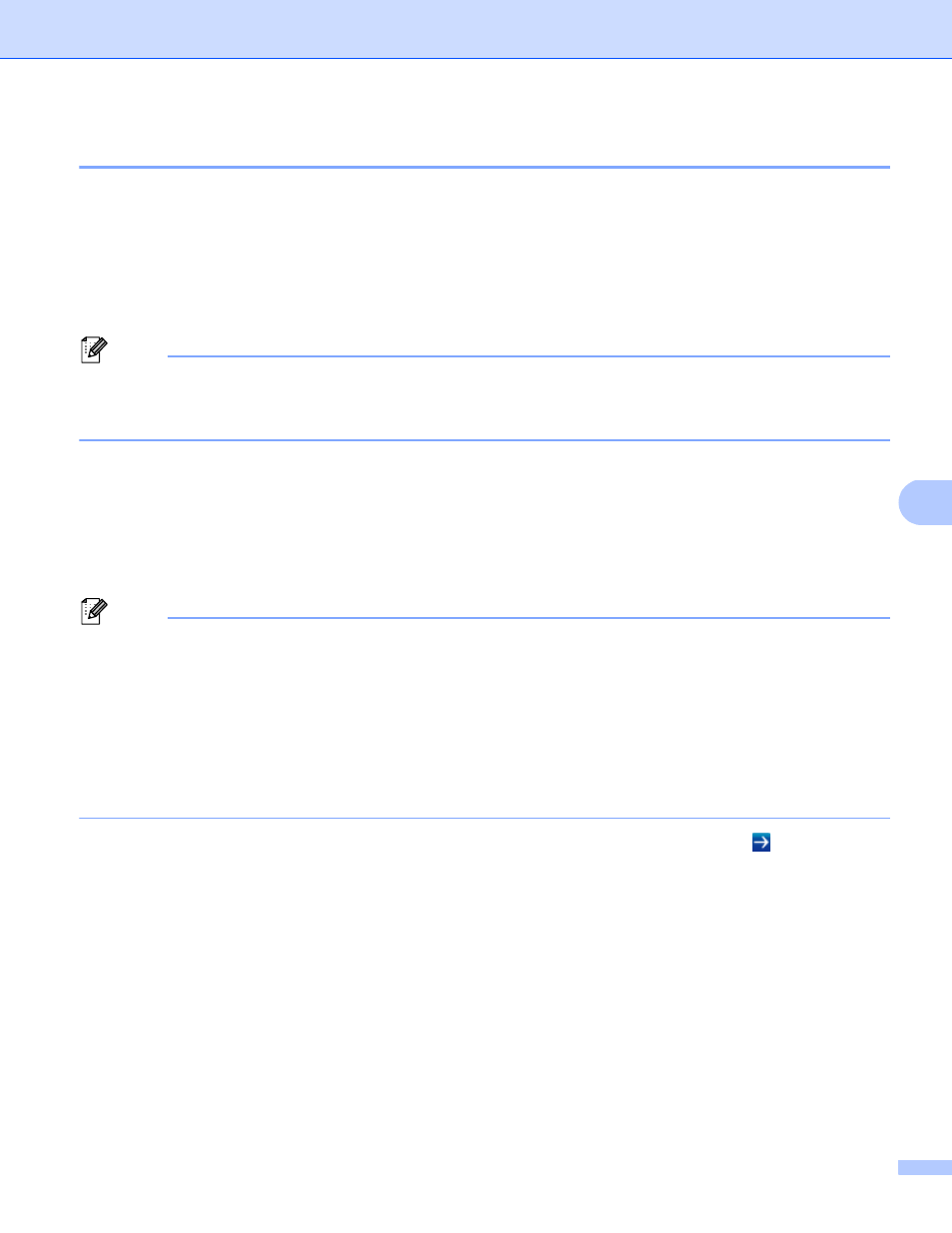
156
Appendix
A
Symbol and character sets
A
For the HP LaserJet, IBM Proprinter XL, and EPSON FX-850 emulation modes, you can choose the symbol
and character sets using a Web Based Management (Web browser)
or the Remote Printer Console.
1
HL-5450DN only
How to use Web Based Management (Web browser) (HL-5450DN only)
A
To use Web Based Management (Web browser), follow the steps below.
Note
We recommend Windows
®
Internet Explorer
®
7.0/8.0 or Firefox
®
3.6 for Windows
®
and Safari 4.0/5.0 for
Macintosh. Please also make sure that JavaScript and cookies are always enabled in whichever browser
you use. To use a Web browser, you will need to know the IP address of the print server.
a
Start your Web browser.
b
Type “http://machine’s IP address/” into your browser. (Where “machine’s IP address” is the machine’s
IP address)
For example:
http://192.168.1.2/
Note
• If you have edited the hosts file on your computer or are using a Domain Name System (DNS), you can
also enter the DNS name of the print server.
• For Windows
®
users, as the print server supports TCP/IP and NetBIOS, you can also enter the NetBIOS
name of the print server. The NetBIOS name can be seen on the Printer Settings page. The NetBIOS
name assigned is the first 15 characters of the node name and by default it will appear as
“BRNxxxxxxxxxxxx” for a wired network or “BRWxxxxxxxxxxxx” for a wireless network.
• For Macintosh users, you can also have easy access to Web Based Management by clicking the machine
icon on Status Monitor screen.
c
No password is required by default. Enter a password if you have set one and press .
d
Click Print.
e
Choose the HP LaserJet tab and click Font Setup. Choose a symbol set you want to use from the
Symbol Set list box.
How to use and install the Remote Printer Console software
A
To use and install the Remote Printer Console software, see Remote Printer Console (Windows
