Contact print, Clipboard print, Screen capture print – Brother MW-145BT User Manual
Page 17
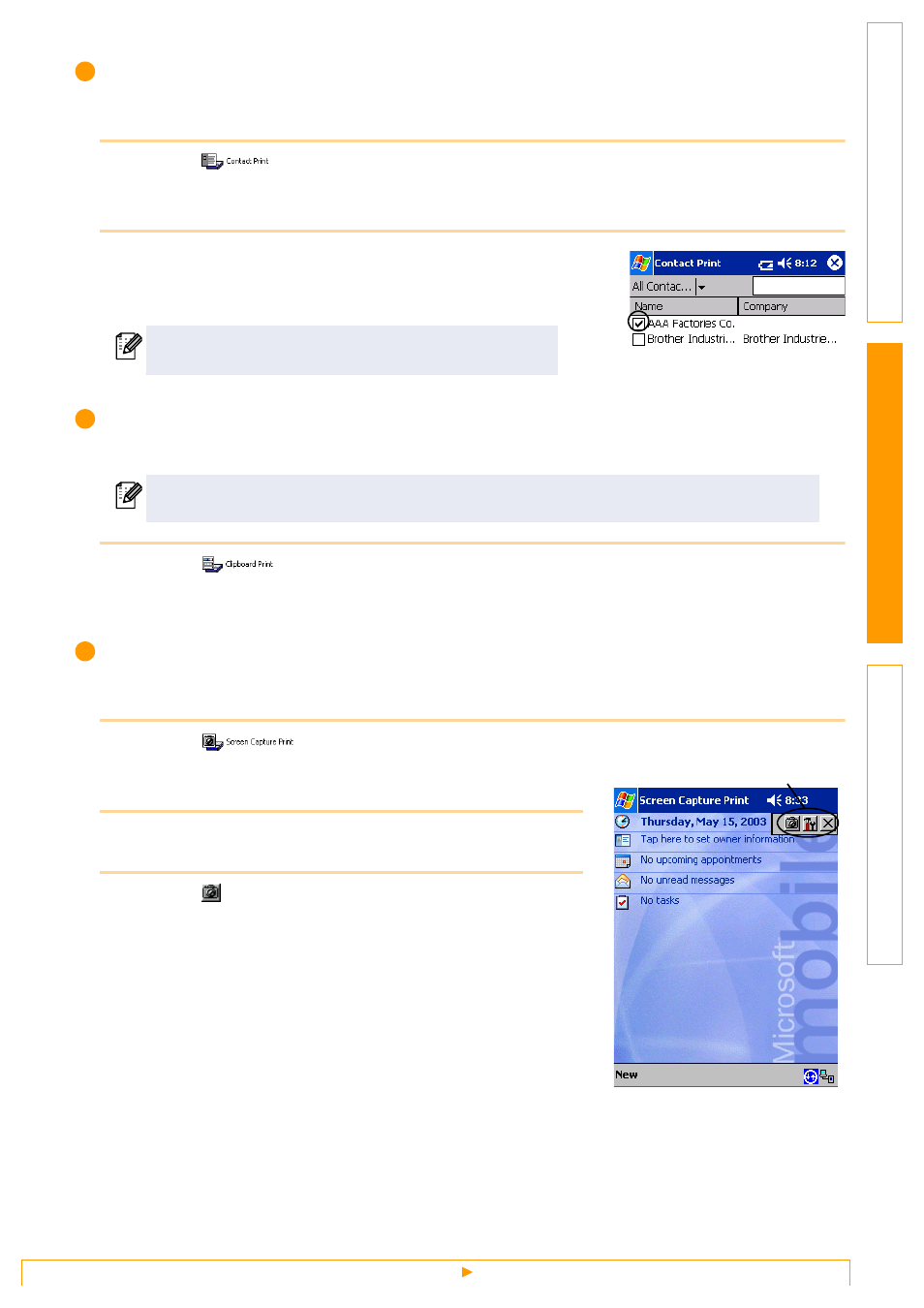
Printing
17
Contact Print
Names, address and telephone numbers saved with Contacts can be printed.
1
Select
on the [Brother MPrint] screen.
A list of contacts appears in the [Contact Print] screen.
2
Select the box to the left of the contact that you wish to
print. More than one name can be selected.
A check mark appears.
The procedure continues in the same way as with the Note Print (
→ page 12).
Clipboard Print
The images and text moved to the Clipboard can be printed.
1
Select
on the [Brother MPrint] screen.
The contents of the Clipboard appear in the [Clipboard Print] screen.
The procedure continues in the same way as with the Note Print (
→ page 12).
Screen Capture Print
The currently displayed screen of the Pocket PC can be printed.
1
Select
on the [Brother MPrint] screen.
A toolbar appears in the upper-right corner of the screen.
2
Display the screen that you wish to print.
3
Select
on the toolbar.
The captured screen appears in the [Print preview] screen.
The procedure continues in the same way as with the Note Print
(
→ page 12).
The layout in which data is printed can be specified.
(
→ “Template setting” on page 15)
The Clipboard is the name of the location where data that was cut or copied is stored.
Toolbar
