Task print – Brother MW-145BT User Manual
Page 16
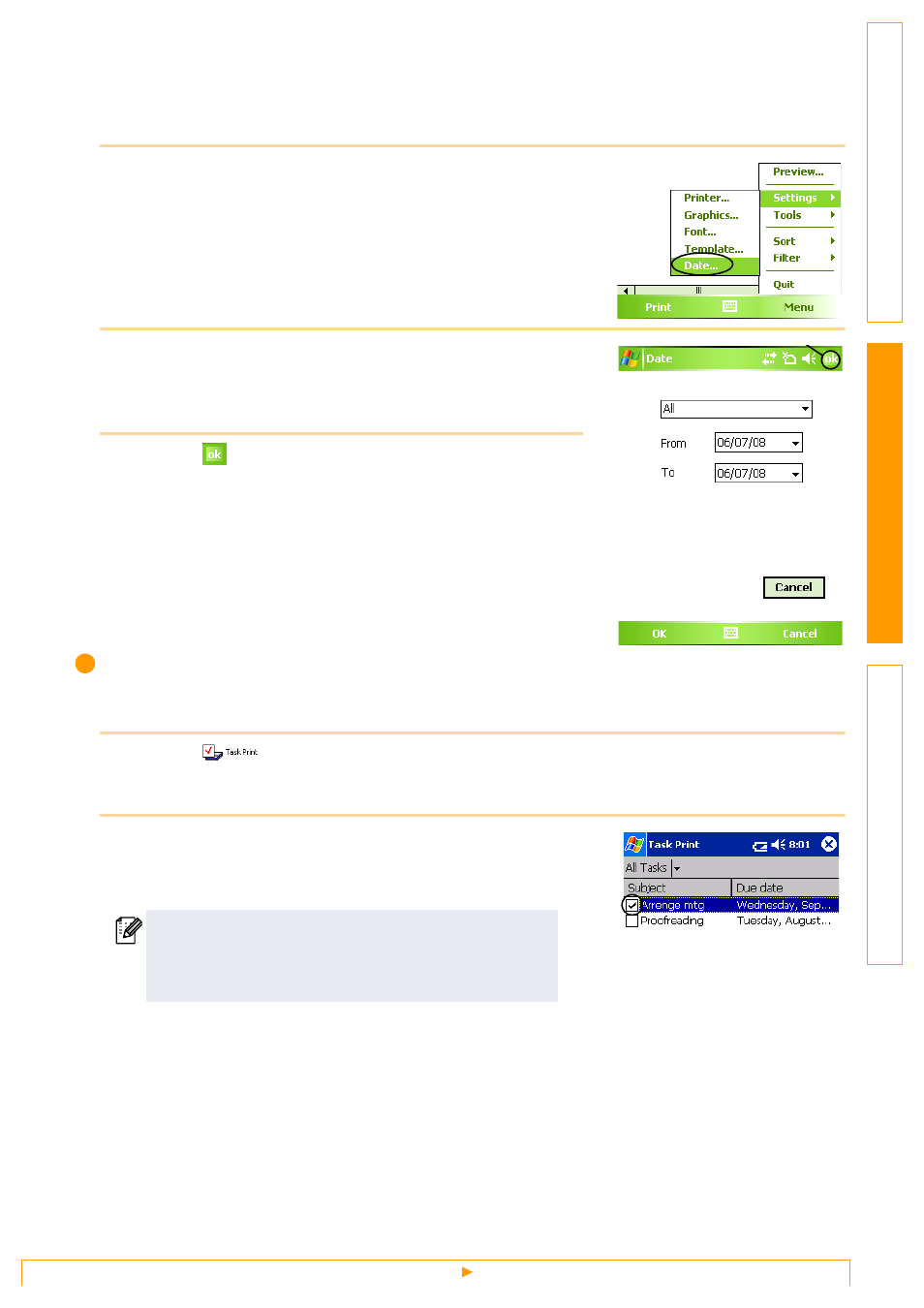
Printing
16
Printing a specified date
The period of time to be printed can be specified.
1
Select [Date] in the Settings menu of the [Schedule
Print] screen.
The [Date] screen appears.
2
Change the date setting.
• Start date/End date/In progress
• Date
3
Select
.
The schedules included in the specified time period are
displayed in the [Schedule Print] screen.
Task Print
Tasks and appointments saved with Tasks can be printed.
1
Select
on the [Brother MPrint] screen.
A list of tasks appears in the [Task Print] screen.
2
Select the box to the left of the task that you wish to
print. More than one task can be selected.
A check mark appears.
The procedure continues in the same way as with the Note Print (
→ page 12).
• The period of time to be printed can be specified.
(
→ “Printing a specified date” on page 16)
• The layout in which data is printed can be specified.
(
→ “Template setting” on page 15)
ok button
- HL-2240 (522 pages)
- HL-2240 (21 pages)
- HL-2240 (150 pages)
- HL-2240 (2 pages)
- HL 5370DW (172 pages)
- HL-2170W (138 pages)
- HL 5370DW (203 pages)
- HL 2270DW (35 pages)
- HL 2270DW (47 pages)
- HL 5370DW (55 pages)
- HL-2170W (137 pages)
- HL-2170W (52 pages)
- PT-1290 (1 page)
- DCP-385C (122 pages)
- MFC 6890CDW (256 pages)
- DCP-585CW (132 pages)
- DCP-385C (2 pages)
- DCP-383C (7 pages)
- Pocket Jet6 PJ-622 (32 pages)
- Pocket Jet6 PJ-622 (11 pages)
- Pocket Jet6 PJ-622 (48 pages)
- Pocket Jet6Plus PJ-623 (76 pages)
- PT-2700 (34 pages)
- PT-2700 (62 pages)
- PT-2700 (90 pages)
- PT-2700 (180 pages)
- PT-2100 (58 pages)
- HL 5450DN (2 pages)
- DCP-8110DN (22 pages)
- HL 5450DN (168 pages)
- HL 5450DN (2 pages)
- HL 5470DW (177 pages)
- HL 5450DN (120 pages)
- DCP-8110DN (13 pages)
- HL 5470DW (34 pages)
- HL-S7000DN (9 pages)
- HL 5470DW (30 pages)
- MFC-J835DW (13 pages)
- DCP-8110DN (36 pages)
- HL-6050D (37 pages)
- HL-7050N (17 pages)
- HL-6050DN (138 pages)
- HL-6050D (179 pages)
- PT-1280 (1 page)
- PT-9800PCN (32 pages)
