Setting your favorites, Retrieving your favorite setting, Rename your favorite setting – Brother MFC J6910DW User Manual
Page 59: 7setting your favorites
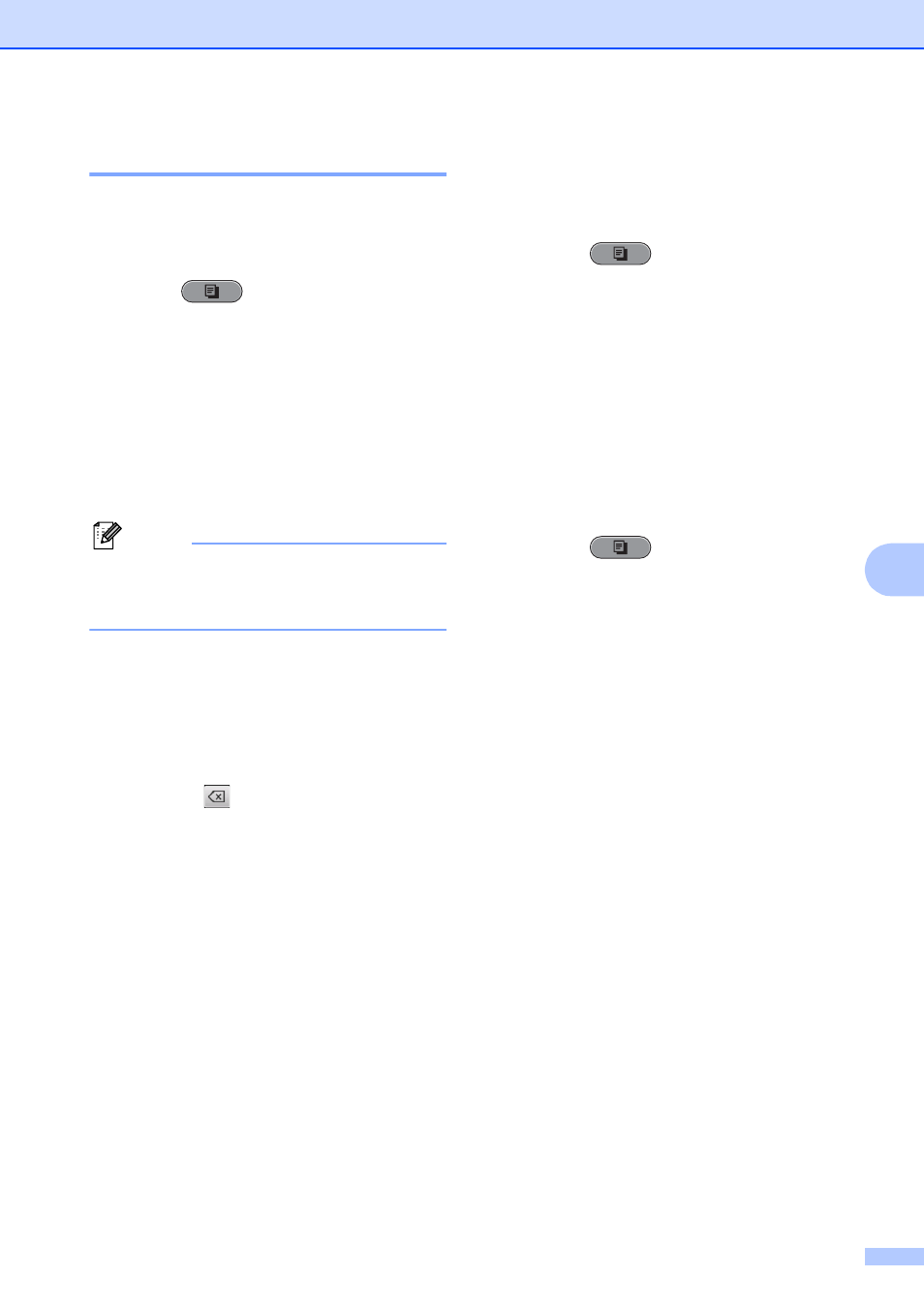
Making copies
53
7
Setting your favorites
7
You can store the copy settings that you use
most often by setting them as a favorite. You
can set up to three favorites.
a
Press (COPY).
b
Choose the copy option and settings
you want to store.
c
Press d or c to display
Favorite Settings.
d
Press Favorite Settings.
e
Press Store.
Note
Set Watermark Copy to Off or
Template when storing
Favorite Settings.
f
Press the location where you want to
store your setting for Favorite:1,
Favorite:2 or Favorite:3.
g
Do one of the following:
If you want to rename your setting,
press
to delete characters. Then
enter the new name (up to
12 characters).
Press OK. (See Entering Text in
appendix C of the Basic User’s
Guide.)
If you do not want to rename your
setting, press OK.
Retrieving your favorite setting
7
When you are ready to use one of your
favorite set of settings, you can recall it.
a
Press (COPY).
b
Press d or c to display Favorite.
c
Press Favorite.
d
Press the favorite setting you want to
retrieve.
Rename your favorite setting
7
After you stored your favorite setting, you can
rename it.
a
Press (COPY).
b
Press d or c to display
Favorite Settings.
c
Press Favorite Settings.
d
Press Rename.
e
Press the favorite setting you want to
rename.
f
Enter the new name (up to
12 characters). (See Entering Text in
appendix C of the Basic User’s Guide.)
g
Press OK.
