Polling overview, Polling receive, Setup to receive polling – Brother MFC J6910DW User Manual
Page 33: Sequential polling (black & white only)
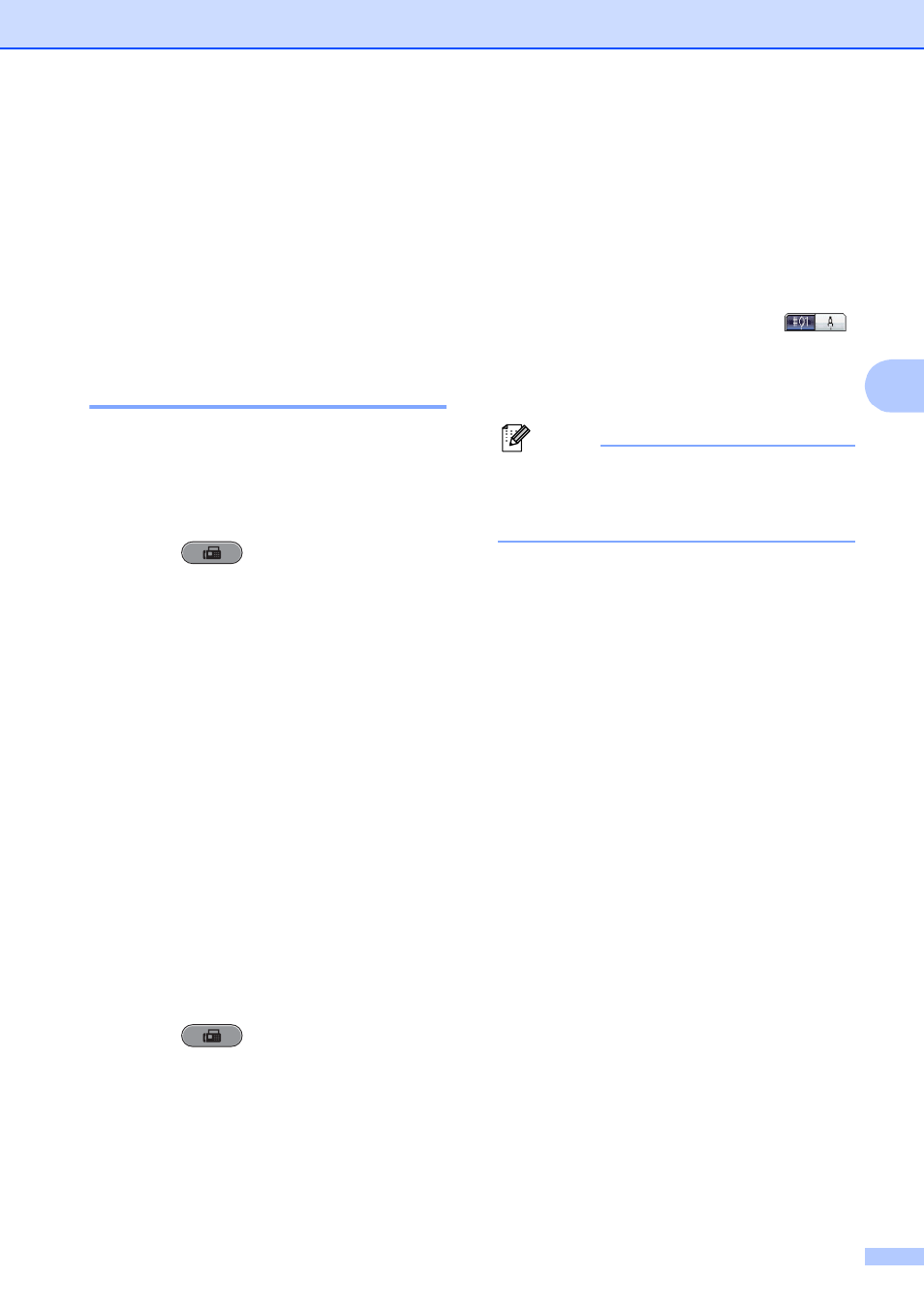
Receiving a fax
27
4
Polling overview
4
Polling lets you set up your machine so other
people can receive faxes from you, but they
pay for the call. It also lets you call somebody
else’s fax machine and receive a fax from it,
so you pay for the call. The polling feature
needs to be set up on both machines for this
to work. Not all fax machines support polling.
Polling receive
4
Polling receive lets you call another fax
machine to receive a fax.
Setup to receive polling
4
a
Press (FAX).
b
Press d or c to display Polling RX.
c
Press Polling RX.
d
Press On (or Off).
e
Enter the fax number you are polling
using One Touch, Speed Dial or the dial
pad on the control panel.
f
Press Black Start or Color Start.
The LCD shows Dialing.
Sequential polling
(Black & White only)
4
Sequential polling lets you request
documents from several fax machines in one
operation. Afterwards, a Sequential Polling
Report will be printed.
a
Press (FAX).
b
Press d or c to display Polling RX.
c
Press Polling RX.
d
Press On (or Off).
e
Press d or c to display Broadcasting.
f
Press Broadcasting.
g
Do one of the following:
Press Add Number and enter a
number by pressing the buttons on
the Touchscreen.
Press OK.
Press Phone Book. Press
to choose Alphabetical Order or
Numerical Order. Press a or b to
select a number.
Press OK.
Note
If you chose Numerical Order:
One Touch Dial locations begin with l.
Speed Dial locations begin with #.
h
After you have entered all the fax
numbers by repeating step g, press OK.
i
Press Black Start.
The machine polls each number or
Group number in turn for a document.
Press Stop/Exit while the machine is dialing
to cancel the polling process.
To cancel all sequential polling receive jobs,
see Checking and canceling waiting jobs
on page 16.
