Additional dialing operations, Outgoing call, Caller id history – Brother MFC J6910DW User Manual
Page 38: Outgoing call caller id history
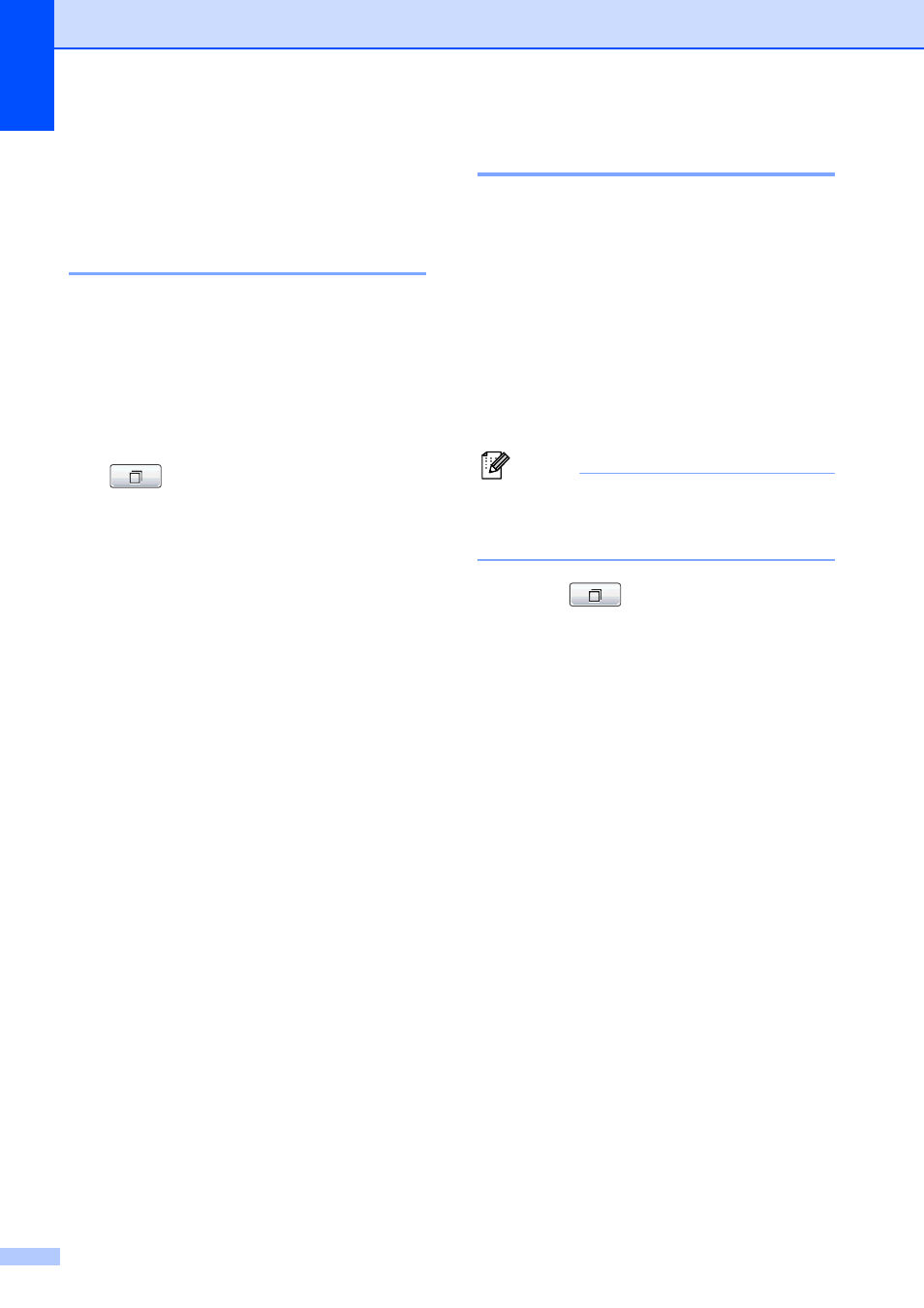
Chapter 5
32
Additional dialing
operations
5
Outgoing Call
5
The last 30 numbers you sent a fax to will be
stored in the outgoing call history. You can
choose one of these numbers to fax to, add to
One Touch or Speed Dial, or delete from the
history.
a
Press Redial/Pause.
You can also press
(Call History).
b
Press the Outgoing Call tab.
c
Press the number you want.
d
Do one of the following:
To send a fax, press Send a fax.
If you want to store the number,
press More and then press
Add to Speed Dial or
Add to One Touch Dial.
(See Storing One Touch numbers
from Outgoing Calls on page 34 or
Storing Speed Dial numbers from
Outgoing Calls on page 35.)
If you want to delete the number from
the Outgoing Call history list, press
More and then press Delete.
Press Yes to confirm.
e
Press Stop/Exit.
Caller ID history
5
This feature requires the Caller ID subscriber
service offered by many local telephone
companies. (See Caller ID on page 29.)
The number, or name if available, from the
last 30 fax and telephone calls you received
will be stored in the Caller ID history. You can
view the list or choose one of these numbers
to fax to, add to One Touch or Speed Dial, or
delete from the history. When the thirty-first
call comes into the machine, it replaces
information about the first call.
Note
If you are not a Caller ID subscriber, Caller
ID history only allows you to view and
delete the dates of calls.
a
Press (Call History).
b
Press Caller ID hist.
c
Press a or b to display the number or the
name you want to call.
d
Press the number or the name you want
to call.
e
Do one of the following:
To send a fax, press Send a fax.
If you want to store the number,
press More and then press
Add to Speed Dial or
Add to One Touch Dial.
(See Storing One Touch numbers
from the Caller ID history on page 34
and Storing Speed Dial numbers
from the Caller ID history
on page 36.)
If you want to delete the number from
the Caller ID history list, press More
and then press Delete.
Press Yes to confirm.
f
Press Stop/Exit.
