Brother QL-720NW User Manual
Page 38
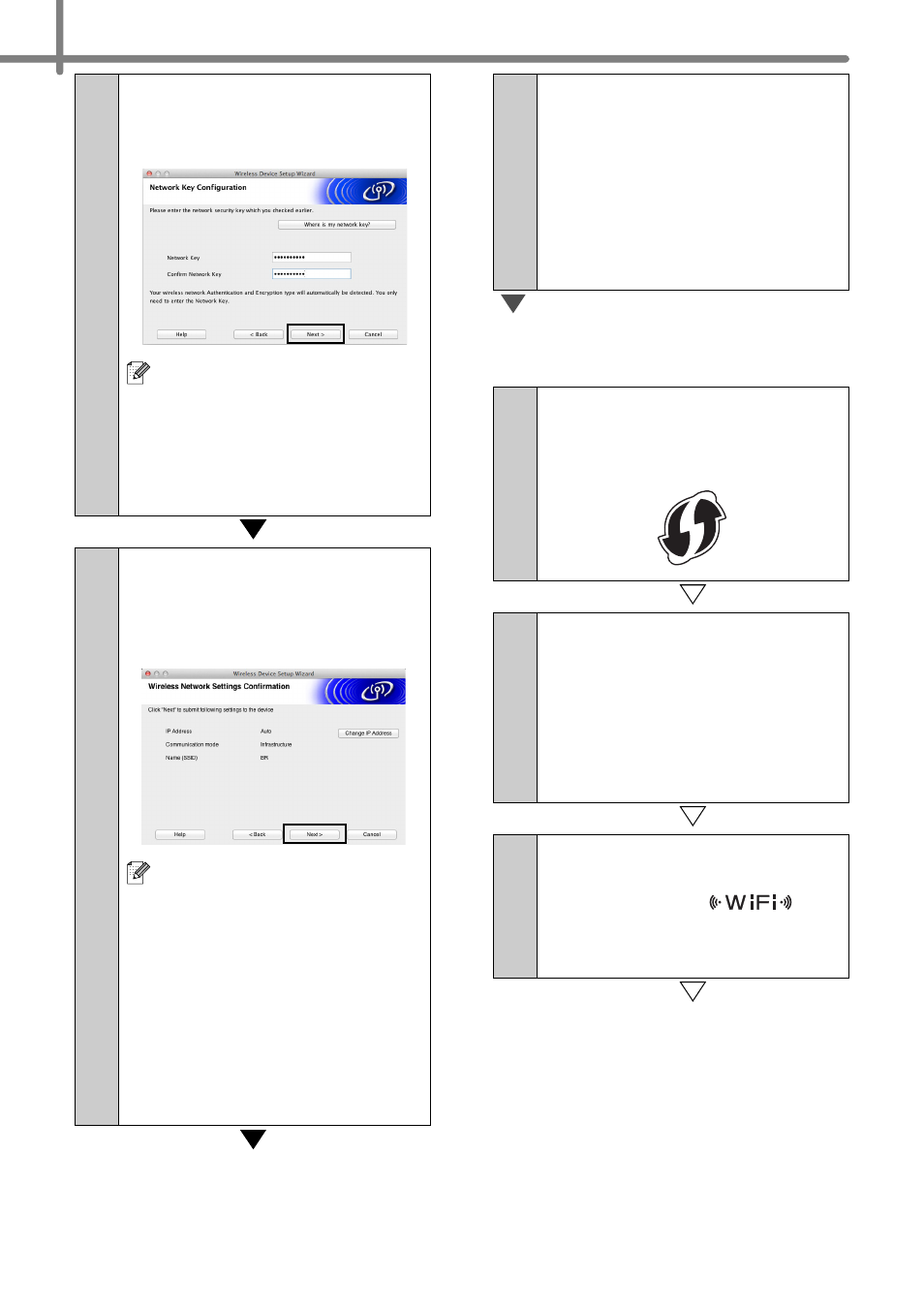
30
6-1
Enter the Network Key you
noted in MEMO Î page 21
and then click [Next].
If your network is not
configured for authentication
and encryption, the
ATTENTION! screen will
appear. To continue
configuration, click [OK] and
go to
7-1
Confirm the wireless
network settings and then
click [Next]. The settings will
be sent to your printer.
• The settings will remain
unchanged if you click
[Cancel].
• If you want to manually
assign an IP address to the
printer, click [Change IP
Address] and enter an IP
address that is compatible
with your network.
• If the wireless setup failure
screen appears, click
[Retry].
8-1
Disconnect the USB cable
connecting the computer
and the printer and then
click [Finish].
Wireless setup is now
complete. Go on to
9 to
install the printer driver and
the software.
For Method 2 users
4-2
Confirm that your WLAN
access point/router has the
WPS symbol.
5-2
Place your printer within
range of your WPS access
point/router. The range may
differ depending on your
environment. Refer to the
instructions provided with
your access point/router.
6-2
Turn on your printer and
press and hold the Wi-Fi
button until the
(Wi-
Fi) indicator starts blinking in
green.
