Brother QL-720NW User Manual
Page 34
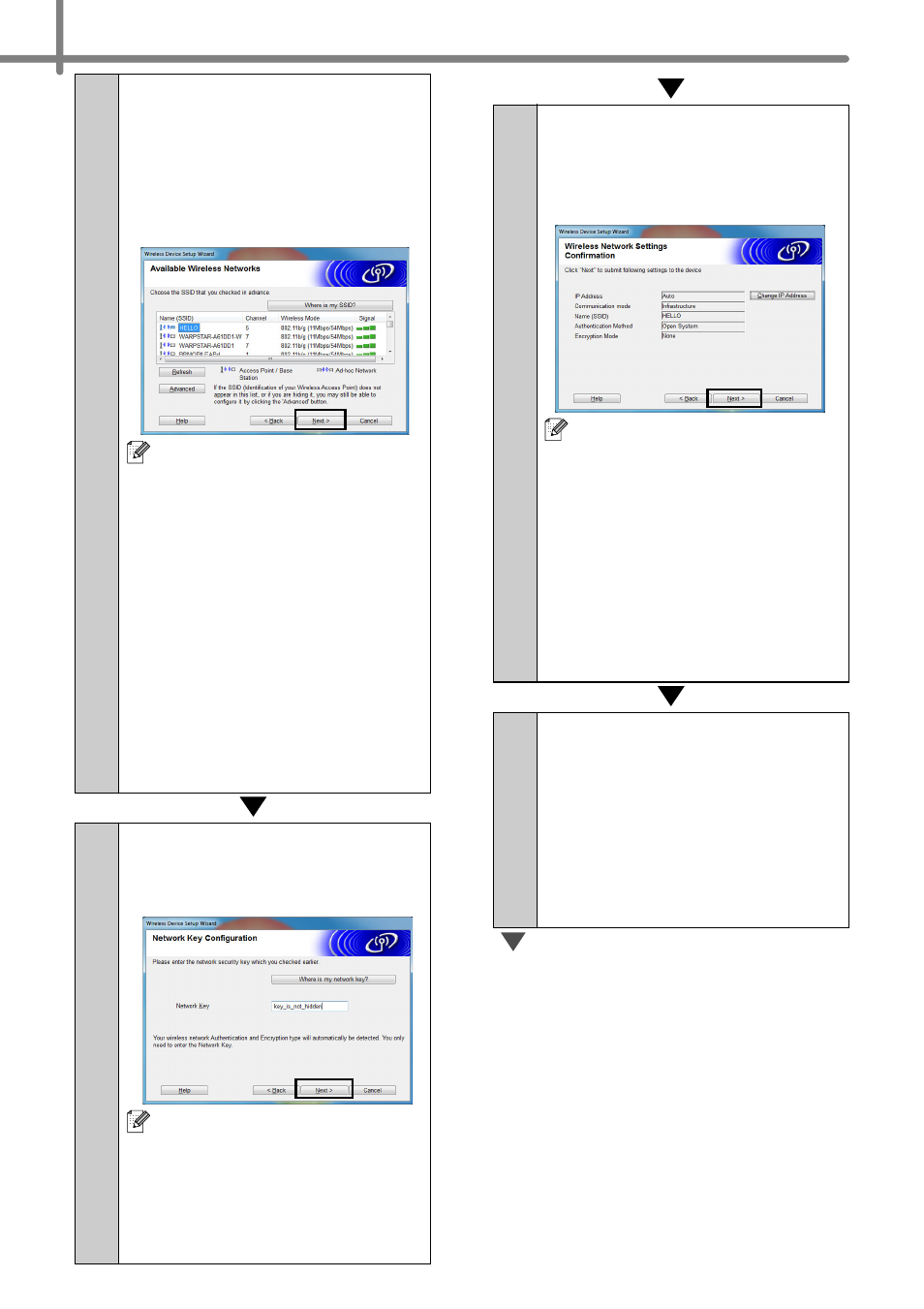
26
12-1
The wizard will search for
wireless networks available
from your printer. Choose
the SSID that you noted in
MEMO Î page 21 and then
click [Next].
• If the list is blank, check that
the access point is turned on
and is broadcasting the
SSID, and then see if the
printer and the access point
are within range for wireless
communication.
Then, click [Refresh].
• If your access point is set to
not broadcast the SSID, you
can enter the SSID manually
by clicking the [Advanced]
button. Follow the on-screen
instructions for entering the
Name (SSID), and then click
[Next].
13-1
Enter the Network Key you
noted in MEMO Î page 21
and then click [Next].
If your network is not
configured for authentication
and encryption, the
ATTENTION! screen will
appear. To continue
configuration, click [OK] and
go to
.
14-1
Confirm the wireless
network settings and then
click [Next]. The settings will
be sent to your printer.
• The settings will remain
unchanged if you click
[Cancel].
• If you want to manually
assign an IP address to the
printer, click [Change IP
Address] and enter an IP
address that is compatible
with your network.
• If the wireless setup failure
screen appears, click
[Retry].
15-1
Disconnect the USB cable
connecting the computer
and the printer and then
click [Next].
Wireless setup is now
complete. Go on to
install the printer driver and
the software.
