Brother QL-720NW User Manual
Page 39
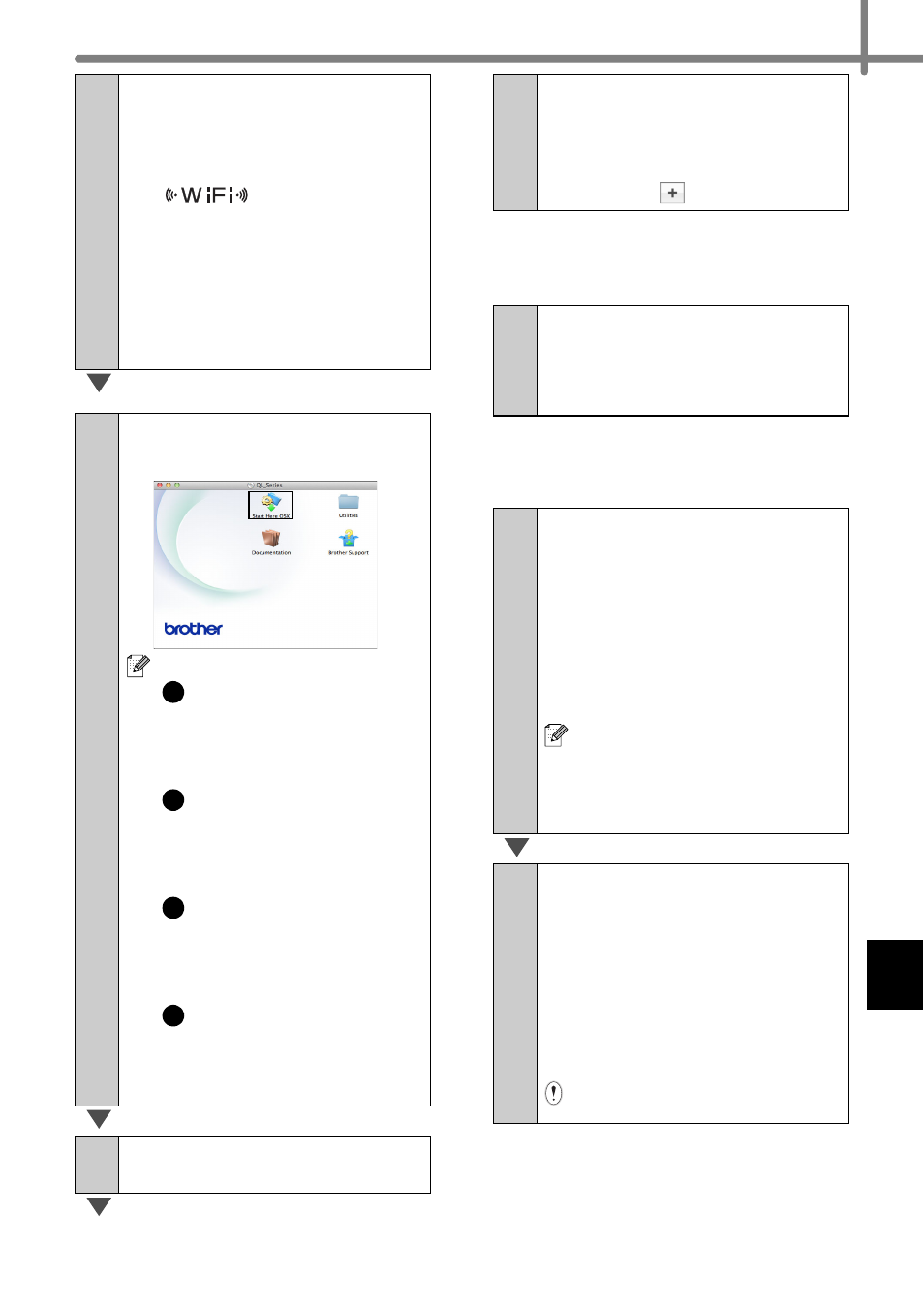
31
For Simple Network
Configuration
For Manual Network
Configuration
7-2
Press the WPS button on
your WLAN access point/
router. When the
configuration is completed,
the (Wi-Fi)
indicator
on your printer lights in
green.
Wireless setup is now
complete. Go on to
install the printer driver and
the software.
9
Double-click the Start Here
OSX icon to install.
Available items:
Start Here OSX
Installs P-touch Editor 5.0,
P-touch Update Software
and the Printer Driver.
Utilities
Includes BRAdmin Light
and the Wireless Device
Setup Wizard.
Documentation
Includes the User’s Guide,
Software User’s Guide and
Network User’s Guide.
Brother Support
Displays the link to On-Line
Registration and Brother
Solutions Center.
10
Follow the on-screen
instructions.
1
2
3
4
11
Click [Apple menu]-
[System Preferences], and
click Print & Fax (10.5.8 -
10.6) / Print & Scan (10.7).
Then click
.
12
Choose Brother QL-XXX
from the list and click [Add]
to add the printer.
Now, go to
12
Choose IP at the top of the
screen. Select LPD as the
protocol. Enter the IP
address of the printer into
the Address box. Choose
Brother QL-XXX from the
list and click [Add] to add
the printer.
When specifying the Queue
Name, use the value
BRNxxxxxxxxxxxx (where
xxxxxxxxxxxx is the Ethernet
address).
13
When the screen returns to
the Print & Fax / Print &
Scan screen, check that
Brother QL-XXX is added,
and close the Print & Fax /
Print & Scan screen.
Now you can use the
machine.
Turn the power of the printer
OFF, and then ON again.
