19 before you install, 20 install mfl-pro suite, Windows – Brother MFC-J835DW User Manual
Page 37: Wireless network, Install the drivers & software, Before you install, Install mfl-pro suite
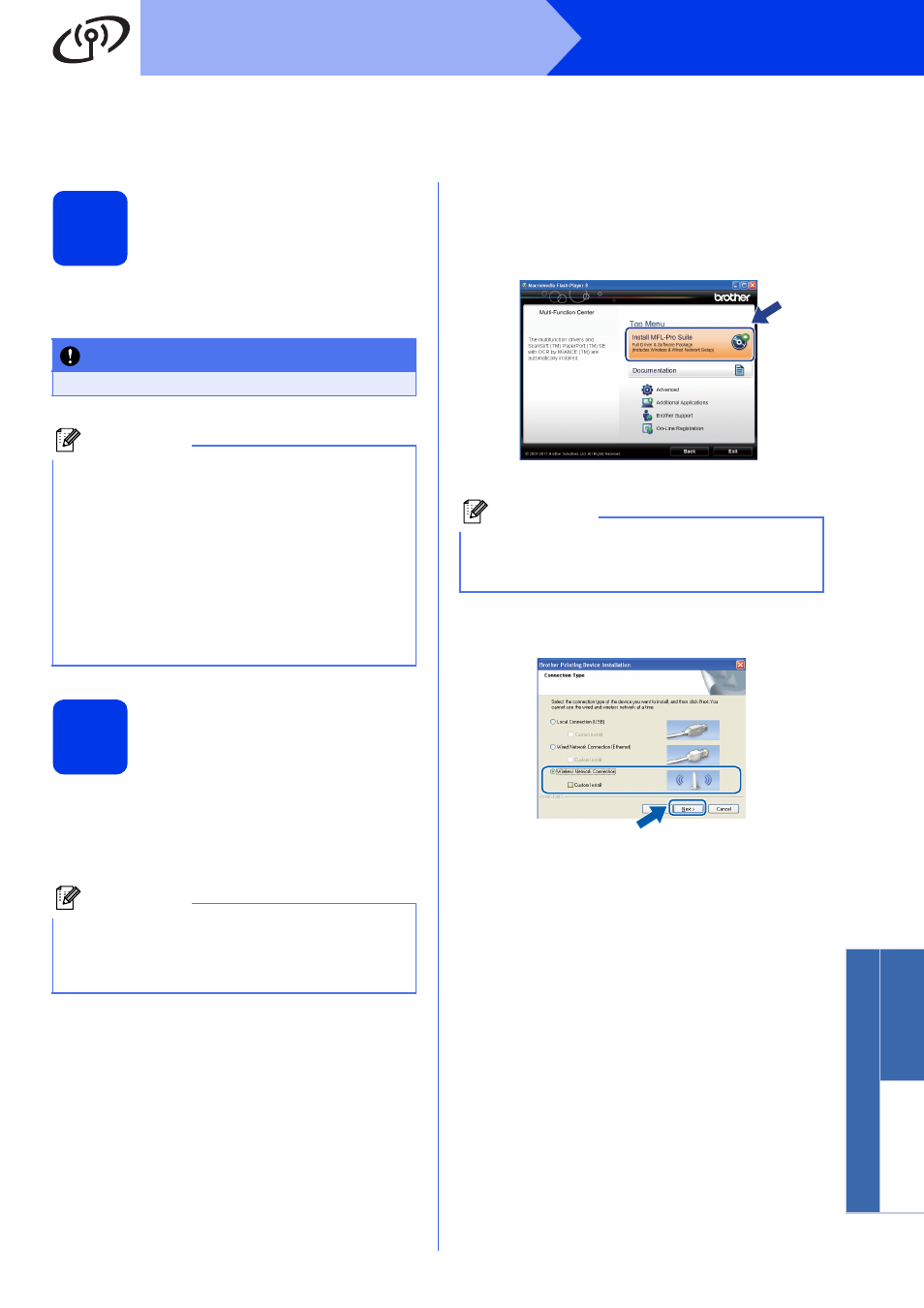
37
Windows
®
Wireless Network
Windows
®
Macinto
sh
Wirele
ss Network
Install the drivers & software
(Windows
®
XP Home/XP Professional/Windows Vista
®
/Windows
®
7)
19
Before you install
Make sure that your computer is ON and you are
logged on with Administrator rights.
20
Install MFL-Pro Suite
a
Put the supplied installer CD-ROM into your
CD-ROM drive. If the model name screen
appears, choose your machine. If the language
screen appears, choose your language.
b
The CD-ROM Top Menu will appear. Click
Install MFL-Pro Suite and click Yes if you
accept the license agreements. Follow the
on-screen instructions.
c
Choose Wireless Network Connection, and
then click Next.
IMPORTANT
If there are any programs running, close them.
Note
• The screens may differ depending on your
operating system.
• The CD-ROM includes ScanSoft™
PaperPort™12SE. This software supports
Windows
®
XP Home (SP3 or greater), XP
Professional x32 Edition (SP3 or greater), XP
Professional x64 Edition (SP2 or greater),
Windows Vista
®
(SP2 or greater) and
Windows
®
7. Update to the latest Windows
®
Service Pack before installing MFL-Pro Suite.
Note
If the Brother screen does not appear
automatically, go to My Computer (Computer),
double-click the CD-ROM icon, and then
double-click start.exe.
Note
For Windows Vista
®
and Windows
®
7, when the
User Account Control screen appears, click
Allow or Yes.
