18 install mfl-pro suite, Windows, Wired network – Brother MFC-J835DW User Manual
Page 21
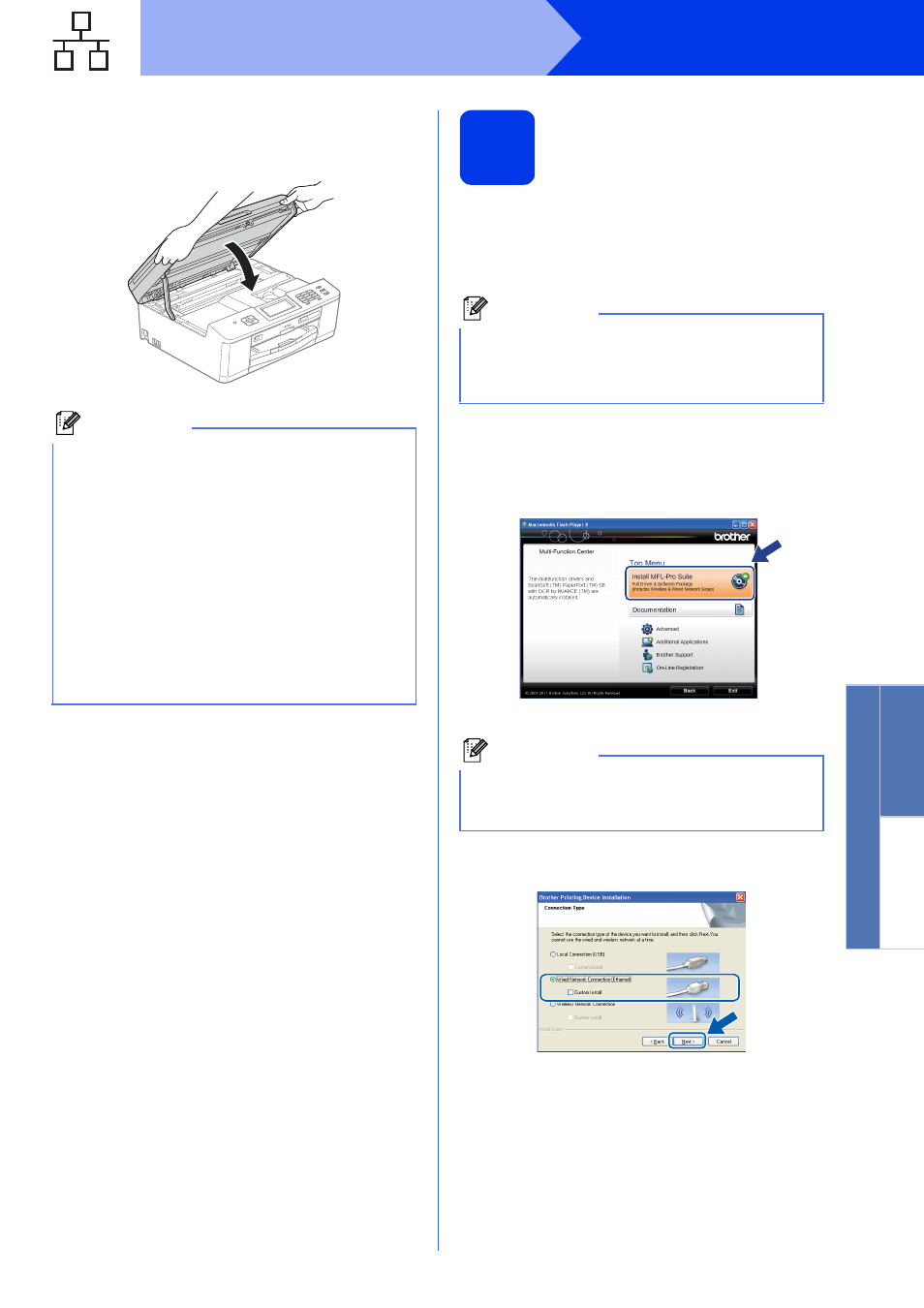
21
Windows
®
Wired Network
Window
s
®
Macintosh
Wired Network
d
Using both hands, grasp the plastic tabs on
both sides of the machine and gently close the
scanner cover.
18
Install MFL-Pro Suite
a
Put the supplied installer CD-ROM into your
CD-ROM drive. If the model name screen
appears, choose your machine. If the language
screen appears, choose your language.
b
The CD-ROM Top Menu will appear. Click
Install MFL-Pro Suite and click Yes if you
accept the license agreements. Follow the
on-screen instructions.
c
Choose Wired Network Connection
(Ethernet), and then click Next.
Note
If you have previously set up your machine for a
wireless network and then want to set it up on a
wired network, you should check that the
machine’s Network I/F is set to Wired LAN.
The wireless network interface will become
inactive with this setting.
On your machine, press Menu.
Press Network.
Press a or b to display Network I/F.
Press Network I/F.
Press Wired LAN.
Press Stop/Exit.
Note
If the Brother screen does not appear
automatically, go to My Computer (Computer),
double-click the CD-ROM icon, and then
double-click start.exe.
Note
For Windows Vista
®
and Windows
®
7, when the
User Account Control screen appears, click
Allow or Yes.
