16 before you install, 17 connect the network cable, Macintosh wired network – Brother MFC-J835DW User Manual
Page 24
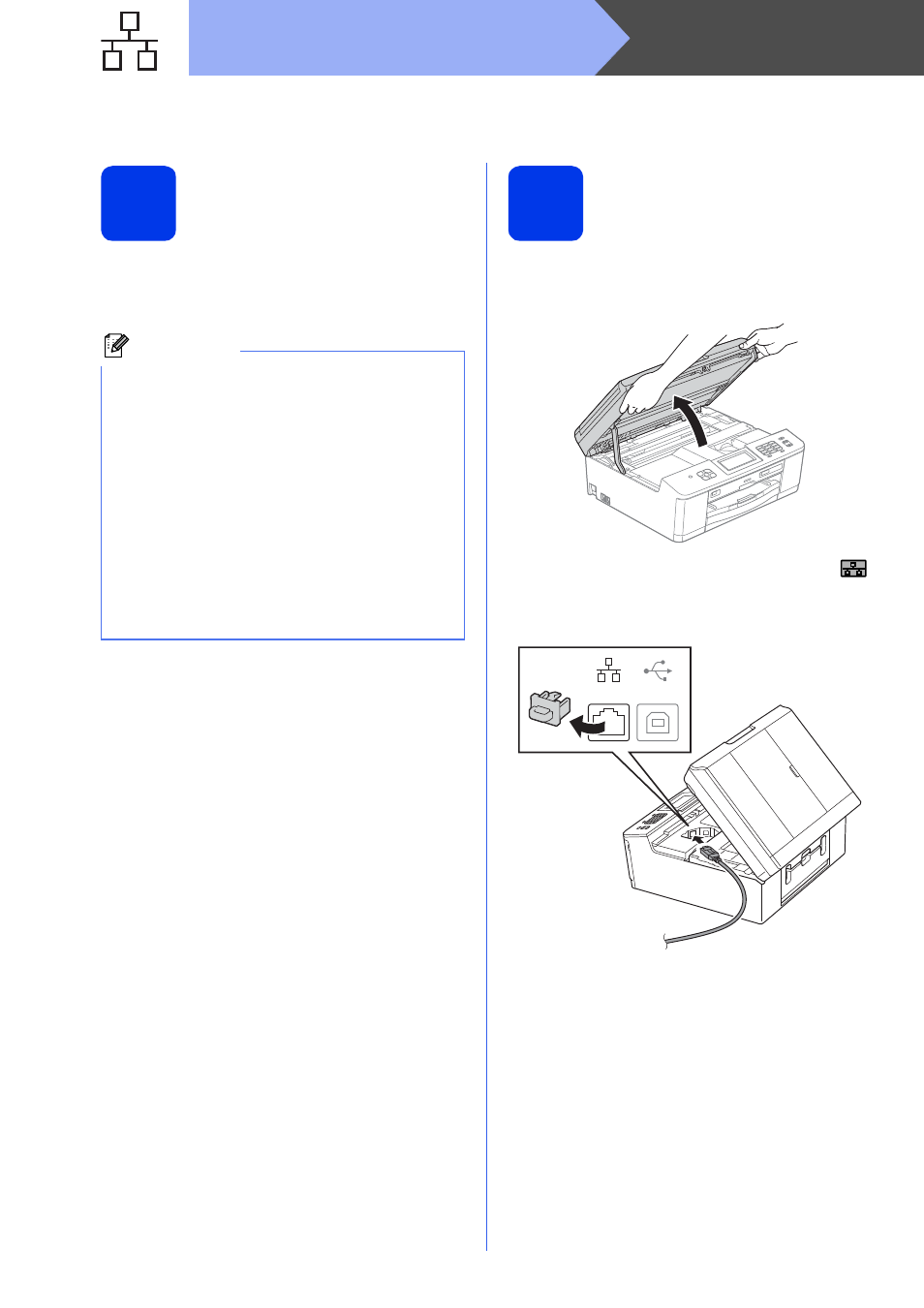
24
Macintosh
Wired Network
For wired network interface users
(Mac OS X 10.4.11, 10.5.x, 10.6.x)
16
Before you install
Make sure your machine is connected to the power
and your Macintosh is ON. You must be logged on
with Administrator rights.
17
Connect the network
cable
a
Using both hands, use the plastic tabs on both
sides of the machine to lift the scanner cover
until it locks securely into the open position.
b
You will find the LAN socket marked with a
symbol inside the machine on the left as shown
below. Remove the protective cap and connect
the network cable to the LAN socket.
Note
• For Mac OS X 10.4.0 to 10.4.10 users, upgrade
to Mac OS X 10.4.11 - 10.6.x.
• If you have previously set up your machine for
a wireless network and then want to set it up on
a wired network, you should check that the
machine’s Network I/F is set to
Wired LAN. The wireless network interface
will become inactive with this setting.
On your machine, press Menu.
Press Network.
Press a or b to display Network I/F.
Press Network I/F.
Press Wired LAN.
Press Stop/Exit.
USB
