For picasa web albums™, google drive™, flickr, Facebook, dropbox, skydrive, And box – Brother MFC-J835DW User Manual
Page 29
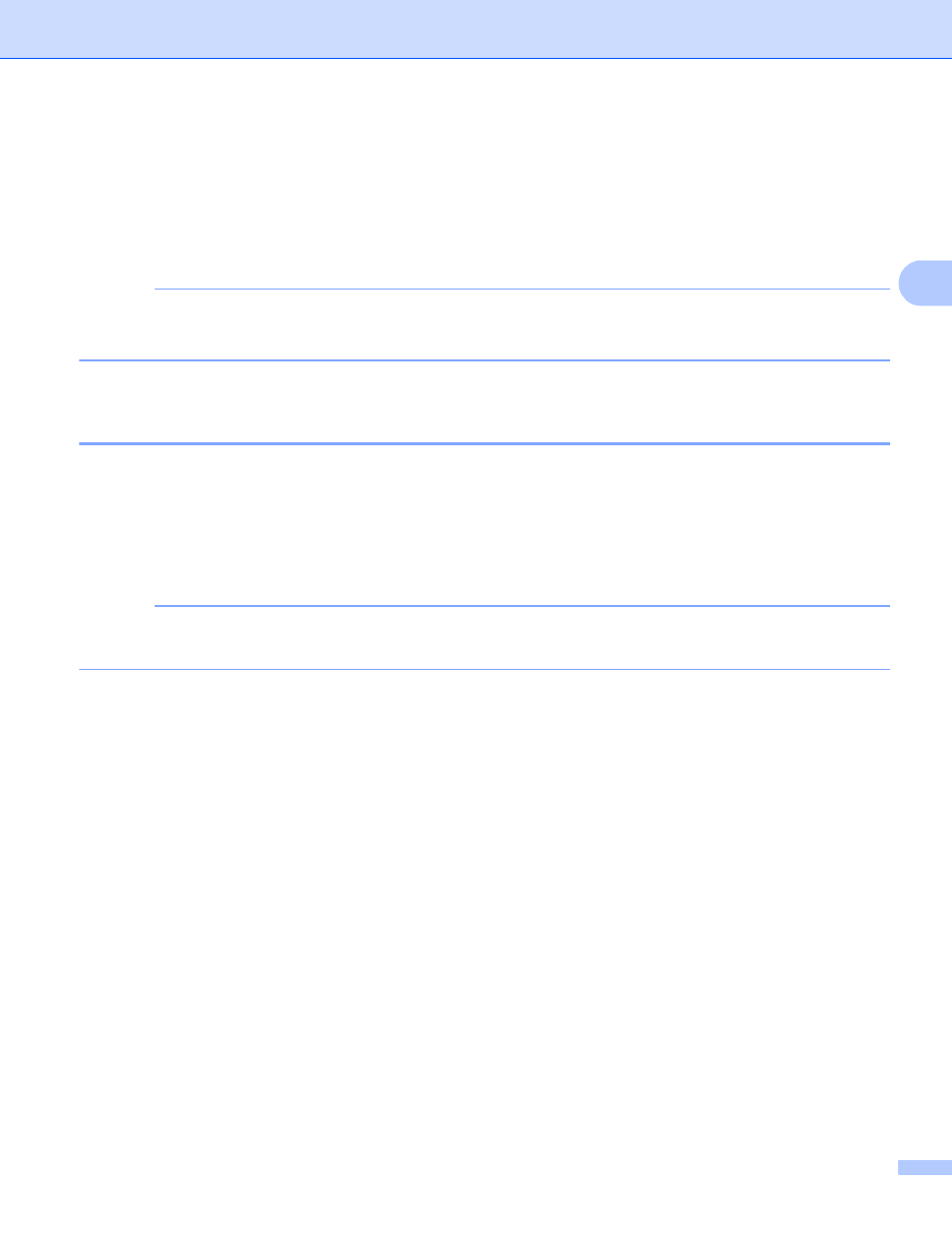
Upload
26
3
Uploading images saved on the memory card or USB Flash
memory drive
3
Images saved on media connected to the machine can be uploaded directly to a service.
For information about services and supported features: Accessible services on page 2.
NOTE
(For Hong Kong, Taiwan and Korea)
Brother Web Connect only supports English. Files named in the local language may not be uploaded.
For PICASA Web Albums™, GOOGLE DRIVE™, FLICKR
®
, Facebook, Dropbox,
SkyDrive
®
and Box
3
a
Make sure the memory card or USB Flash memory drive has been inserted into your machine.
If you are in PhotoCapture Center™ mode, press Stop/Exit to exit the menu.
b
Press Web on your machine’s LCD.
If information regarding Internet connection is displayed, press OK. You will be asked if you want to
display this information again in the future. Press Yes or No.
NOTE
If there are announcements about new features, and so on, the latest information will be displayed. Read
the information and press OK.
c
Choose the desired service.
d
Press a or b to display your account name, and press it.
e
If the PIN code entry screen is displayed, enter the four-digit PIN code and press OK.
f
Press Upload from Media.
g
Press the thumbnail of the desired image.
Confirm the image on the LCD and press OK.
Repeat this step until you have chosen all the images that you want to upload.
h
After you have chosen all the images, press OK.
i
(For US) Press Black Start or Color Start.
(For UK) Press Mono Start or Colour Start.
The machine starts uploading the image.
