2 download, Downloading and printing images, Download – Brother MFC-J835DW User Manual
Page 20
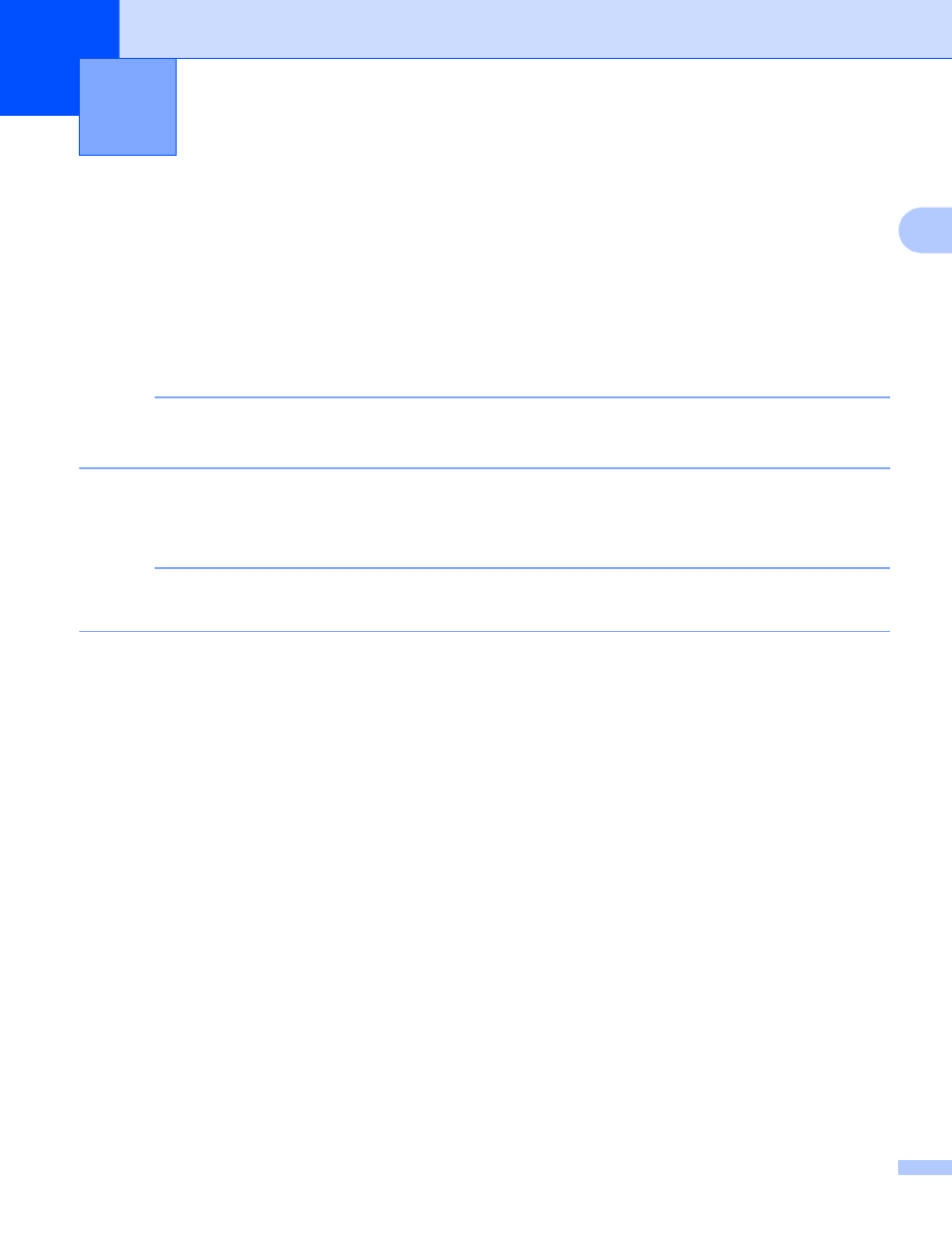
17
2
2
Downloading and printing images
2
Images that have been uploaded to the service can be downloaded directly to the machine and printed.
Images that other users have uploaded for sharing can also be downloaded as long as you have viewing
privileges for those images.
Certain services allow guest users to view images that are public. When accessing as a guest user, you can
view images for which the owner has made public (i.e., there are no viewing restrictions).
For information about services and supported features: Accessible services on page 2.
NOTE
(For Hong Kong, Taiwan and Korea)
Brother Web Connect only supports English. Files named in the local language may not be downloaded.
a
Press Web on your machine’s LCD.
If information regarding Internet connection is displayed, press OK. You will be asked if you want to
display this information again in the future. Press Yes or No.
NOTE
If there are announcements about new features, and so on, the latest information will be displayed. Read
the information and press OK.
b
Choose the desired service.
c
Do one of the following:
If you want to log in to the service with your account, press a or b to display your account name, and
press it. Go to step d.
If you want to access the service as a guest user, press b to display
Use Service as a Guest User, and press it. When the information regarding access as a guest
user is displayed, press OK. Go to step e.
d
If the PIN code entry screen is displayed, enter the four-digit PIN code and press OK.
e
Press Download to Print.
Do one of the following:
If you logged in to the service with your account, go to step f.
If you accessed the service as a guest user, go to step g.
Download
2
