2 changing your machine’s network settings, Using the bradmin light utility, Installing bradmin light – Brother HL 2270DW User Manual
Page 7: Changing your machine’s network settings
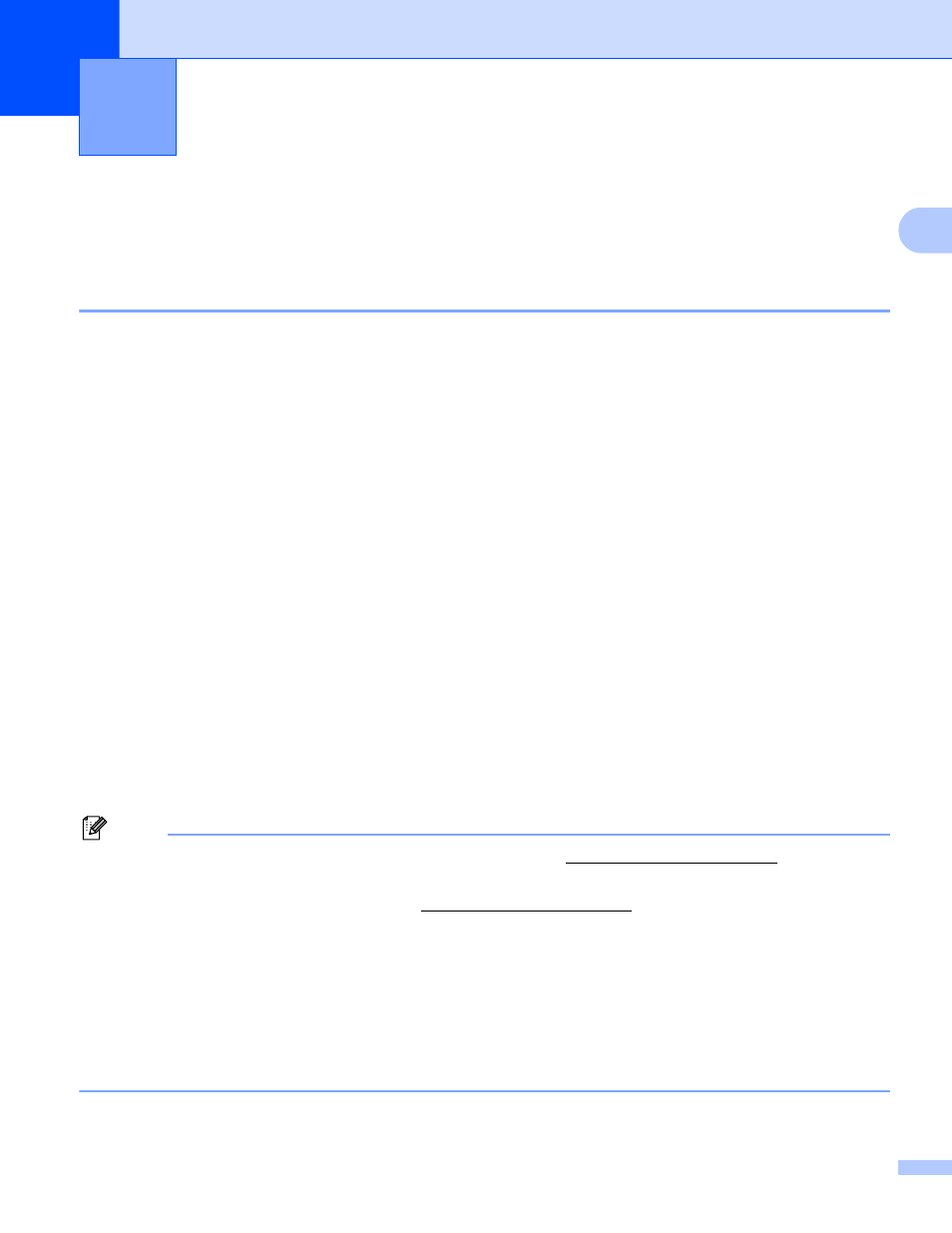
3
2
2
How to change your machine’s network settings
(IP address, Subnet mask and Gateway)
2
Using the BRAdmin Light utility
2
The BRAdmin Light utility is designed for initial setup of Brother network connected devices. It also can
search for Brother products in a TCP/IP environment, view the status and configure basic network settings,
such as IP address.
Installing BRAdmin Light
2
Windows
®
a
Please make sure that your machine is ON.
b
Turn on your computer. Close any applications running before configuration.
c
Put the supplied CD-ROM into your CD-ROM drive. The opening screen will appear automatically. If
the model name screen appears, choose your machine. If the language screen appears, choose your
language.
d
The CD-ROM main menu will appear. Click Install Other Drivers or Utilities.
e
Click BRAdmin Light and follow the on-screen instructions.
Macintosh
The BRAdmin Light software will be installed automatically when you install the printer driver. If you have
already installed the printer driver, you do not have to install BRAdmin Light again.
Setting the IP address, Subnet Mask and Gateway using BRAdmin Light
2
Note
• You can download Brother's latest BRAdmin Ligh• If you require more advanced machine management, use the latest version of the BRAdmin Professional 3
utility that is available as a downlo. This utility is only available for
Windows
®
users.
• If you are using a firewall function of anti-spyware or antivirus applications, temporarily disable them. Once
you are sure that you can print, configure the software settings following the instructions.
• Node name: Node name appears in current BRAdmin Light window. The default node name of the print
server in the machine is “BRNxxxxxxxxxxxx” for a wired network or “BRWxxxxxxxxxxxx” for a wireless
network. (“xxxxxxxxxxxx” is your machine’s MAC Address / Ethernet Address.)
• The default password for Brother print servers is “access”.
Changing your machine’s network
settings
2
