Brother HL 2270DW User Manual
Page 3
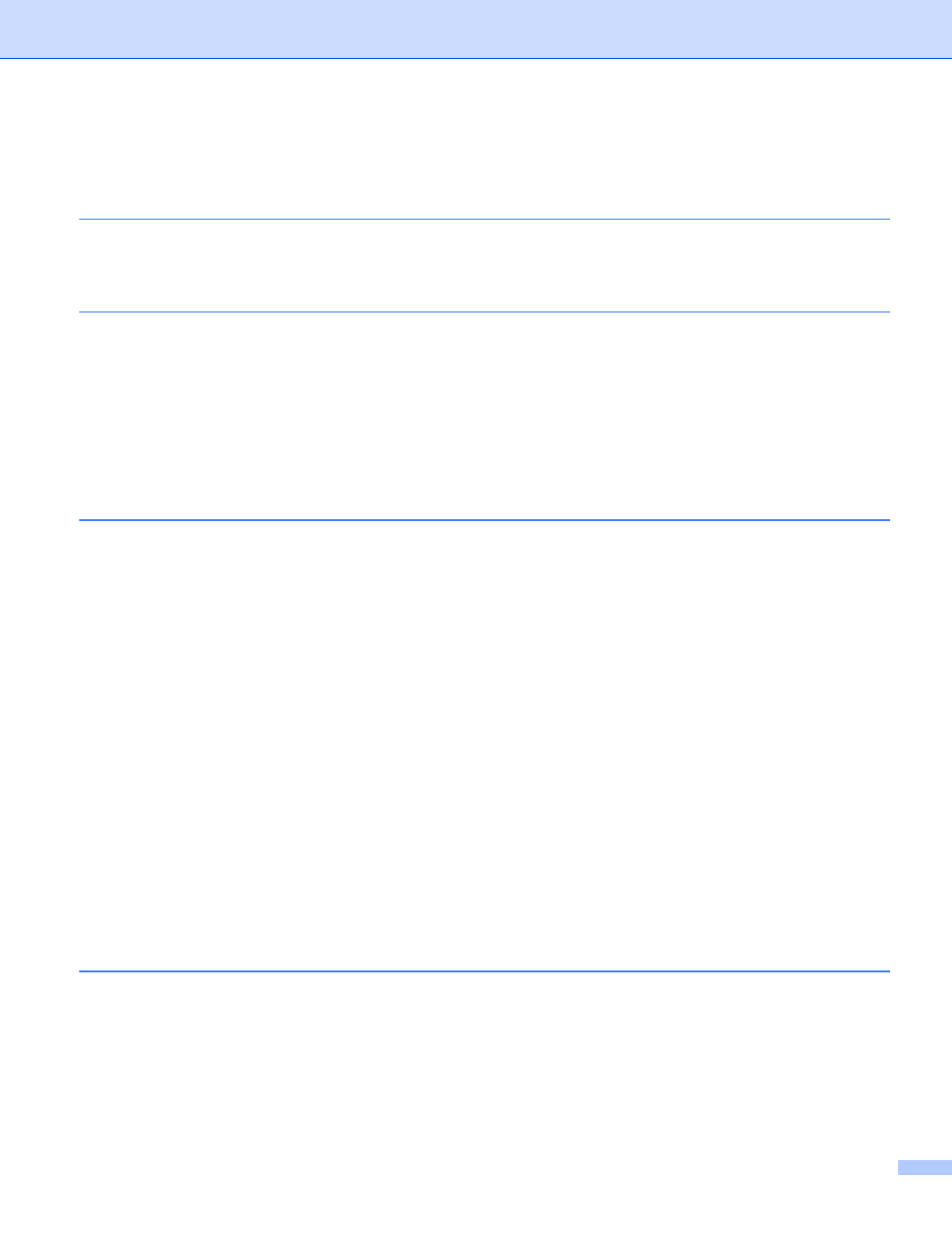
ii
Table of Contents
Changing your machine’s network settings
) ........................................................................................6
) (Not available for H-2135W) ...................................................................6
Configuring your machine for a wireless network
(For HL-2135W, HL-2270DW and HL-2275DW)
Overview....................................................................................................................................................8
Step by step chart for wireless network configuration ..............................................................................9
For Infrastructure mode .......................................................................................................................9
For Ad-hoc mode...............................................................................................................................10
Configuration using the Brother installer application on the CD-ROM to configure your machine for a
Configuration using the one-push wireless setting mode to configure your machine for a wireless
Configuration using the PIN Method of Wi-Fi Protected Setup to configure your machine for a wireless
Using the Brother installer application on the CD-ROM to configure your machine for a wireless
Using the one-push wireless setting mode to configure your machine for a wireless network..........15
Using the PIN Method of Wi-Fi Protected Setup ...............................................................................18
Before configuring the wireless settings ..................................................................................................21
Configure the wireless settings................................................................................................................22
