Changing a 2-sided fax layout, Sending a fax from the scanner glass – Brother MFC 9840CDW User Manual
Page 51
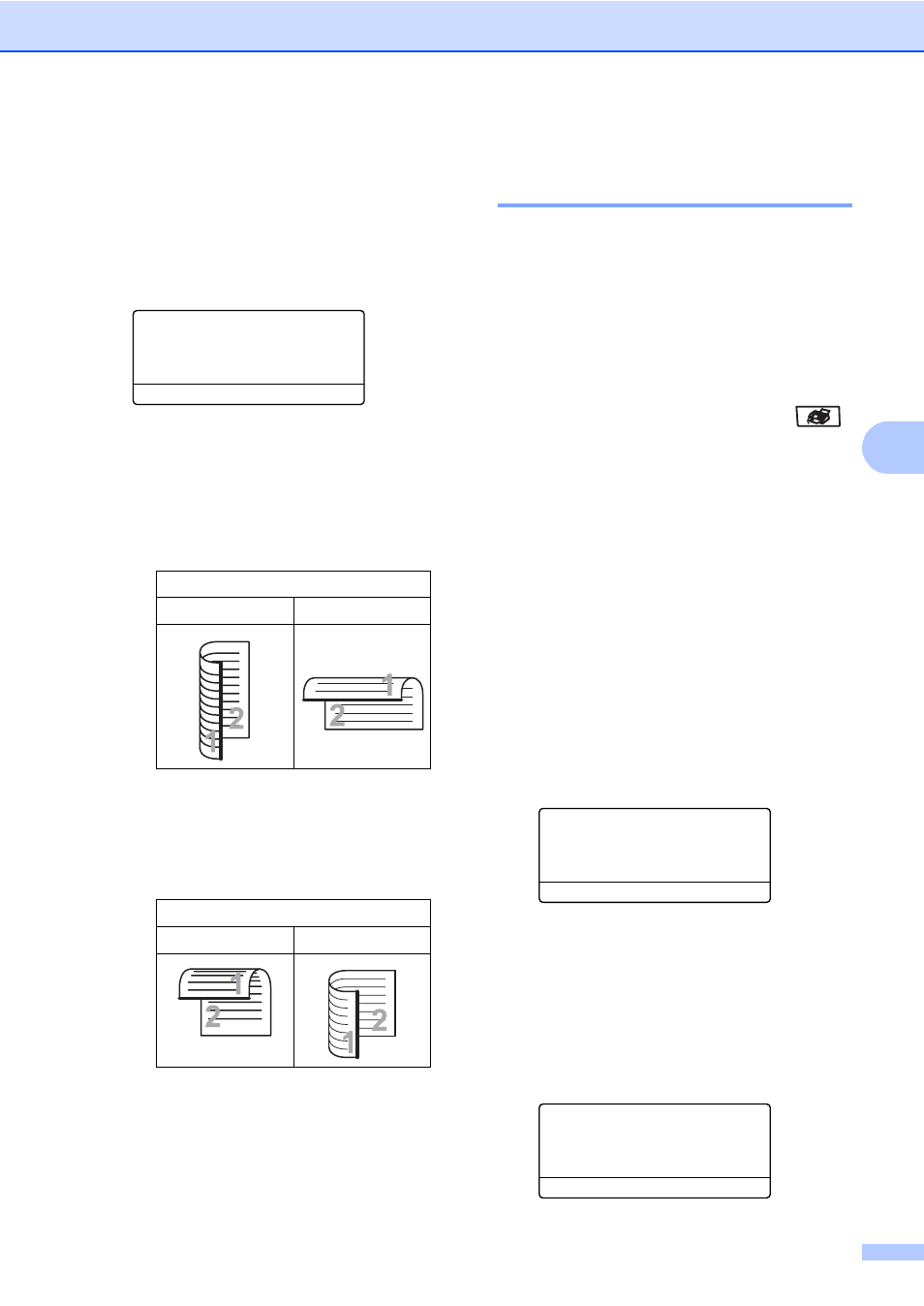
Sending a fax
35
5
Changing a 2-sided fax layout
5
You need to choose the duplex scanning
format before you send a fax. The format you
choose will depend on the layout of your
2-sided document.
a
Press Menu, 1, 0, 2.
10.Document Scan
2.Duplex Scan
a
Long edge
b
Short edge
Select ab or OK
b
Do one of the following:
If your document is flipped on the
Long edge, press a or b to choose
Long edge.
Press OK.
If your document is flipped on the
Short edge, press a or b to choose
Short edge.
Press OK.
c
Press Stop/Exit.
Sending a fax from the
scanner glass
5
You can use the scanner glass to fax the
pages of a book, or a single page at a time.
The documents can be up to Letter or A4,
Legal or Folio size. Press Stop/Exit to cancel
a fax in progress.
You can only send single page color faxes
from the scanner glass.
a
Make sure you are in Fax mode
.
b
Place your document face down on the
scanner glass.
c
Dial the fax number. (See How to
dial on page 58.)
d
Press Black Start or Color Start.
If you press Black Start, the
machine starts scanning the first
page. Go to e.
If you press Color Start, the
machine starts sending. Go to g.
e
After the machine scans the page, the
LCD will prompt you to choose one of
the options below:
Flatbed Fax:
Next Page?
a
1.Yes
b
2.No (Send)
Select ab or OK
Press 1 to send another page.
Go to f.
Press 2 or Black Start to send the
document. Go to g.
f
Place the next page on the scanner
glass, press OK. Repeat e and f for
each additional page.
Flatbed Fax:
Set Next Page
Then Press OK
Long edge
Portrait
Landscape
Short edge
Portrait
Landscape
