Brother MFC 9840CDW User Manual
Page 140
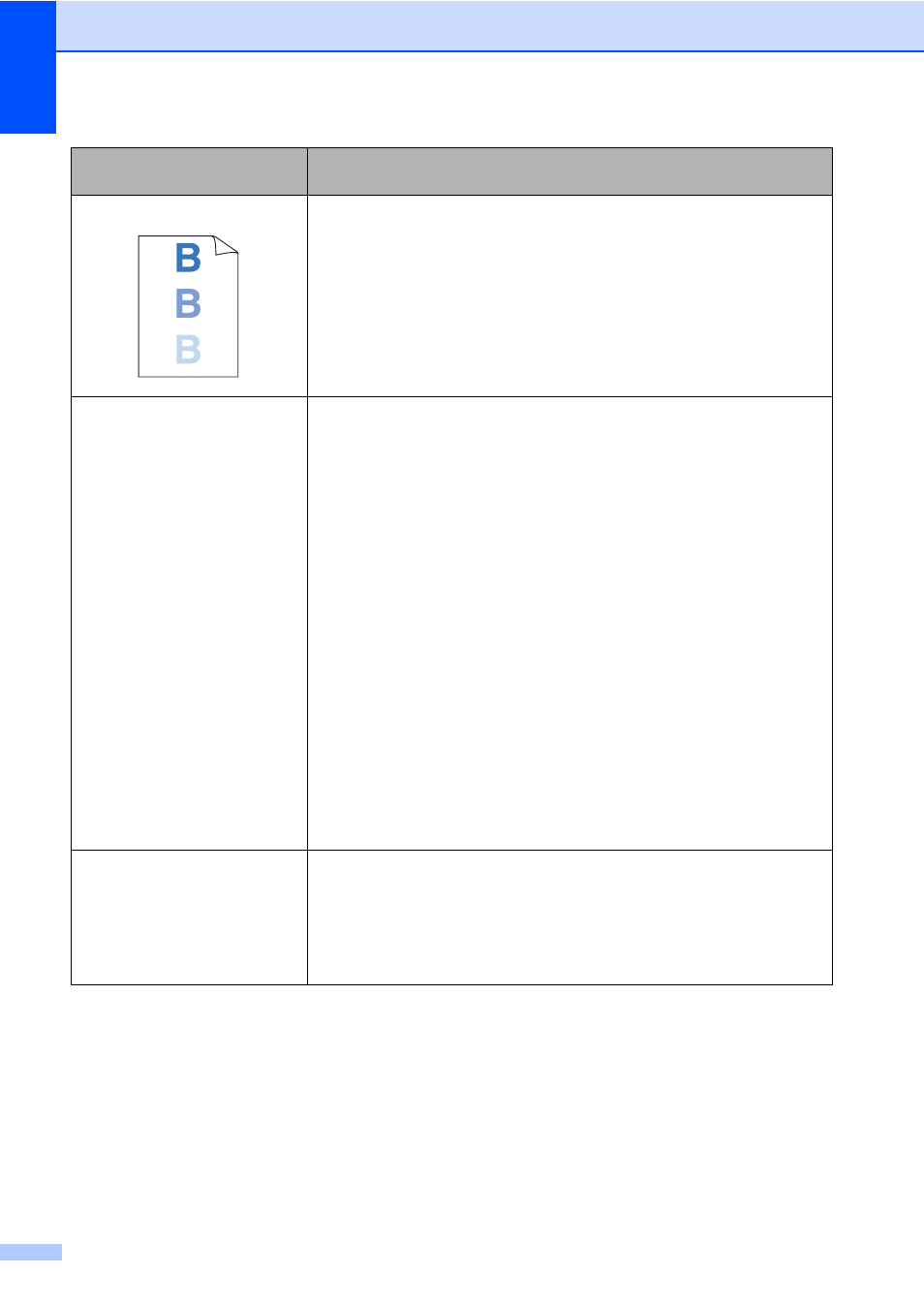
124
Ghost
Make sure that you use paper that meets our specifications. Rough-
surfaced paper or thick paper may cause the problem. (See
Acceptable paper and other media on page 11.)
Make sure that you choose the proper media type in the printer driver
or in the machine’s Paper Type menu setting. (See Acceptable paper
and other media on page 11 and Basic tab in the Software User’s
Guide on the CD-ROM.)
The drum unit may be damaged. Put in a new drum unit. (See
Replacing the drum unit on page 177.)
The color of your printouts are
not what you expected.
Make sure that the toner cartridges are installed properly. (See
Replacing a toner cartridge on page 172.)
Make sure that the toner cartridges are not empty. (See Toner life end
message on page 172.)
Make sure that the drum unit is installed properly. (See Replacing the
drum unit on page 177.)
Make sure that the belt unit is installed properly. (See Replacing the
belt unit on page 183.)
Perform the calibration. Press Menu, 4, 6. (See Software User’s
Guide on the CD-ROM.)
Adjust the color by using the custom setting in the printer driver.
Colors the machine can print and colors you see on a monitor are
different. The machine may not be able to reproduce the colors on
your monitor.
Make sure that you use paper that meets our specifications. (See
Acceptable paper and other media on page 11.)
The drum unit may be damaged. Put in a new drum unit. (See
Replacing the drum unit on page 177.)
Put in a new belt unit. (See Replacing the belt unit on page 183.)
All one color
Clean the corona wires of the drum unit for the color causing the
problem. (See Cleaning the corona wires on page 158.) If the print
quality has not improved, put in a new drum unit. (See Replacing the
drum unit on page 177.)
The drum unit may be damaged. Put in a new drum unit. (See
Replacing the drum unit on page 177.)
Examples of poor print
quality
Recommendation
