E installation when using a – Brother MFC 9840CDW User Manual
Page 184
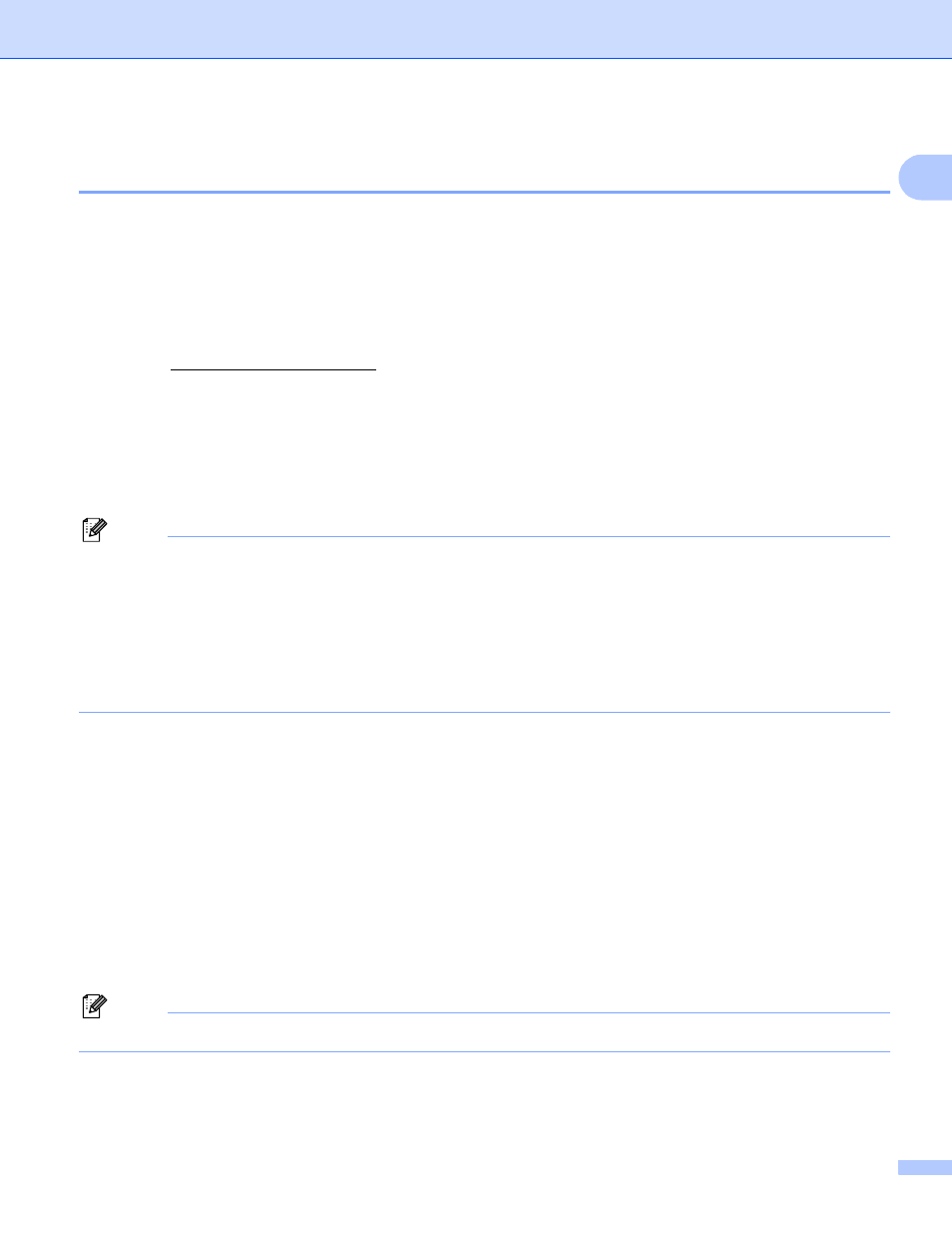
Appendix A
174
A
Using the Brother Web BRAdmin server software for IIS to configure the IP
address
A
The Web BRAdmin server software is designed to manage all LAN/WAN Brother network connected devices.
By installing the Web BRAdmin server software on a computer running IIS
, administrators with a web
browser can connect to the Web BRAdmin server, which then communicates with the device itself. Unlike the
BRAdmin Professional utility, which is designed for Windows
®
systems only, the Web BRAdmin server
software can be accessed from any client computer with a web browser that supports Java.
Please note this software is not included on the CD-ROM that was supplied with your Brother product.
Please visit to learn more about this software and to download it.
1
Internet Information Server 4.0 or Internet Information Service 5.0/5.1/6.0/7.0
Installation when using a Network Print Queue or Share
(printer driver only)
A
Note
• You must configure the IP address on your machine before you proceed with this section. If you have not
configured the IP address, see Configuring your machine for a network with an Ethernet cable
connection on page 12 first.
• Verify the host computer and print server are either on the same subnet, or that the router is properly
configured to pass data between the two devices.
• Before installation, if you are using Personal Firewall software (e.g. Windows Firewall), disable it. Once
you are sure that you can print, re-start your Personal Firewall software.
a
Start the CD-ROM installation menu program according to the Quick Setup Guide.
b
Choose the model name and your language (if necessary), and then click
Install Other Drivers or Utilities.
c
Click Printer Driver (Only, for Network).
d
Click Next in response to the Welcome message. Follow the on-screen instructions.
e
Choose Standard Installation and click Next.
f
Choose Network Shared Printer, and then click Next.
g
Choose your printer’s queue, and then click OK.
Note
Contact your administrator if you are not sure about the location and name of the printer in the network.
h
Click Finish.
