Macintosh wireless network – Brother HL 2270DW User Manual
Page 26
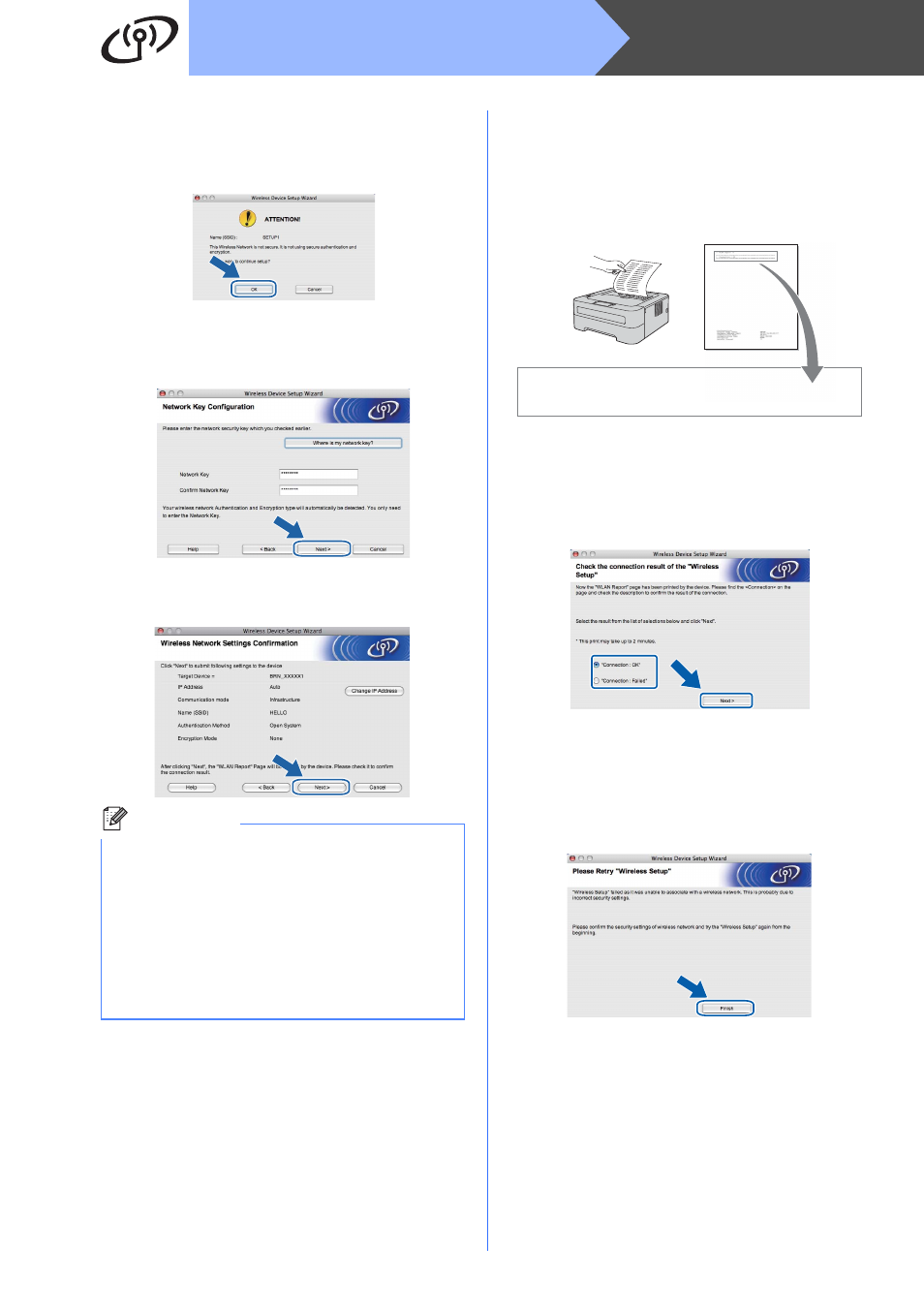
26
Macintosh
Wireless Network
n
If your network is not configured for
Authentication and Encryption, the following
screen will appear. To continue configuration,
click OK and go to
p.
o
Enter the Network Key and then enter the key
again in Confirm Network Key, then click
Next.
p
Click Next. The settings will be sent to your
machine.
q
For USB cable users, go to
(HL-2270DW and HL-2275DW only)
For Ethernet cable users, go to
r
A wireless LAN report will automatically be
printed.
s
Choose the status as it is shown for the
Connection on the wireless LAN report. Click
Next. If your status is "Connection:OK", go to
step
u. If your status is "Connection:Failed",
go to step
t.
t
Click Finish. Wireless setup failed as it was
unable to associate with a wireless network.
Check the error code on the printed wireless
LAN report and refer to
Troubleshooting on page 28. Then try starting
from step
b again.
Note
• The settings will remain unchanged if you click
Cancel.
• If you want to manually enter the IP address
settings of your machine, click Change IP
Address and enter the necessary IP address
settings for your network.
• (For USB cable users) If the wireless setup
failure screen appears, click Retry and try
starting from step
m again.
<< WLAN report >>
* * * * * * * * * * * * * * * * * * * * * * * * * * * * * * * * * * * * * * * * * * * * * * * * * * * * * * *
* C o n n e c t i o n : O K
* * * * * * * * * * * * * * * * * * * * * * * * * * * * * * * * * * * * * * * * * * * * * * * * * * * * * * *
