Windows, Wireless network – Brother HL 2270DW User Manual
Page 18
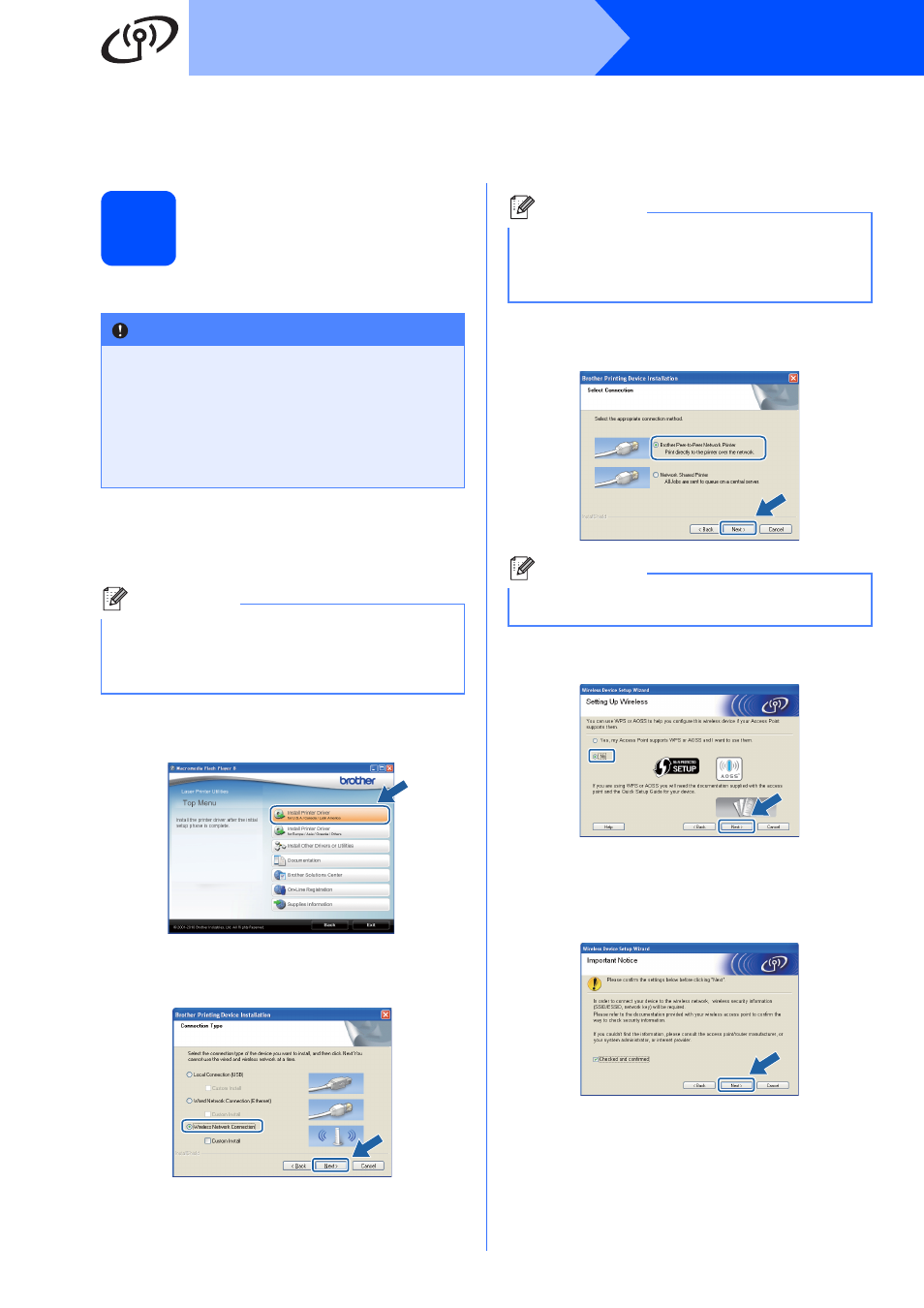
18
Windows
®
Wireless Network
Configuration in Infrastructure mode, temporally using a USB or Ethernet
(LAN) cable
8
Configure the wireless
settings and install the
printer driver
a
Put the installation CD-ROM into your
CD-ROM drive. If prompted, select your model
and language.
b
Click Install Printer Driver, and click Yes if
you accept the license agreement.
c
Choose Wireless Network Connection and
then click Next.
d
Choose Brother Peer-to-Peer Network
Printer, and then click Next.
e
Choose No, and then click Next.
f
Read the Important Notice. Check the box
after you confirm the SSID and Network Key,
and then click Next.
g
For USB cable users, go to
(HL-2270DW and HL-2275DW only)
For Ethernet cable users, go to
j.
IMPORTANT
• You need to temporarily use a USB cable or
Ethernet cable (HL-2270DW and HL-2275DW
only) during configuration (cable not
included).
• You must have the wireless settings you
wrote down for your network in step 7 on
page 15 before you proceed.
Note
If the Brother screen does not appear
automatically, go to My Computer (Computer),
double-click the CD-ROM icon, and then
double-click start.exe.
Note
For Windows Vista
®
and Windows
®
7 users,
when the User Account Control screen
appears, click Allow or Yes.
Note
Choose the option of the Firewall setting, and
then click Next.
