Brother QL-580N User Manual
Page 43
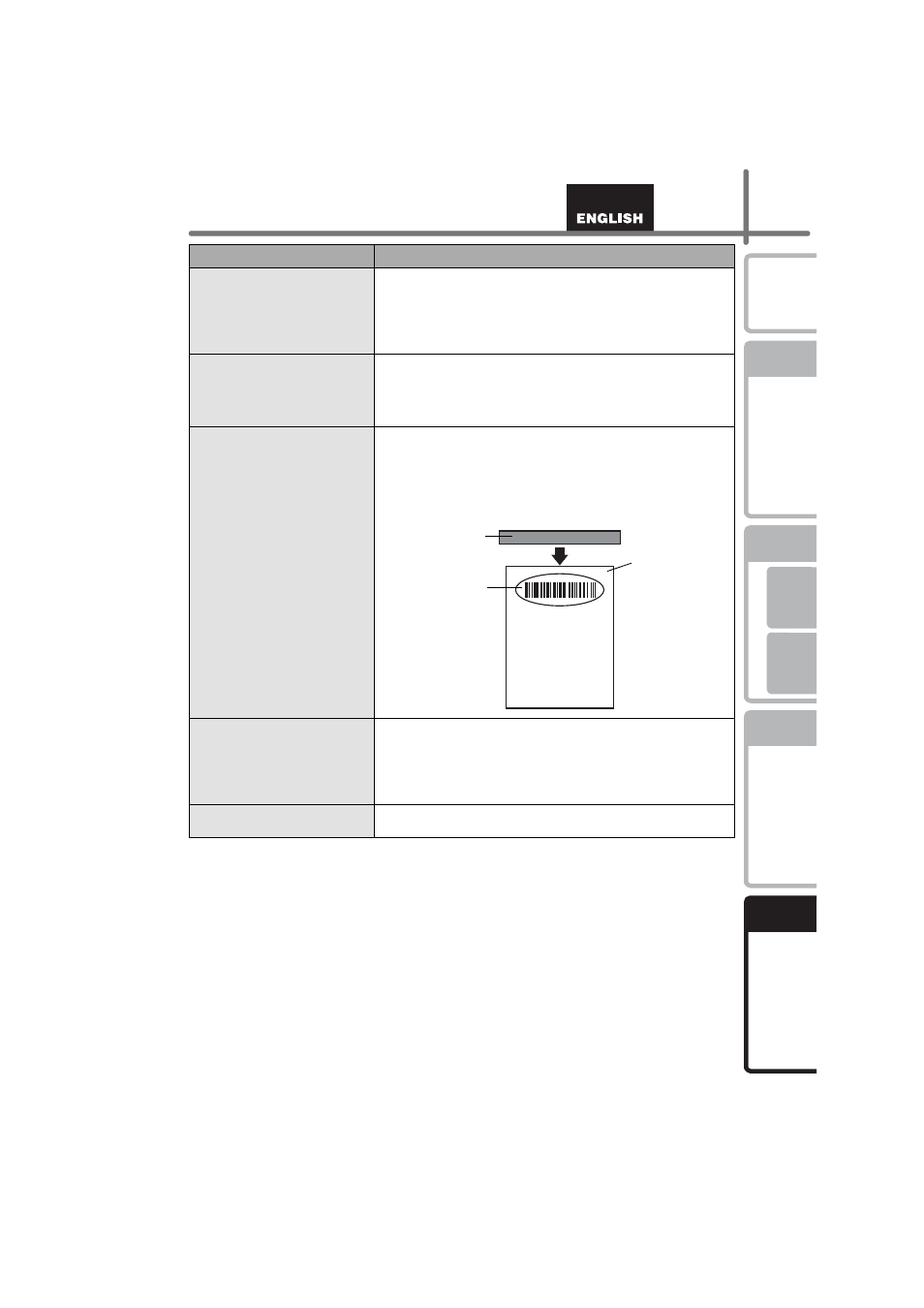
37
STEP
1
STEP
2
STEP
3
STEP
4
For W
indows
®
Fo
r Macintosh
®
The icon of Add-in feature is not
displayed on Microsoft
®
Word.
• Is Microsoft
®
Word started up from Microsoft
®
Outlook
®
?
• Is Microsoft
®
Word chosen for the editor usually used for
Microsoft
®
Outlook
®
?
Due to limitation of the program, the Add-in feature of
Microsoft
®
Word is unable to use with above settings. Quit
Microsoft
®
Outlook
®
, and restart Microsoft
®
Word.
Cutter error
• If the cutter error occurs, keep the DK roll compartment cover
closed and press ON/OFF button. The cutter moves back to the
normal position and turns the machine OFF automatically. After
the machine is OFF, inspect the cutter unit and remove the
paper jam.
The printed barcode cannot be
read.
• Depending on the type of scanner, if it cannot be read, try using
a different scanner. We recommend printing the barcode with
Print Quality options set to “Give priority to quality”. (To change
the Print Quality options, open printer properties from [Control
Panel]-[Printer and FAX] and click [Printing Preferences...]
button in the [General] tab.) Also, set the label vertical to the
print head as shown below.
I want to reset the printer/delete
the data transferred from PC.
(QL-580N only)
• To reset the machine, press and hold the ON/OFF button to
switch the machine OFF. Then, hold down the ON/OFF button
for two seconds. Continue holding down the ON/OFF button,
and press the CUT button six times. The machine will then
reset. All the transferred data from PC will be deleted and
reset the machine to factory setting.
I want to cancel the current
printing job. (QL-580N only)
• Make sure that the printer is ON, and press ON/OFF button.
Problem
Solution
Label
Print head
Recommended
print direction
