When using mac os – Brother QL-580N User Manual
Page 29
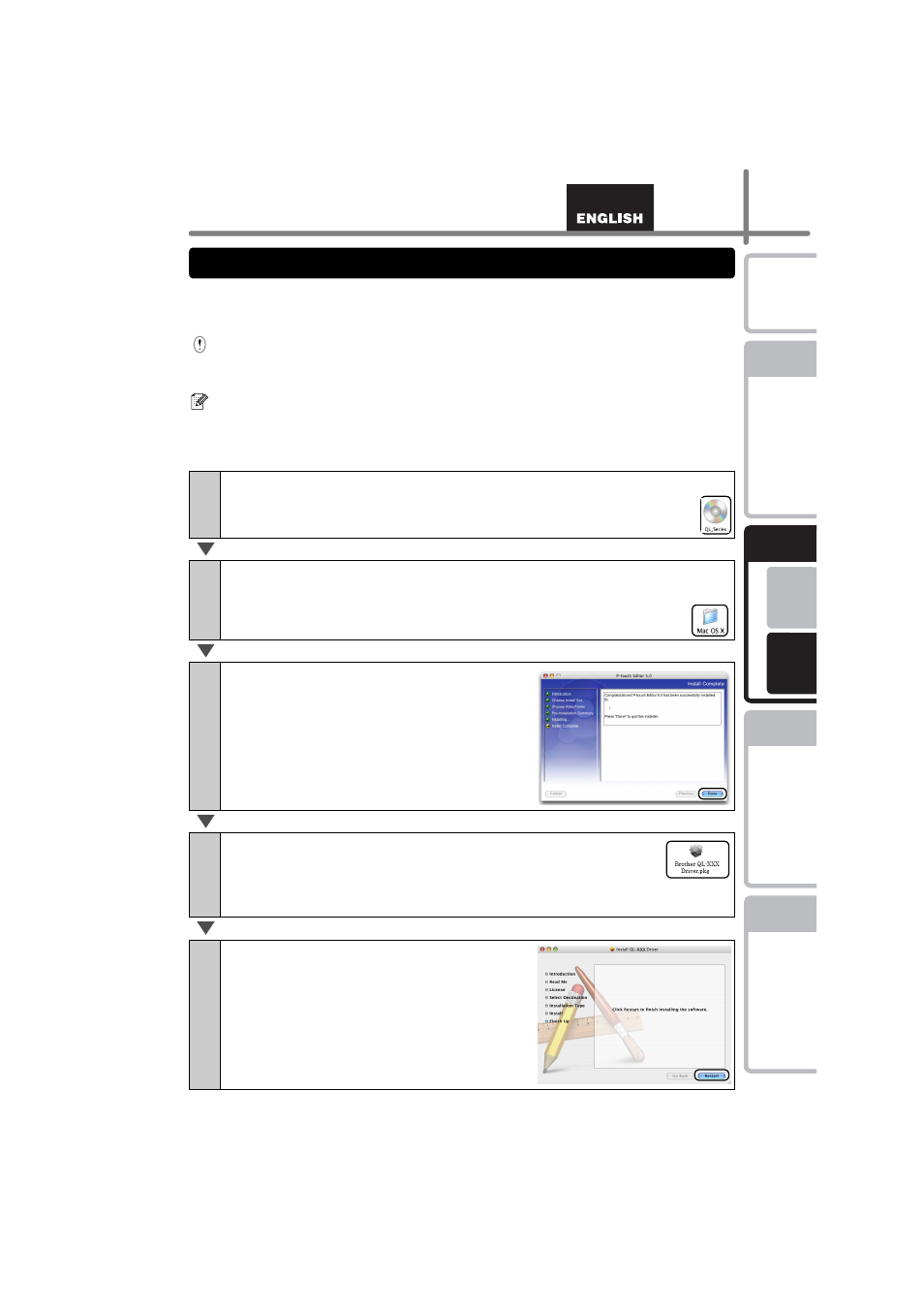
23
STEP
1
STEP
2
STEP
3
For Wi
ndows
®
For M
acintosh
®
STEP
4
This section explains how to install the P-touch Editor 5.0, Fonts, Auto Format
Templates, Clip Art, and Printer Driver. After installing the Printer Driver, it also explains
how to set it for the machine.
Here explains the example of Mac OS
®
X 10.4.9. In the following steps, you will see QL-
XXX. Read "XXX" as your printer name. The printer names in the following screens may
differ from your purchased printer name.
•
Until the installation of printer driver is completed, do not connect the machine to
Macintosh
®
. If it has been connected to it, pull out the USB interface cable/Network
interface cable from Macintosh
®
.
•
When installing it, log in as the administrator.
1
Start up Macintosh
®
, and insert the CD-ROM into CD-ROM drive.
Double click [QL_Series] (CD-ROM) icon.
2
Click [Mac OS X] folder and double click [P-touch Editor 5.0
Installer].
Follow the on-screen instructions.
3
After the installation is completed and
the screen shown right is displayed,
click [Done].
The installation of software is completed.
Next, install the printer driver.
4
Open [Brother QL-XXX Driver] in [Mac OS X] folder.
Double click [Brother QL-XXX Driver.pkg] in [your OS
name].
Driver Installer starts up. Follow the on-screen instructions.
5
When the installation is completed and
the message "Click Restart to finish
installing the software" is displayed,
click [Restart].
Macintosh
®
is restarted.
The installation of printer driver is completed.
2. When using Mac OS
®
