Ses/wps/aoss (mfc-7840w wireless network only), Wps w/pin code (mfc-7840w wireless network only), Wlan status (mfc-7840w wireless network only) – Brother MFC 7840W User Manual
Page 33: Status
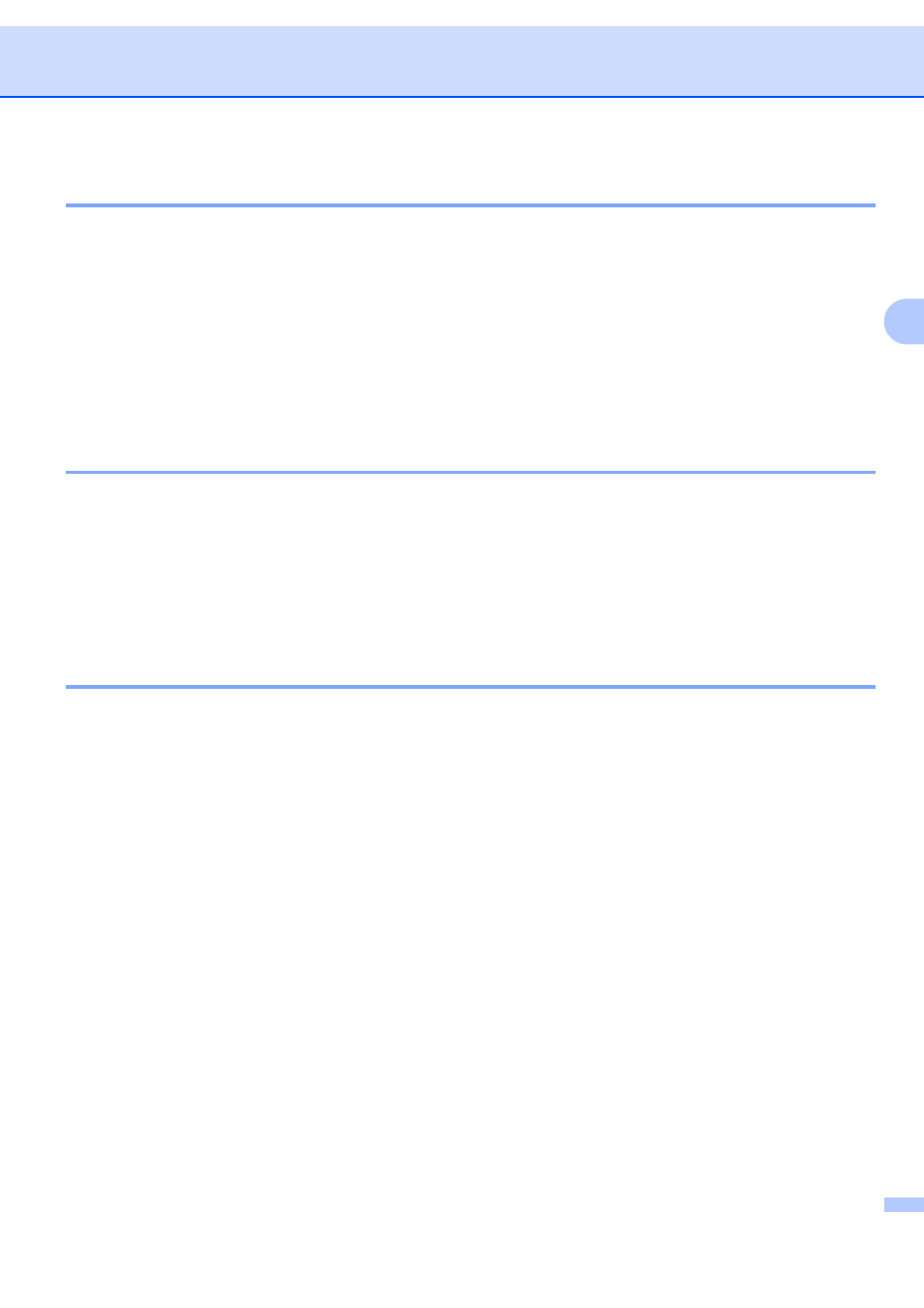
Control panel setup
26
3
SES/WPS/AOSS (MFC-7840W wireless network only)
3
If your wireless access point supports either SecureEasySetup™, Wi-Fi Protected Setup™ (PBC
AOSS™ (one-push method), you can configure the machine easily without a computer. Your Brother
machine has the SES/WPS/AOSS menu on the control panel. This feature automatically detects which mode
your access point uses, SecureEasySetup™, Wi-Fi Protected Setup™ or AOSS™. By pushing a button on
the wireless LAN router / access point and the machine, you can setup the wireless network and security
settings. See the user’s guide for your wireless LAN router / access point for instructions on how to access
one-push mode. For more information, see the Quick Setup Guide and Network User’s Guide on the CD-
ROM we have provided with the machine.
1
Push Button Configuration
WPS w/PIN Code (MFC-7840W wireless network only)
3
If your wireless access point supports Wi-Fi Protected Setup™ (PIN Method), you can configure the machine
easily without a computer. The PIN (Personal Identification Number) Method is one of the connection
methods developed by the Wi-Fi Alliance. By inputting a PIN which is created by an Enrollee (your machine)
to the Registrar (a device that manages the wireless LAN), you can setup the wireless network and security
settings. See the user’s guide for your wireless LAN router / access point for instructions on how to access
the Wi-Fi Protected Setup™ mode. For more information, see the Network User’s Guide on the CD-ROM we
have provided with the machine.
WLAN Status (MFC-7840W wireless network only)
3
Status
3
This field displays the current wireless network status; Active(11b), Active(11g), Wired LAN Active,
WLAN OFF, AOSS Active or Connection NG / Connection error.
a
Press Menu.
b
Press a or b to choose LAN.
Press OK.
c
Press a or b to choose WLAN.
Press OK.
d
Press a or b to choose WLAN Status.
Press OK.
e
Press a or b to choose Status.
Press OK.
f
The current wireless network status will be displayed; Active(11b), Active(11g), Wired LAN
Active, WLAN OFF, AOSS Active or Connection NG / Connection error.
g
Press Stop/Exit.
