Brother MFC 7840W User Manual
Page 17
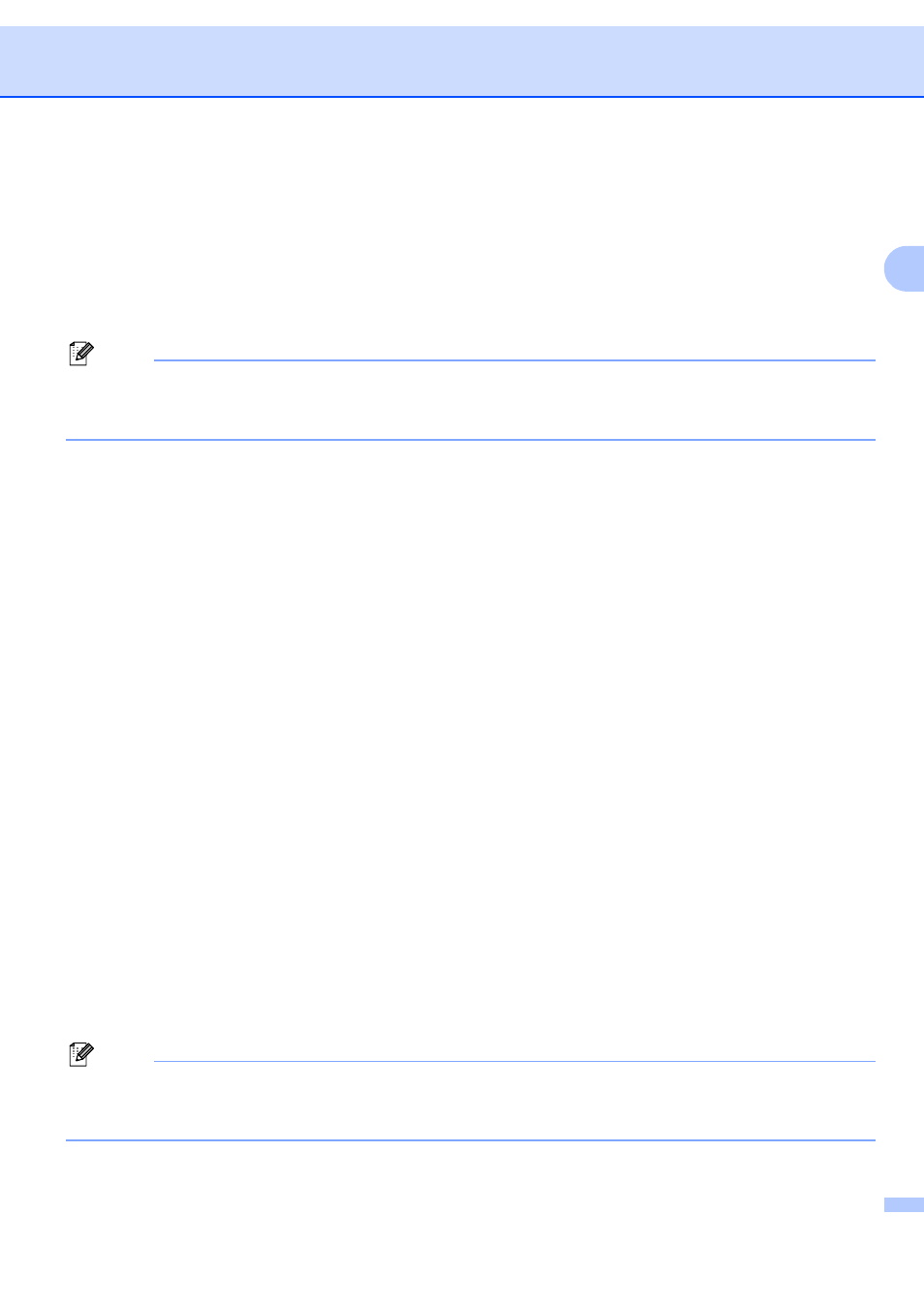
Fax operation
10
2
d
Choose one of the options below:
Enter the number (up to 20 characters) if you chose Fax/Tel.
Press OK.
Enter the E-mail address (up to 60 characters) if you chose E-Mail or IFAX. Use the chart in
Entering Text on page 58 to help you enter letters.
Press OK.
Note
If you chose E-Mail and save the E-mail address, you can only use the E-mail address when you are in
Scan mode. If you chose IFAX and save the E-mail address, you can only use the E-mail address when
you are in Fax mode.
e
Choose one of the options below:
Enter the name using the dial pad (up to 15 characters). Press OK.
Press OK to store the number or E-mail address without a name.
f
If you want to save a fax/scan resolution along with the number, choose one of the options below:
If you chose Fax/Tel in c, press a or b to choose Std, Fine, S.Fine or Photo.
Press OK and then go to h.
If you chose E-Mail in c, press a or b to choose Color150dpi, Color300dpi, Color600dpi,
Gray100dpi, Gray200dpi, Gray300dpi, B&W200dpi (B/W200dpi) or B&W200x100
(B/W200x100).
Press OK and then go to g.
If you chose IFAX in c, press a or b to choose Std, Fine or Photo.
Press OK and then go to h.
Press OK if you don’t want to change the default resolution. Go to h.
g
Choose one of the options below:
If you chose Color150dpi, Color300dpi, Color600dpi, Gray100dpi, Gray200dpi or
Gray300dpi in f, choose the file format (PDF or JPEG) that will be used to send to your PC.
If you chose B&W200dpi (B/W200dpi) or B&W200x100 (B/W200x100) in f, choose the file format
(TIFF or PDF) that will be used to send to your PC.
Press OK.
h
Choose one of the options below:
To store another One Touch number go to b.
To finish storing One Touch numbers, press Stop/Exit.
Note
When you do a broadcast and you have saved a scan profile along with the number or E-mail address,
the scan profile of the One Touch, Speed Dial or Group number you choose first will be applied to the
broadcast.
