Watermark copy, Using a template, Using media card or a usb flash memory drive – Brother MFC-J615W User Manual
Page 46: Important
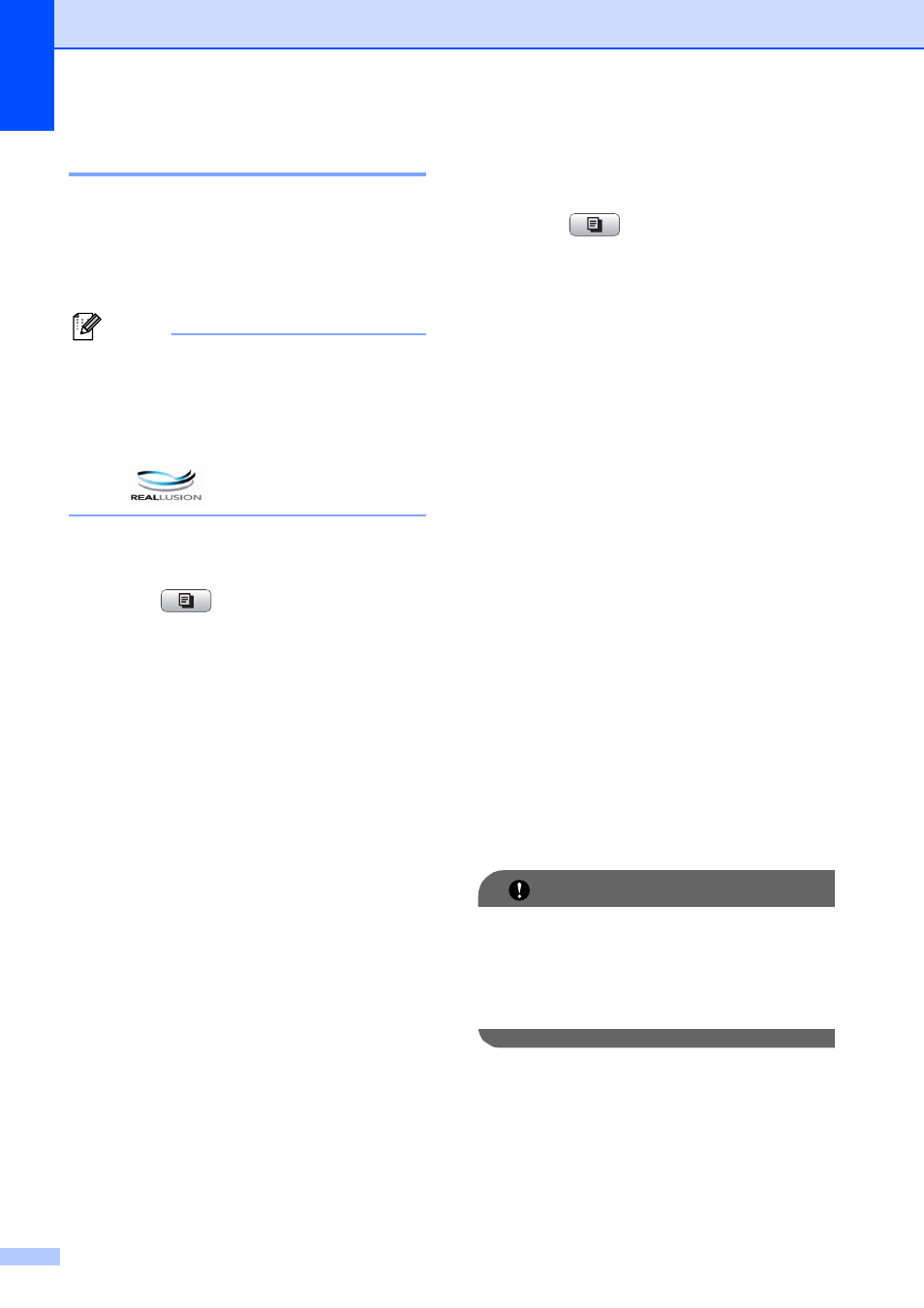
Chapter 7
40
Watermark Copy
7
You can place a logo or text into your
document as a Watermark. You can select
one of the template watermarks, data from
your media cards or USB Flash memory
drive, or scanned data.
Note
• Fit to Page, Page Layout,
Ink Save Mode and Book Copy are
not available with Watermark Copy.
• The Watermark Copy feature is
supported by technology from Reallusion,
Inc.
Using a template
7
a
Press (COPY).
b
Load your document.
c
Enter the number of copies you want.
d
Press a or b to choose
Watermark Copy.
Press OK.
e
Press d or c to choose On.
f
Press a or b to choose
Current Setting.
Press OK.
g
Press a or b to choose Template.
Press OK.
h
Change the settings from the options
displayed on the LCD if required.
i
If you do not want to change additional
settings, press Black Start or
Color Start.
Using media card or a USB Flash
memory drive
7
a
Press (COPY).
b
Load your document.
c
Enter the number of copies you want.
d
Press a or b to choose
Watermark Copy.
Press OK.
e
Press d or c to choose On.
f
Press a or b to choose
Current Setting.
Press OK.
g
Insert a media card or USB Flash
memory drive. Press a or b to choose
Media.
h
Press OK and then press d or c to
choose the data you want to use for the
watermark.
i
Press OK and change any additional
settings from the options shown on the
LCD.
j
If you do not want to change additional
settings, press Black Start or
Color Start.
IMPORTANT
DO NOT take out the memory card or
USB Flash memory drive while
PHOTO CAPTURE is blinking to avoid
damaging the card, USB Flash memory
drive, or the data stored on them.
