For network users, Web based management (web browser), Reset the network settings to the factory default – Brother HL-6180DW User Manual
Page 31: Print the printer settings page
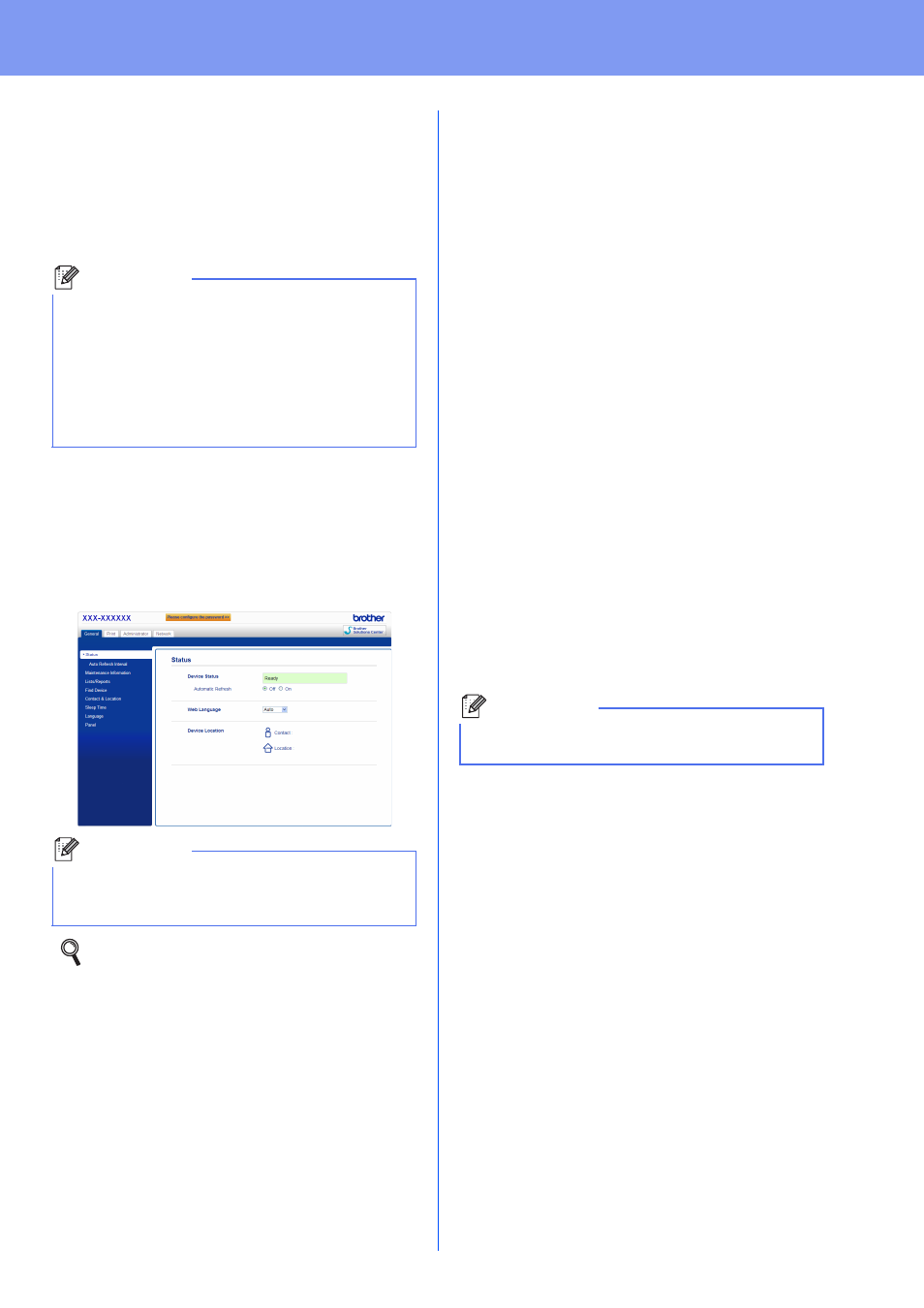
31
For Network Users
Web Based Management
(web browser)
The Brother print server is equipped with a web server
that allows you to monitor its status or change some
of its configuration settings, using HTTP (Hyper Text
Transfer Protocol).
a
Open your browser.
b
Type “http://machine’s IP address/” into your
browser’s address bar (where “machine’s IP
address” is the IP address of the Brother
machine or the print server name).
For example: http://192.168.1.2/
Reset the network settings to the
factory default
To reset all network settings of the print server to its
factory default, follow the steps below.
a
Press a or b to choose Network.
Press OK.
b
Press a or b to choose Network Reset.
Press OK.
c
When Reboot OK? appears, press a to
choose Yes for reboot.
The machine will re-start.
Print the Printer Settings Page
The Printer Settings Page lists all the current printer
settings, including network settings.
a
Press a or b to choose Machine Info..
Press OK.
b
Press OK to choose Print Settings.
The machine will print the current printer
settings.
Note
We recommend Windows
®
Internet
Explorer
®
7.0/8.0 or Firefox
®
3.6 for Windows
®
and Safari 4.0/5.0 for Macintosh. Please also
make sure that JavaScript and Cookies are
always enabled in whichever browser you use. To
use a web browser, you will need to know the IP
Address of the print server. The IP Address of the
print server is listed on the Printer Settings Page.
Note
If you have configured an optional login
password, you must enter it when prompted to
access the Web Based Management.
For more information, see Web Based
Management in the Network User's Guide.
Note
If the IP Address on the Printer Settings Page
shows 0.0.0.0, wait for one minute and try again.
