Brother HL-S7000DN User Manual
Page 23
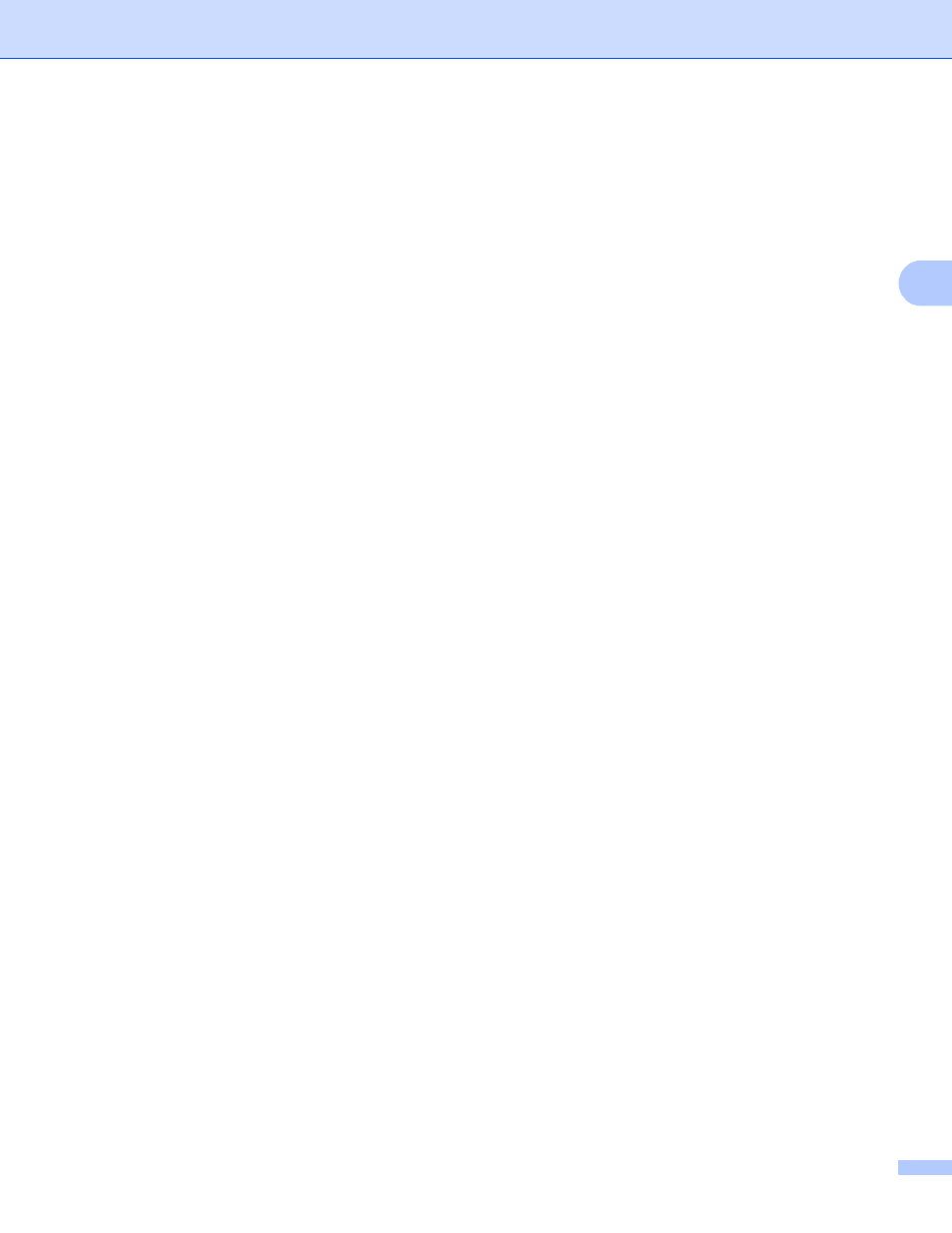
Configuring your machine for a wireless network
17
3
e
Press a or b to choose Setup Wizard.
Press OK.
f
When WLAN Enable? is displayed, press a or b to choose On and then press OK.
This will start the wireless setup wizard.
To cancel, press Cancel.
g
The machine will search for your network and display a list of available SSIDs.
Choose
Press OK.
h
Enter the SSID name. (For information on how to enter text: uu Quick Setup Guide.)
Press OK.
i
Using a or b, choose Infrastructure when instructed.
Press OK.
j
Choose the Authentication method using a or b, and press OK.
Do one of the following:
If you chose Open System, go to step k.
If you chose Shared Key, go to step l.
If you chose WPA/WPA2-PSK, go to step m.
k
Choose the Encryption type None or WEP using a or b, and press OK.
Do one of the following:
If you chose None, go to step o.
If you chose WEP, go to step l.
l
Press OK to enter the WEP key.
Enter the WEP key you wrote down in step a. Press OK. Go to step o. (For information on how to enter
text: uu Quick Setup Guide.)
m
Choose the Encryption type, TKIP or AES using a or b. Press OK. Go to step n.
n
Enter the WPA key you wrote down in step a and press OK. Go to step o. (For information on how to
enter text: uu Quick Setup Guide.)
o
To apply the settings, choose Yes using a or b. To cancel, choose No. Then press OK.
Do one of the following:
If you chose Yes, go to step p.
If you chose No, go back to step g.
p
The machine will attempt to connect to the wireless device you have chosen.
q
If your wireless device is connected successfully, the display shows Connected.
The machine will print your machine's wireless status report. If the connection failed, check the error
code on the printed report and refer to uu Quick Setup Guide: Troubleshooting.
