Other print options, Use reprint, Sleep time – Brother HL 2270DW User Manual
Page 36: Macro (hl-2250dn / hl-2270dw / hl-2275dw only), Density adjustment
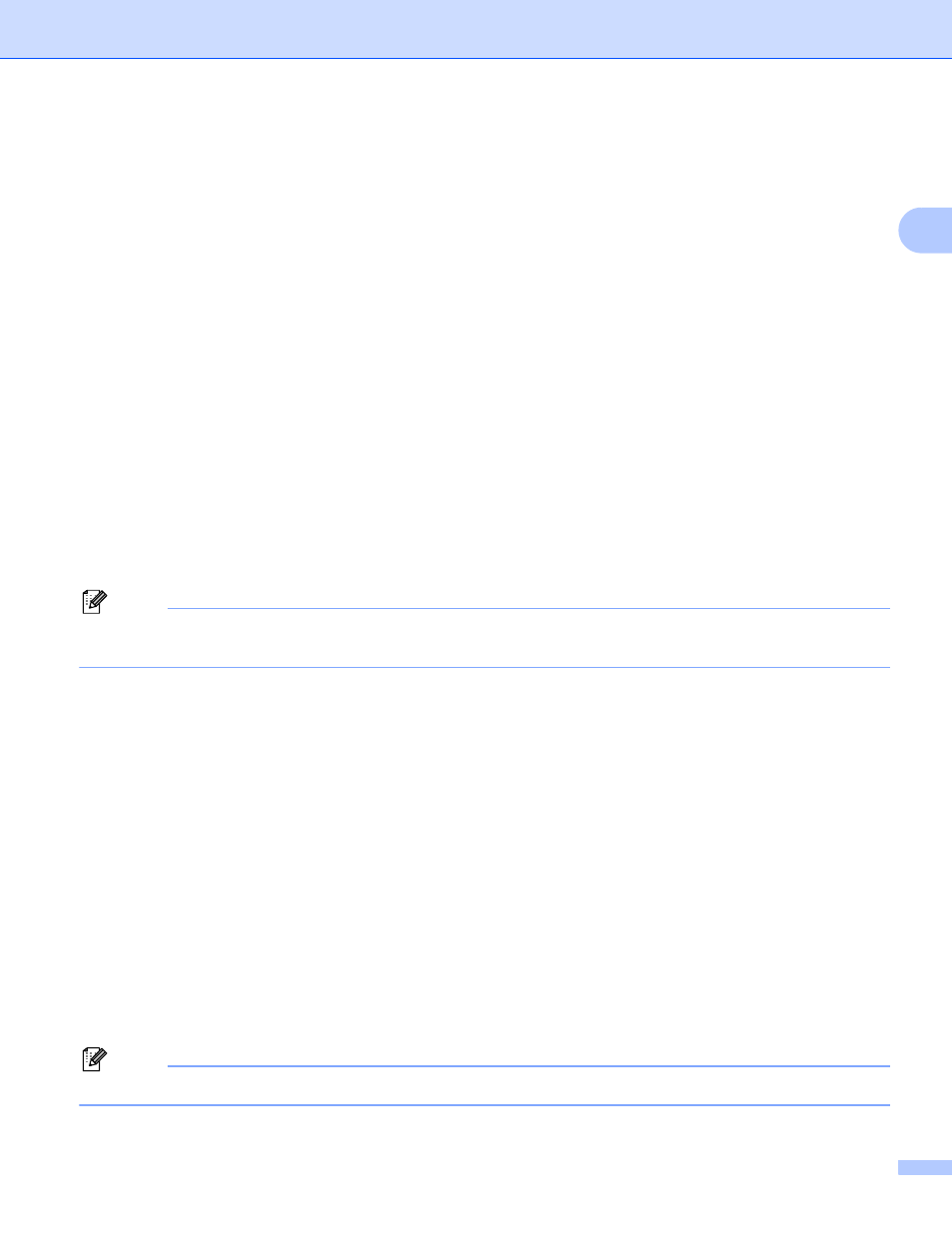
Driver and Software
32
2
Header-Footer Print Lock
Lock the current settings of the Header-Footer Print option to prevent changes being made.
Other Print Options...
2
You can set the following in Printer Function:
Use Reprint
Sleep Time
Macro (HL-2250DN / HL-2270DW / HL-2275DW only)
Density Adjustment
Error Message Printout
Improve Print Output
Skip Blank Page
Use Reprint
2
The machine keeps the last print job sent to it in memory.
You can reprint the last job without sending the data again from your computer. For more information about
the Reprint function, see Go button on page 60.
Note
If you want to prevent other people from printing your data using the reprint function, uncheck the Use
Reprint check box.
Sleep Time
2
When the machine does not receive data for a certain period of time, it enters sleep mode. In sleep mode,
the machine acts as though it were turned off. When you choose Printer Default, the timeout setting will be
reset to the specific time set at the factory; this can be altered in the driver. Intelligent Sleep Mode
automatically adjusts to the most suitable timeout setting depending on the frequency of your machine use.
While the machine is in sleep mode, the Ready LED is dimmed, but the machine can still receive data.
Receiving a print file or document or pressing Go will automatically wake up the machine to start printing.
Macro (HL-2250DN / HL-2270DW / HL-2275DW only)
2
You can save a page of a document as a macro to machine memory. You can also execute the saved macro
(you can use the saved macro as an overlay on any documents). This will save time and increase printing
speed for often used information such as forms, company logos, letterhead formats or invoices.
Density Adjustment
2
Increase or decrease the print density.
Note
The Density Adjustment is not available when you set the Resolution to HQ 1200.
