Solving print problems – Brother HL 2270DW User Manual
Page 123
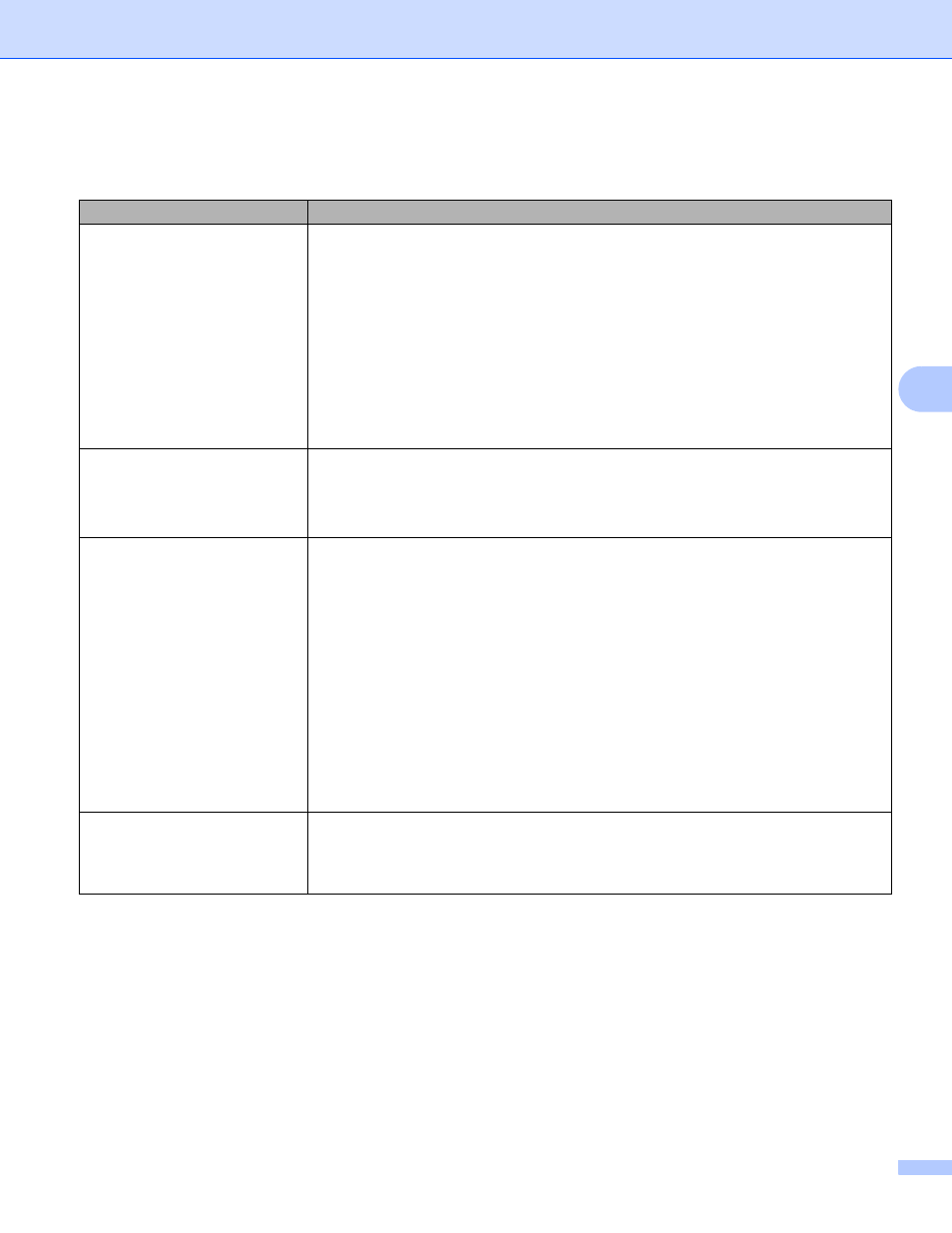
Troubleshooting
119
5
Solving print problems
5
Problem
Recommendation
The machine prints
unexpectedly or it prints
garbage data.
Make sure that the printer cable is not too long. We recommend that you use a
USB cable that is no longer than 2 meters (6.5 feet).
Make sure that the printer cable is not damaged or broken.
If you are using an interface-switching device, remove it. Connect your computer
directly to your machine, and then try again.
Make sure that you have chosen the correct printer driver with ‘Set as Default
Printer’.
Make sure that the machine is not connected to the same port that is also
connected to a storage device or scanner. Remove all other devices and connect
the machine to the port only.
The machine cannot print full
pages of a document. An error
message MEMORY FULL
appears.
Press Go to print the remaining data in the machine's memory. Cancel the print
job if you want to delete the remaining data in the machine memory. (See Go
button on page 60.)
Reduce the complexity of your document or reduce the print resolution.
The machine cannot print full
pages of a document. An error
message PRINT OVERRUN
appears.
Press Go to print the remaining data in the machine memory. Cancel the print job
if you want to delete the remaining data in the machine memory. See Go button
on page 60.
Reduce the complexity of your document or select a lower print resolution.
(HL-2250DN / HL-2270DW / HL-2275DW only)
Change the following settings in the supplied Windows
®
driver and try again. The
best combination of these settings will vary depending on your document:
• Graphics
• TrueType mode
• Use Printer TrueType
®
Fonts
1
Choose the Basic tab, choose Manual in Print Settings, and then click Manual Settings....
The headers or footers appear
when the document displays on
the screen but they do not show
up when it is printed.
Adjust the top and bottom margins of your document.
