Print date, Setting your changes as the new default, Print date setting your changes as the new default – Brother MFC-J870DW User Manual
Page 73: 8print date
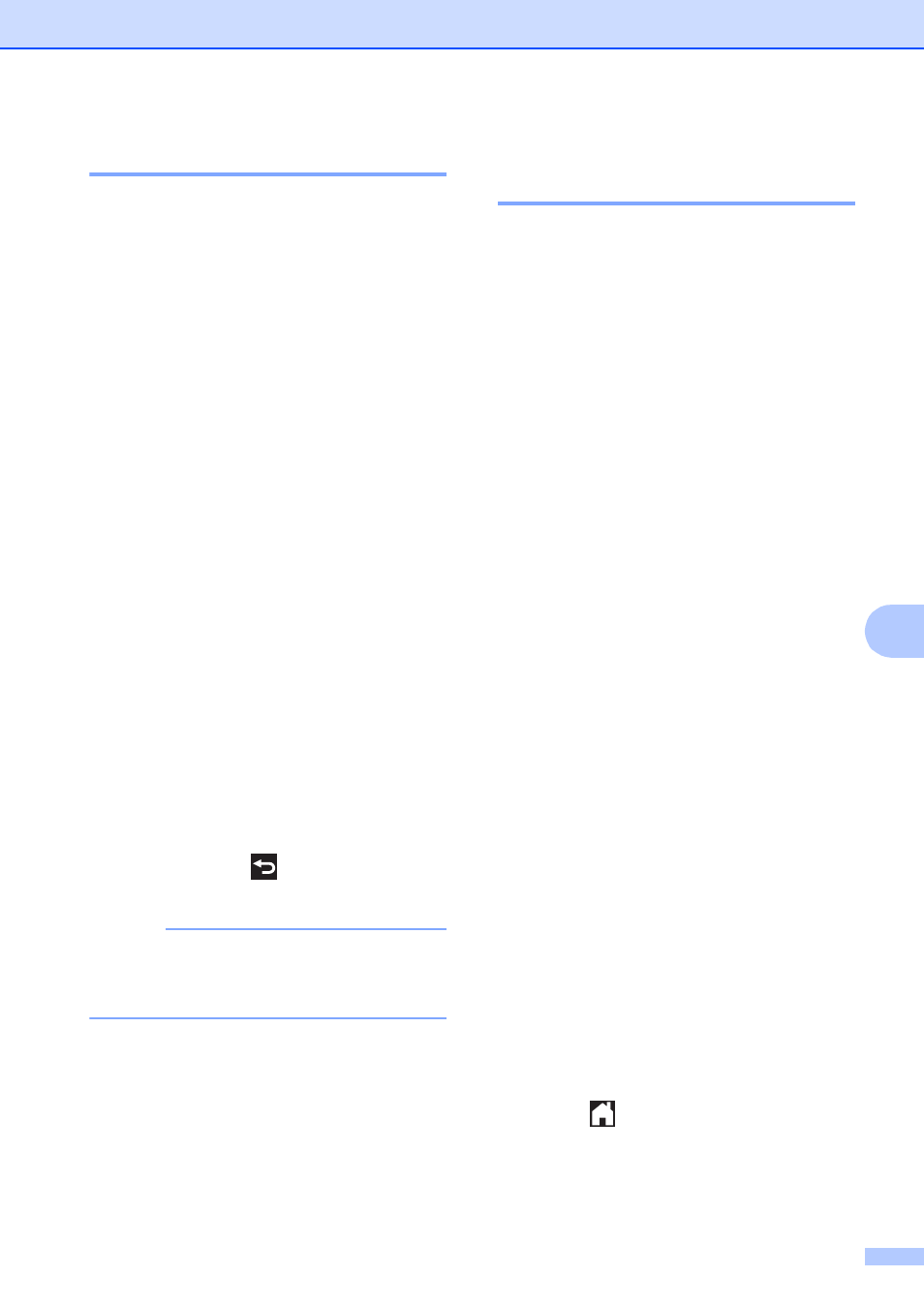
PhotoCapture Center™: Printing photos from a memory card or USB Flash drive
67
8
Print Date
8
You can print the date if it is already in the
data on your photo. The date will be printed
on the lower-right corner. If the data doesn’t
have the date information, you cannot use
this function.
a
Open the media slot cover.
b
Put the memory card or USB Flash drive
in the correct slot.
c
Press Photo.
d
Press d or c to display View Photos.
e
Press View Photos.
f
Press d or c to display each photo.
When the photo you want is displayed,
press it, and then press OK.
g
Press OK.
h
Press Print Settings.
i
Press a or b to display Print Date.
j
Press Print Date.
k
Press On (or Off).
l
If you do not want to change additional
settings, press
or OK.
Press Start to print.
NOTE
The DPOF setting on your camera must
be turned off to use the Print Date
feature.
Setting your changes as the
new default
8
You can save the print settings you use most
often—such as Print Quality,
Paper Type, Paper Size, Print Size,
Auto Correct
, Brightness,
Contrast, Color Enhance, Cropping,
Borderless and Print Date—by setting
them as the default settings. These settings
will stay until you change them again.
1
MFC-J870DW and MFC-J875DW only
a
Open the media slot cover.
b
Put the memory card or USB Flash drive
in the correct slot.
c
Press Photo.
d
Press d or c to display View Photos.
e
Press View Photos.
f
Press d or c to display each photo.
When the photo you want is displayed,
press it, and then press OK.
g
Press OK.
h
Press Print Settings.
i
Press your new setting.
Repeat this step for each setting you
want to change.
j
After changing the last setting, press a
or b to display Set New Default.
k
Press Set New Default.
l
The Touchscreen asks you to confirm
the change to the new default settings.
Press Yes to confirm.
m
Press .
