Brother MFC-J870DW User Manual
Page 21
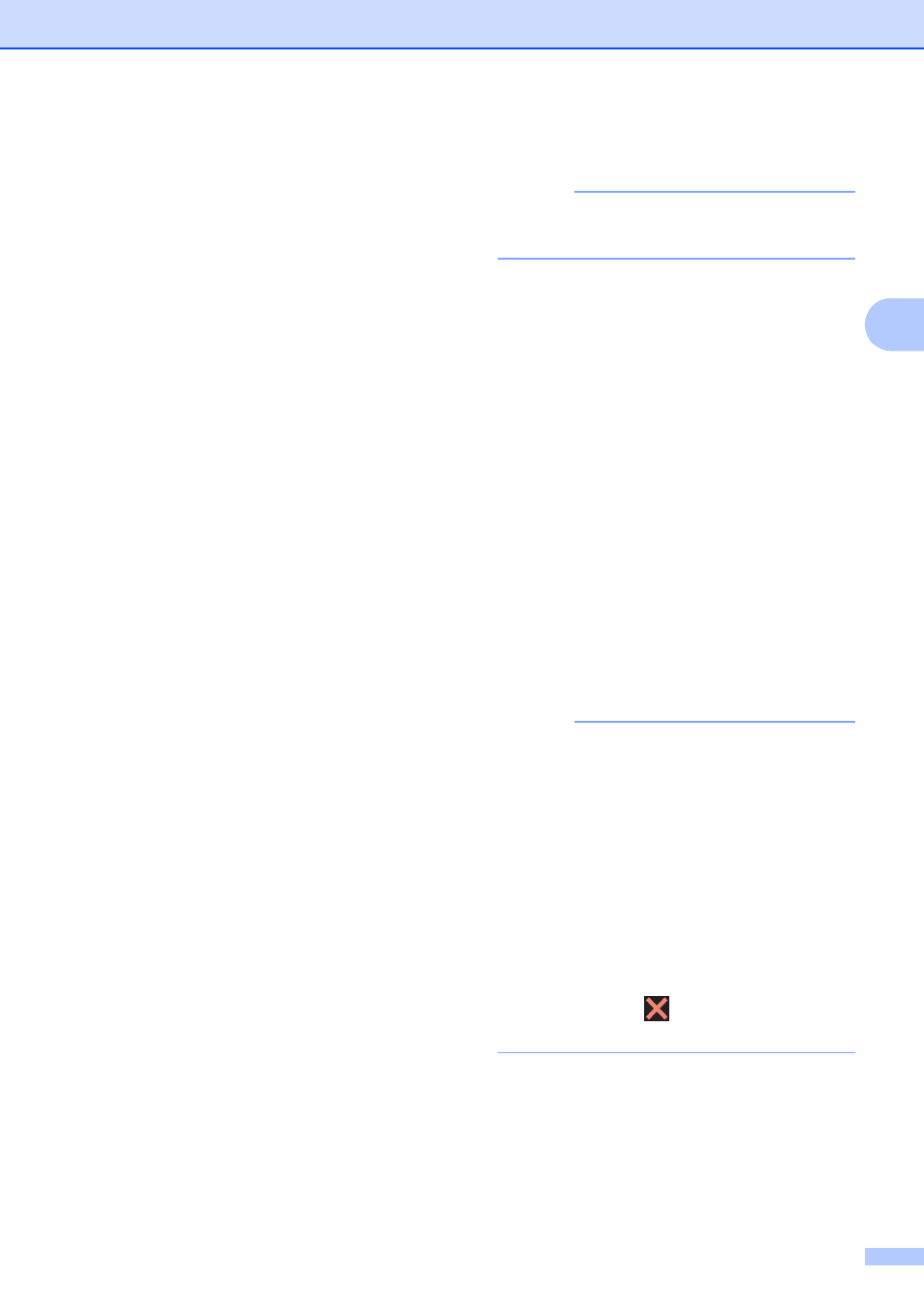
Sending a fax
15
3
f
Press Add Number.
g
You can add numbers to the broadcast
in the following ways:
Press Add Number and enter a
number using the keyboard on the
Touchscreen.
Press OK.
Press Add from Address book.
Press a or b to display the number
you want to add to the broadcast.
Press the check boxes of the
numbers you want to add to the
broadcast.
After you have checked all the
numbers you want, press OK.
Press
Search in Address book.
Enter the first letter of the name and
press OK.
Press the name, and then press the
number you want to add to the
broadcast.
h
After you have entered all the fax
numbers by repeating steps f and g,
press OK.
i
Press Fax Start.
NOTE
Broadcasting is not available when you
select Color in Color Setting.
Faxing from the ADF
The machine starts scanning and
sending the document.
Faxing from the scanner glass
When the Touchscreen asks you
Next page?, do one of the following:
To send a single page, press No.
The machine starts sending the
document.
To send more than one page, press
Yes and place the next page on the
scanner glass.
Press OK.
The machine starts scanning the
page. (Repeat this step for each
page.)
NOTE
• If you did not use up any of the numbers
for Groups, you can broadcast faxes to as
many as 250 different numbers.
• The machine’s available memory will vary
depending on the types of jobs in the
memory and the numbers used for
broadcasting. If you broadcast to the
maximum number available, you will not
be able to use dual access and delayed
fax.
• If the Out of Memory message
appears, press
to cancel or Send Now
to send the pages scanned so far.
